Boomi – Rule Based Routing:
Some of the Rule based routing offered by Boomi – Branch Shape, Route Shape and Process Route Shape
Branch Shape – Unconditional:
A Branch shape is used to simply route the documents to multiple paths:
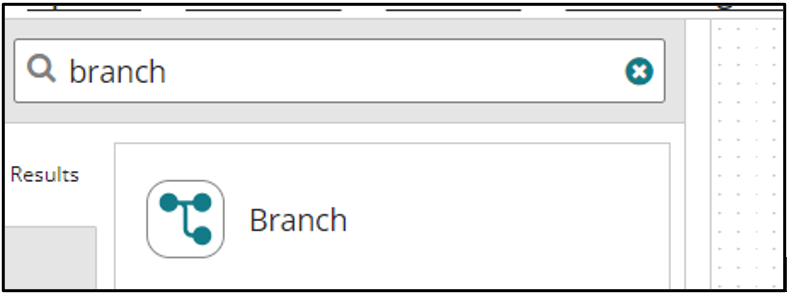
You can specify the number of branches between two and twenty-five.
Any document flowing through to the branch shape flows through all of its branches sequentially. If there is a failure in any branch documents don’t flow to its subsequent branches.
Key point to remember: Dynamic Process Property set in one branch can be retrieved in other branches, but Dynamic Document Property set in one branch can’t be retrieved in other branches.
Dynamic Document Property set before the branch shape can be retrieved in any branch
Route Shape – Conditional:
The Process Route functionality is pretty similar to a branch shape except that a Route shape routes data to separate branches based on Parameters.
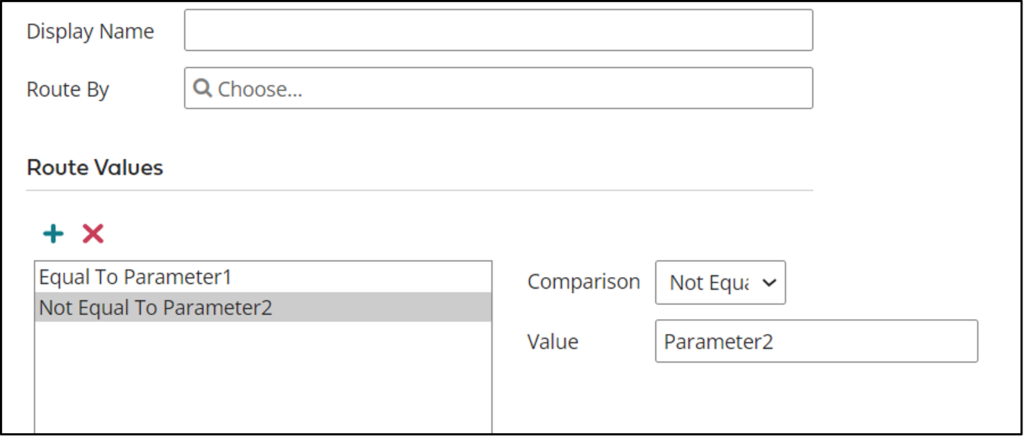
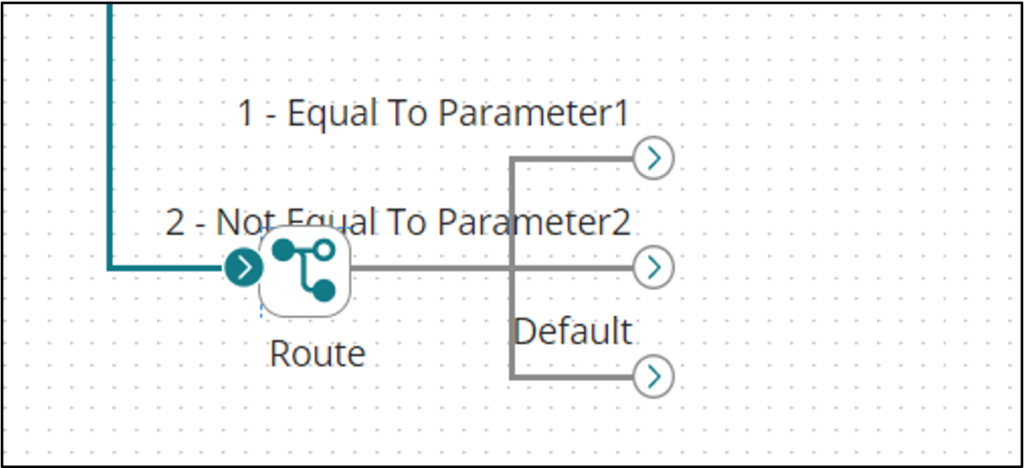
Route By: You can select from a wide range of options like Profile Elements, Document cache Lookup, Dynamic Document Property etc.
Route Value: Based on the Route Key selected above you need to specify the values that you want to route the documents on the basis of.
The base functionality is the same between Route and Branch Shape.
Key point to remember: Dynamic Process Property set in one branch can be retrieved in other branches, but Dynamic Document Property set in one branch can’t be retrieved in other branches.
Dynamic Document Property set before the branch shape can be retrieved in any branch
Process Route:
Process Route routing logic is similar to that of a Route shape. The difference is that instead of separate branches here there are separate processes that you need to configure based on the Process Route.
Process Route enables us to manage the Parent Routing process independent of the routed process i.e. You don’t need to deploy the Parent process if there are any changes made to routed subprocess and vice versa.
A very common use case of Process Route is during SAP integrations where you would have separate processing logic for different SalesOrg’s
The Process Route has its own component:
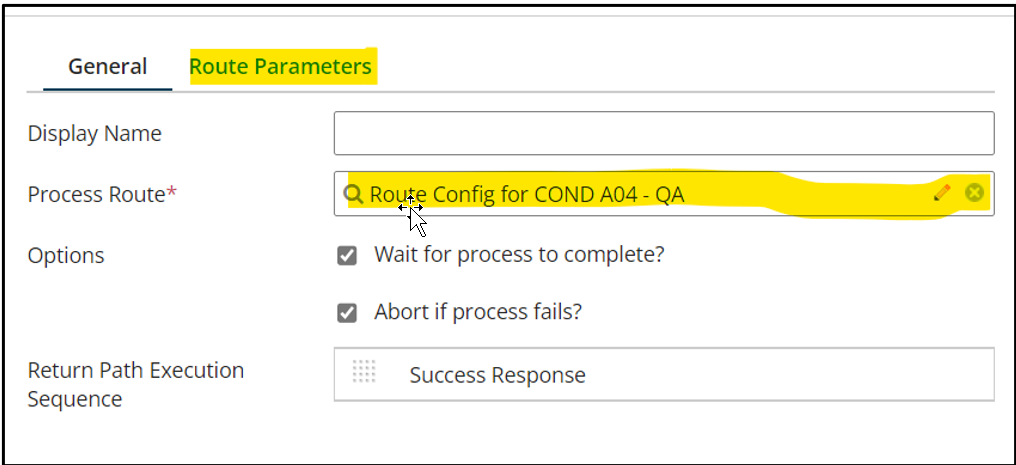
You need to specify the Route Parameter as highlighted from a variety of Parameter configuration options and within the Process Route you need to specify the value on which you want your subprocess to execute
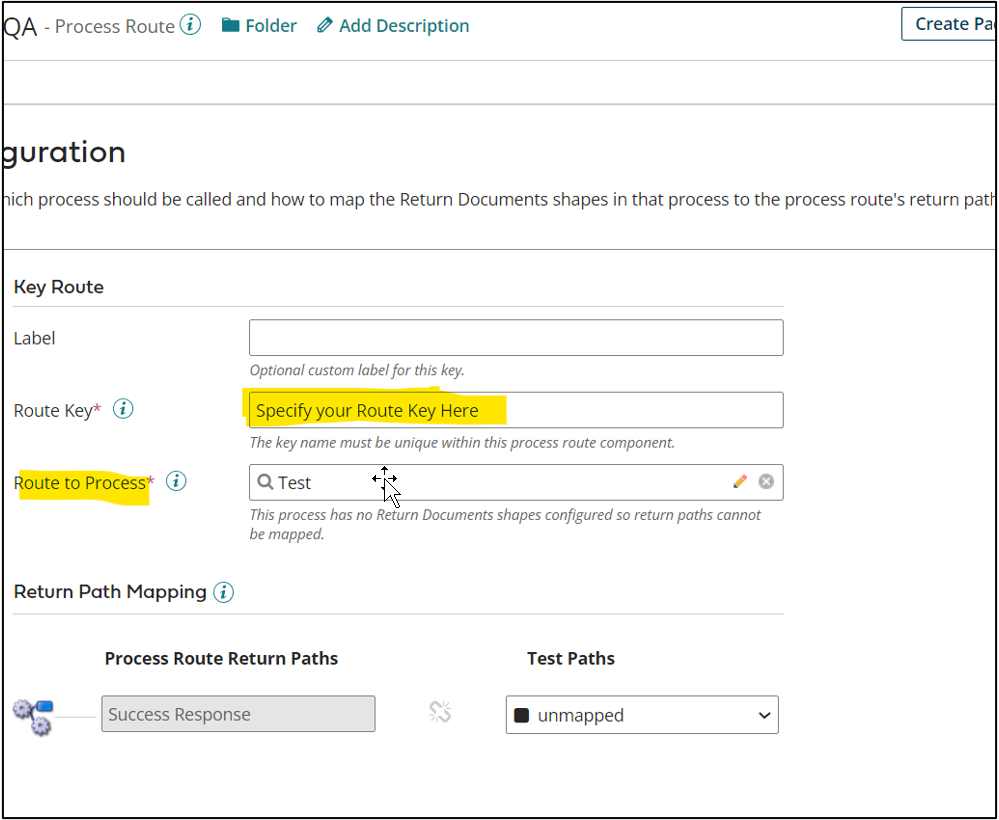
Cover Photo by Matt Duncan on Unsplash




