Rule-Based filtering/Routing:
While integrating many a time you need to filter out the data before sending it to the target system. Similarly, there are times when you need to transform the same source data in different ways to be sent to different endpoints. Boomi allows you to Rule-based filtering & routing of data in four ways:
- Decision Shape
- Business Rule Shape
- Route Shape
- Process Route Shape
Boomi Decision Shape:
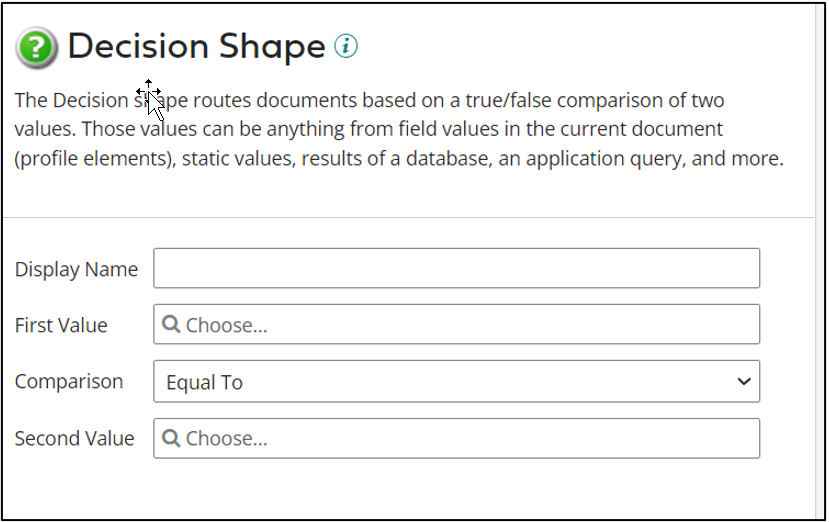
Decision Shape is equivalent to an if-else condition of any scripting language.
You specify the first value select the comparison type and give the second value against which you want to compare.
Use Case:
To initialize the first value there are many options, let’s go through a few of them with a use case:
- Profile Element: You could use the incoming profile and select one of its elements as the First or second value. For example: You are fetching an Order from NetSuite and you want to send only Termination Orders to Target. In the First Element, you need to select the incoming Order Profile and select the OrderType field. In the second value, you need to give the value of the Order type that you want to filter on which in this case would be “Termination”. You can either select the second value to be a Static value or you could initialize it by a Process Property and extend it so that you could change it based on the environmental variable.
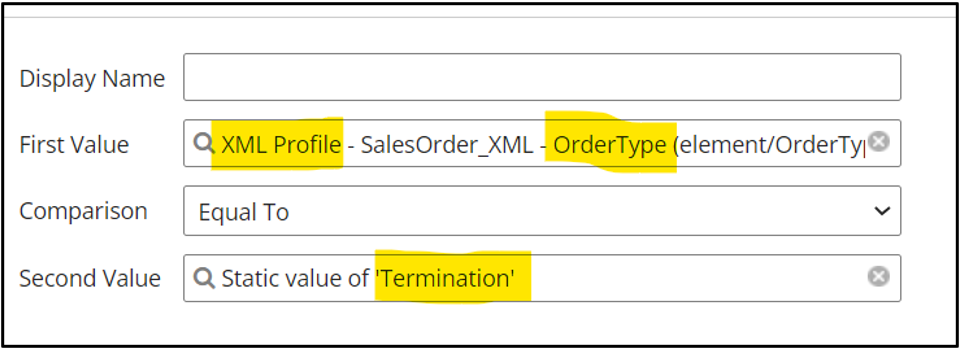
- Current Data: There are times when you receive a file from the source which leads to failure in integration mappings due to profile mismatch. In those scenarios, you could check if the incoming data is empty, and you could filter those documents out. For that in the first value select Current Data and in the second value select type as static and keep the static value blank:
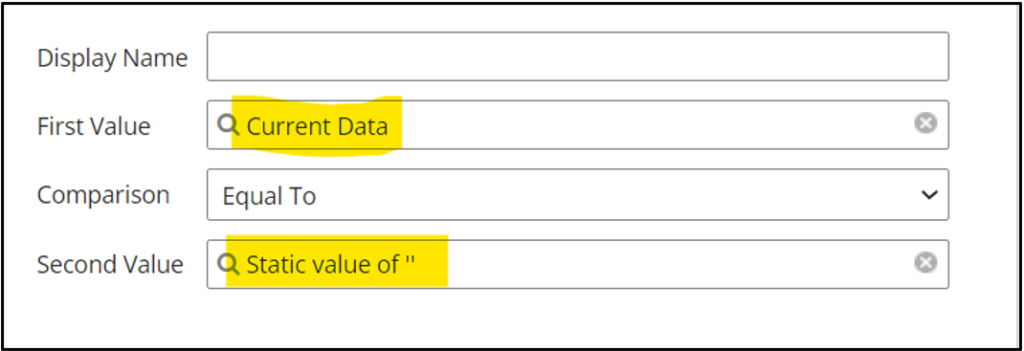
- Document Properties: Using Dynamic Document Property, Dynamic Process Property or Process Property is a pretty common practice. Within the Document Property in the Source Type, there are two options: Connectors and Metadata. Using the Metadata option allows us to do some very interesting filtering, for example:
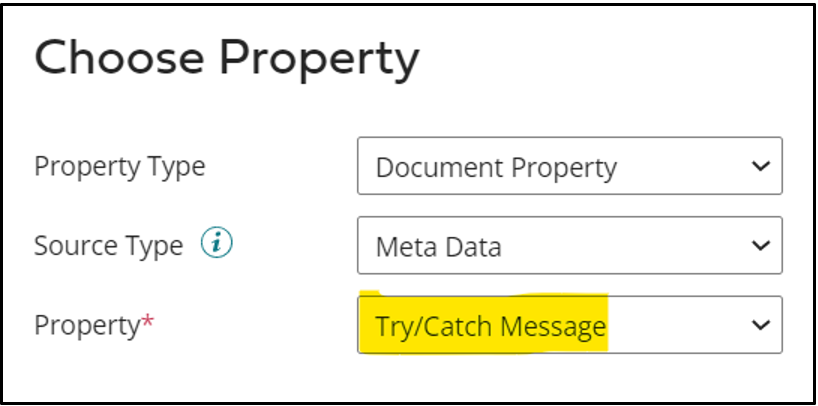 If you want to reprocess some specific Error messages you could select the above-highlighted Try/Catch message as the first value and in the second value, you could give a message that you want Boomi to reprocess and connect the True Path of Decision Shape to the source.
If you want to reprocess some specific Error messages you could select the above-highlighted Try/Catch message as the first value and in the second value, you could give a message that you want Boomi to reprocess and connect the True Path of Decision Shape to the source.
While doing the comparisons we have multiple options like Equals, not equals, Matches Wildcard, and Matches Regular Expressions which increase the scope of Decision shape.
Cover Photo by Javier Allegue Barros on Unsplash




