NetSuite Saved Search Integration
In this article, we will go through how to import data from Saved Search in NetSuite
How to Fetch data from NetSuite SS:
Before you do the mappings, you need to import the NetSuite Profile. The action will be Query.
The configurations should be as below:
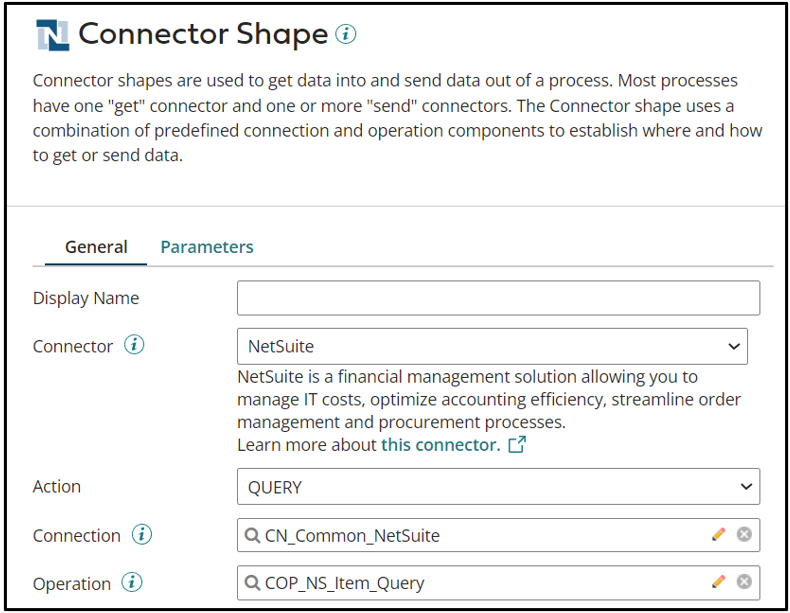
The Action would be Query and the Connection Operation should be configured as below:
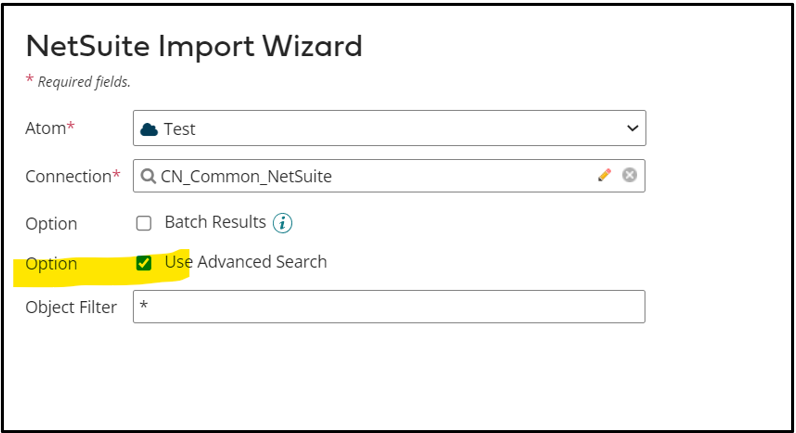
You need to checkbox the Use Advanced Search while importing the object. The Profile that you import will have a segment called as basic which will include all the fields related to the object you imported:
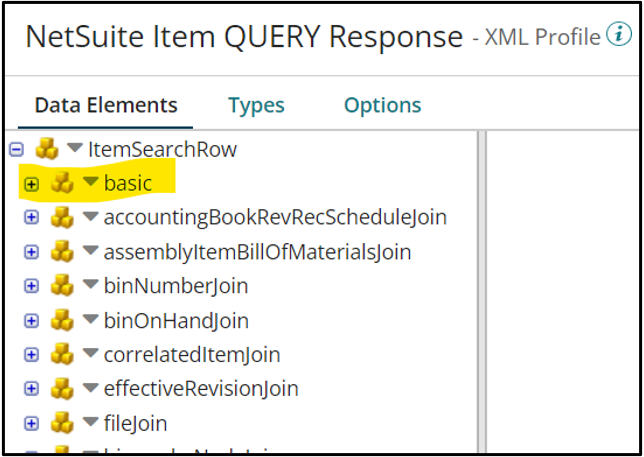
Expand Custom Fields from SavedSearch
All the custom fields that you have in the object will be present under Customfieldlist section under the basic section of the Profile:
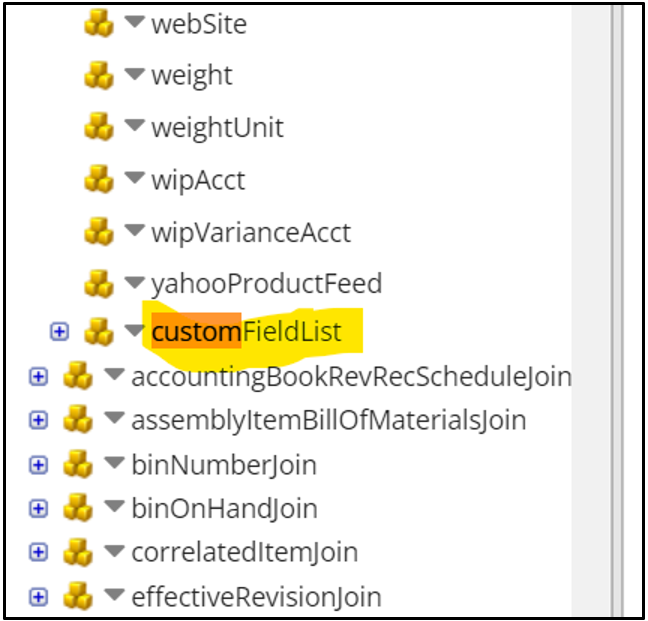
For Custom fields in the Saved Search, you wouldn’t see the InternalId, ExternalId and search value automatically.
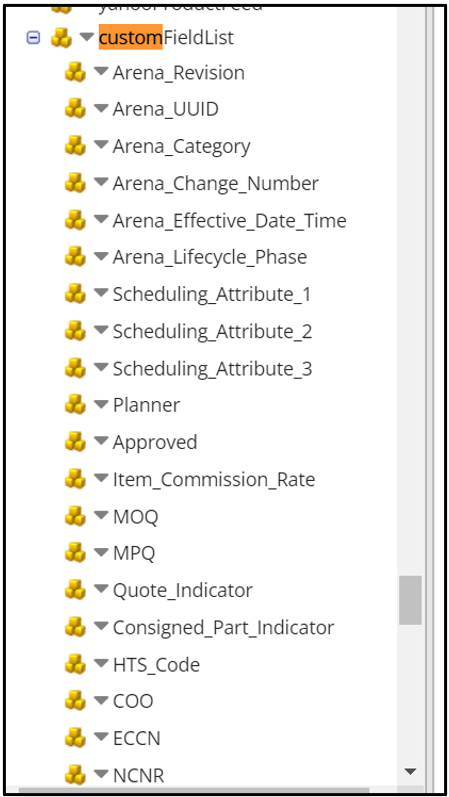
You need to click on the dropdown of your Custom field and click on Expand element to get the InternalId, ExternalId and searchvalue
What Data will I receive from Saved Search
The number of records that you receive from NetSuite depends on the Criteria that you have set in NetSuite Saved Search.
You will get the same number of records that you see in the Results of the Saved Search in NetSuite but the fields don’t depend on what you have setup in the Results tab of your search. Boomi will fetch all the fields irrespective of if its they’re in the Results or not. The fields that you get in Boomi depends on the fields that you select in the connection operation fields section:
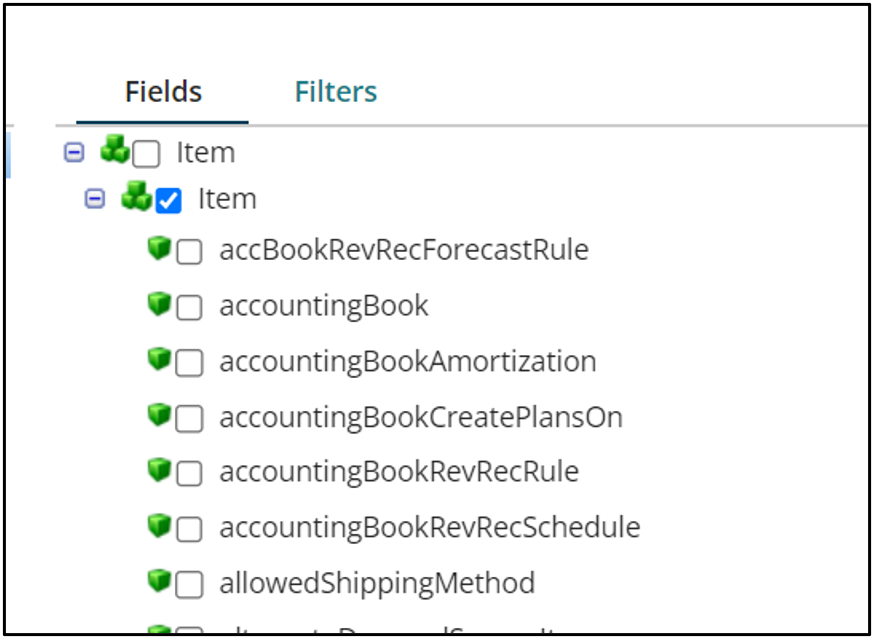
Performing the Mapping
Once both the source and target profile are imported you need to start your mapping. Drag the map shape from the shapes palette and choose the source profile as your NetSuite Saved Search Query profile. You can only query from and not Upsert/ update into a saved search
Cover Image by Freepik




