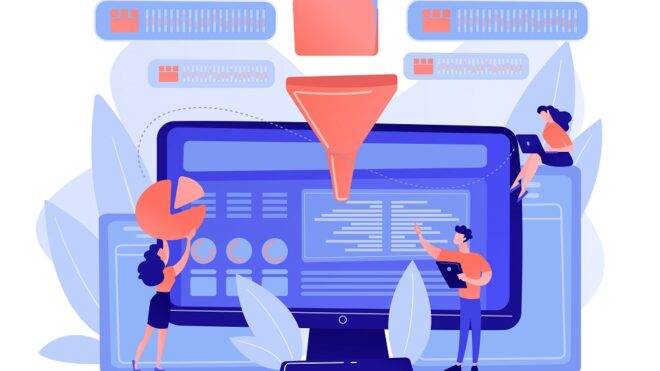How to Add Query Filters
Boomi allows you to fetch data from one application and send it to another but it is not necessary that you would need to fetch all the records from the source and send them to Target. There might be business functionalities based on which you would need to filter out data from the source application. Adding Query filters in your connection operation is the way to do that.
For example, while you are working on a Sales Order Integration from Salesforce to NetSuite, you need to send only the Orders in Ready Status or you want to manually test one single record to verify the business logic.
In Boomi, Build mode has a limitation: you cannot test more than 100 documents and with sizes greater than 10 MB. While you are developing and unit testing an Integration, it is very important to test the integrations, see if everything is working as expected, and verify if you’re mapping and business logic are implemented correctly.
Connection Operation Configuration:
In most operations, you would see this Filters option:

In the Filters tab click on Add Logical Sub-Group which would give you the option to select if you want to write an “AND” condition or an “OR” condition

After that click on the dropdown and add an Expression
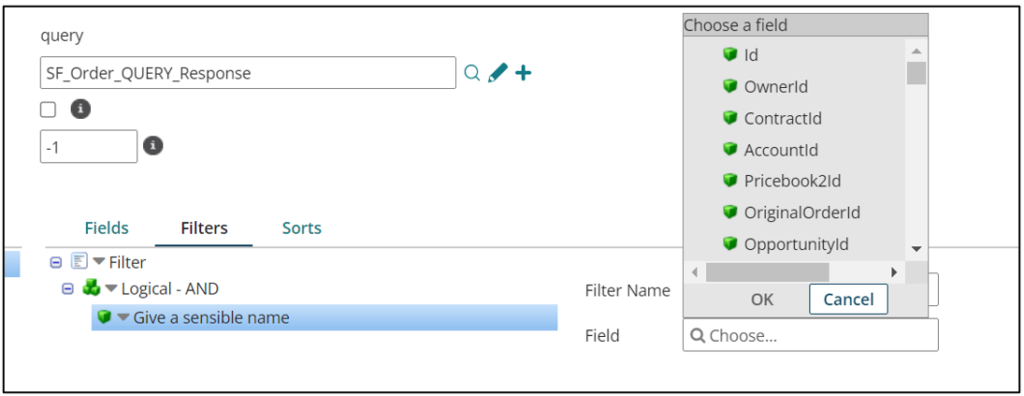
Post that selects the field you want to use in your expression and you want to create your Query Filter. In the Operator option, you get multiple options like equal to, not equal to etc.
For example, if you are working on testing your integration process and want to select only one record to test your process, you could select the Id field and pass the value of Id in Parameters.
In the operation you just define the Parameter, but the actual value is passed in the Connection Parameter as below:
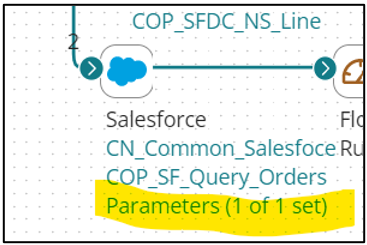
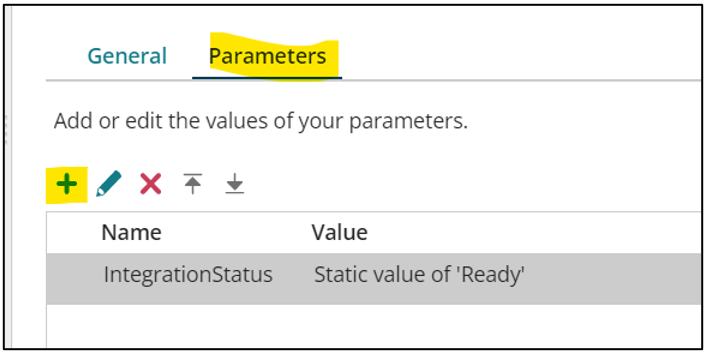
Cover Image by vectorjuice on Freepik