Boomi Tracked Fields:
Boomi Process reporting can be a little difficult to navigate without understanding the concept of Tracking Fields.
There are 3 ways to search things in Process reporting:
Executions:
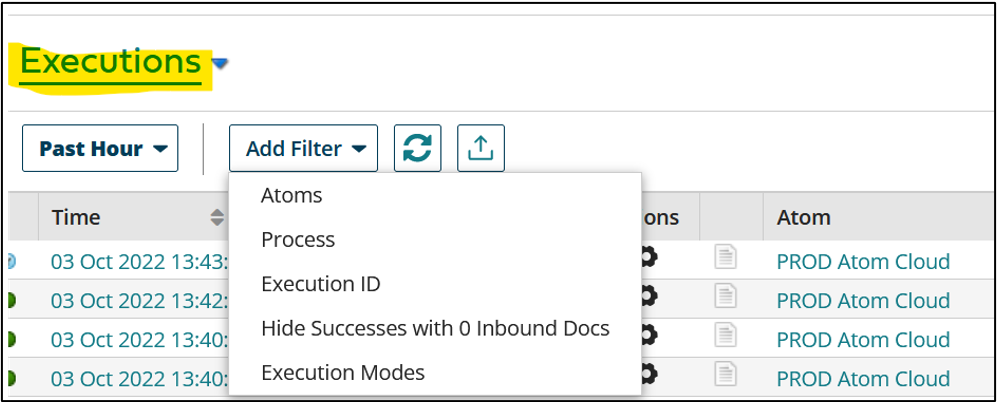
In this mode you can filter based on the following:
Atom: List of all Atoms available in your setup
Process: List of all the deployed processes
Execution ID: All Boomi Process execution has their execution ID. If you are storing that as a part of your logging use that to filter out your specific execution
Hide Success with 0 inbound docs removes all the batch executions which ran with zero documents at the source.
Execution Mode: This helps you filter out through Listener/Scheduled/Test mode or multiple other execution types as below:
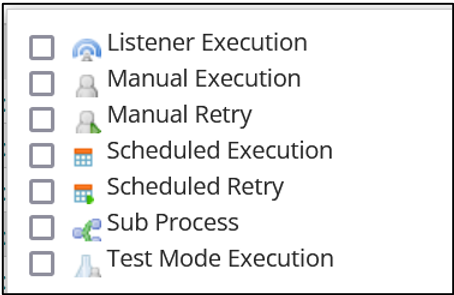
Documents:
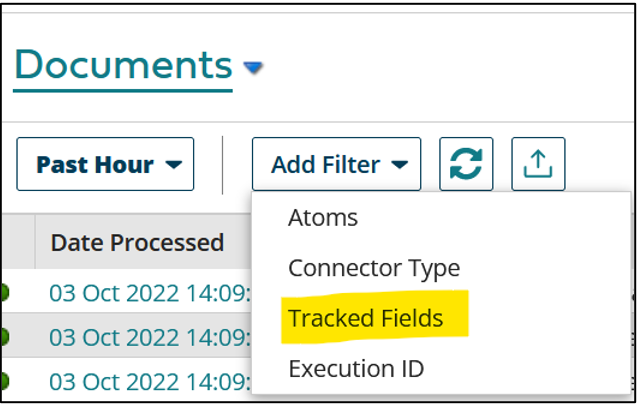
When you have thousands of executions in Boomi Process reporting, finding the data of a specific transaction for example SalesOrder Number/ Invoice Number/ Opportunity ID can become challenging. Tracking fields help in capturing key values from the processing documents.
Tracking fields are defined on the Account level and not tied to any specific connectors. Once defined you can use it anywhere in any connection’s operation.
Once defined in the operation you can find executions based on tracked fields and view documents as well. This gets uploaded as a part of Metadata similar to file size and document number.
How to define Tracked Fields
Only an Admin can set up Tracking fields. Follow the following steps to add them:
- Got to Document Tracking on the Setup Page.
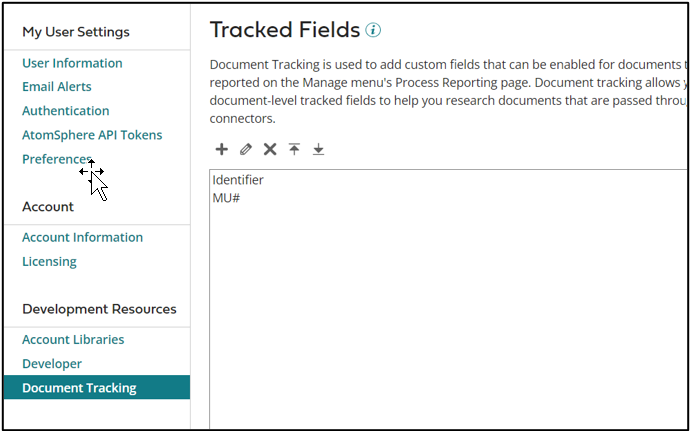
- Click on the plus icon to add a new field
- Give a field name and Data Type.
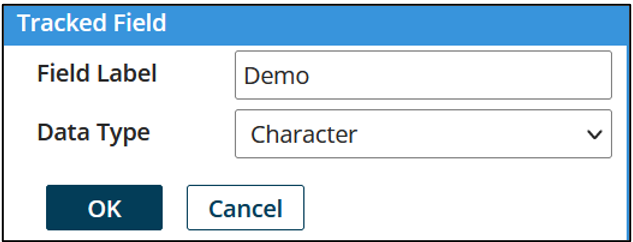
Configure Connection Operation
The following screenshot shows how to add tracked fields to a connection operation:
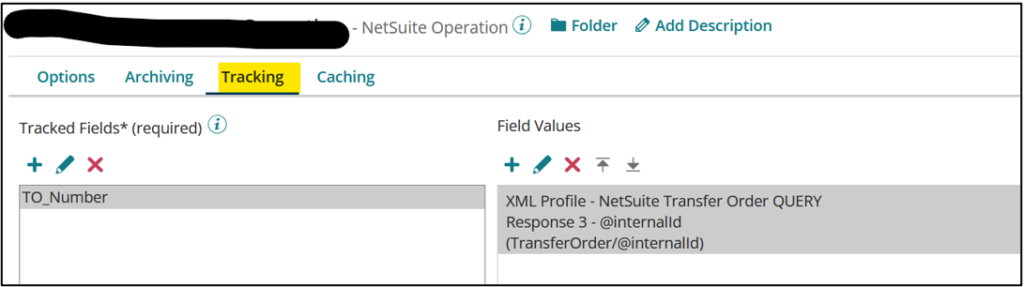
Go to the tracking tab of your operation and click on the plus icon on the left. This will let you select a tracking field based on the fields defined in the Account Setup.
Once defined on the right side select the value you want to assign to the tracking field. You can choose a field of the Profile element, use a document property, or select a few more options.
Cover Photo by Jacky Watt on Unsplash




