Celigo Log Reporting
Audit logs are used to maintain a record of specific activities in your flows, including some fields that were changed, the type of change, and who’s responsible for the change. You can view your audit log flow or integration level.
Audit logs page Processors and page generators represent imports and exports, respectively.
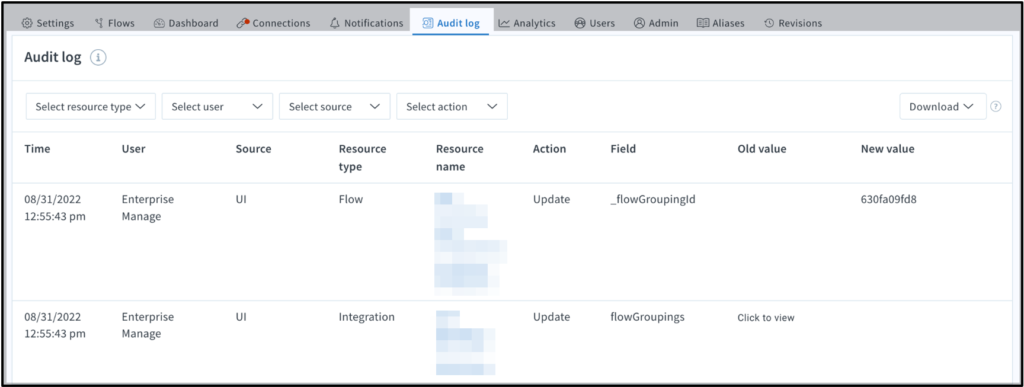
Uses of Audit Logs
● Download audit logs integrator.io keep audit logs for the last year. You can download logs as CSV files or use the audit API endpoint, and download 1,000 records simultaneously.
● Practical uses for audit logs In Audit logs, you can also determine who changed account permissions. For example, you can use audit logs to review the changes, and if someone changed an import field and caused an error. And then use Integration Lifecycle Management to revert your changes.
● Parameters Audit logs record you’ve made to your flow or integration. Logs records have nine (9) parameters for each change
- Time You can configure your account profile to display timestamps in any date/time format in Celigo.
- User, the user is responsible for the changes.
- Source Determines how the change was made. This could be:
- UI – Changes were made to the user interface.
- API – Changes were made in the API.
- Stack – Changes were made from the stack.
- Resource Type Shows you the resource that was updated. Totally nine resources monitored for changes are Integration, Flow, Export, Import, Connection, Stack, Async helper, File Definitions, Revision, Scripts, Notifications.
- Resource Name The name or identifier of your updated resource.
Action The action that was taken. Actions include:
- Create
- Update
- Delete
- Sign in
- Sign Out
- View
Field The Field column gives you an idea of what’s been changed. It can display things like page processors, connections, and names
Old and new values In the Old and New value fields, you have options including Clicking to view edits, dates and times a token was updated, and secure connection details. You should know that we won’t display your secure connection details, like keys, tokens, or passwords, in audit logs under any circumstances, as those details are encoded.
Workato Job Reporting
Jobs:
In workato when an active recipe processes a trigger event and runs its series of actions, it creates a job. When we run our recipe it creates a job that holds a unique trigger event and executes its recipe logic based on that data. There is a trigger event when time, the actions in the recipe are executed.
Jobs report:
The job report shows a high-level summary of all the trigger events processed by the recipe. A job that shows The entire flow of each trigger event through the recipe. It shows Information such as date, time processed, and job IDs. By clicking on any job id from this jobs history page, users can view more detailed information about the job.
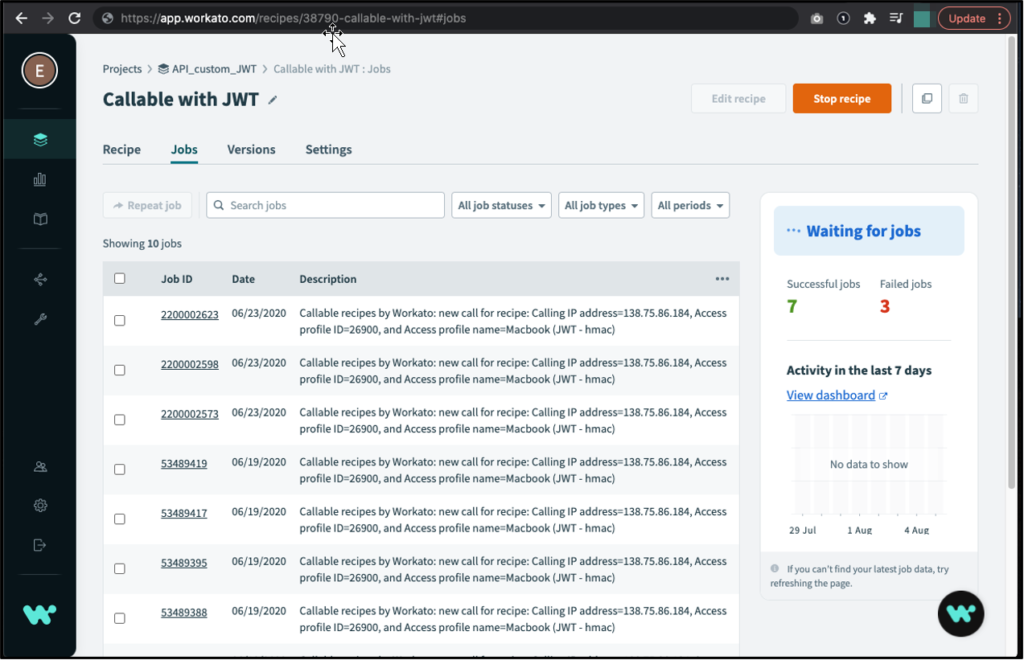
Job details:
The job details page shows Every step-by-step input/output detail of a single trigger event as it is processed by the recipe. This page is very useful for troubleshooting recipe errors as users are able to view the data passed into each step and the resultant output returned after each step was executed.
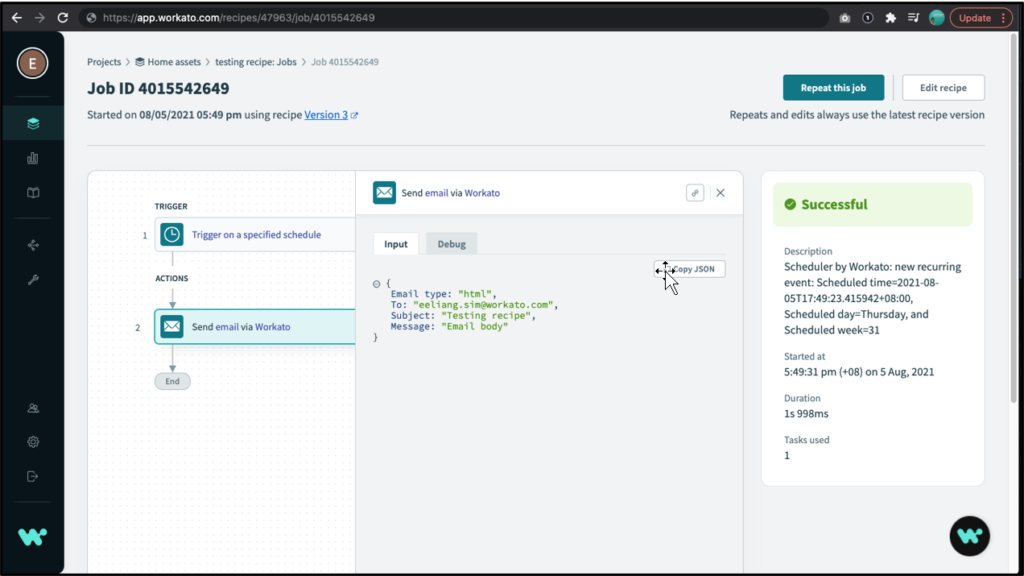
Customizing Job Reports:
In Workato we can customize the Job reports to show up to 10 additional columns. These columns store can any data available in the recipe. For example: If the recipe processes SalesOrder, the report could include an order ID, amount, and so on.
Steps:
- If the recipe is active, click Stop recipe. Custom reports can’t be created for active recipes.
- Click the three dots in the top right corner of the table
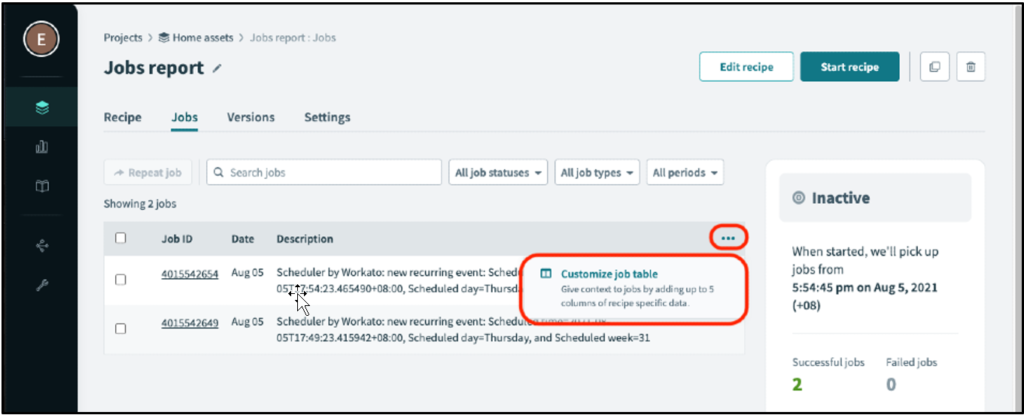
- In the Customize job table page, use data pills from the recipe’s steps to add columns to the report.
- When finished, click Apply changes.
- Click Start recipe to re-start the recipe.
Cover Photo by A n v e s h on Unsplash




