The Setup And Charge Projections (OpenAir)
Charge Projection in NetSuite OpenAir provides forecasting of financials. Setting it up correctly is the key to getting accurate forecasts that allow you to look into the future to help you with current decisions on the projected outcome. This will enable you to adjust your budget accordingly and see whether your projects are profitable or not. You can quickly get all the data by running a report. In this article, we will discuss how to do that.
CHARGE PROJECTS IN OPENAIR
To setup, navigate to Administration > Application Settings > Project Settings > Charge Projects.
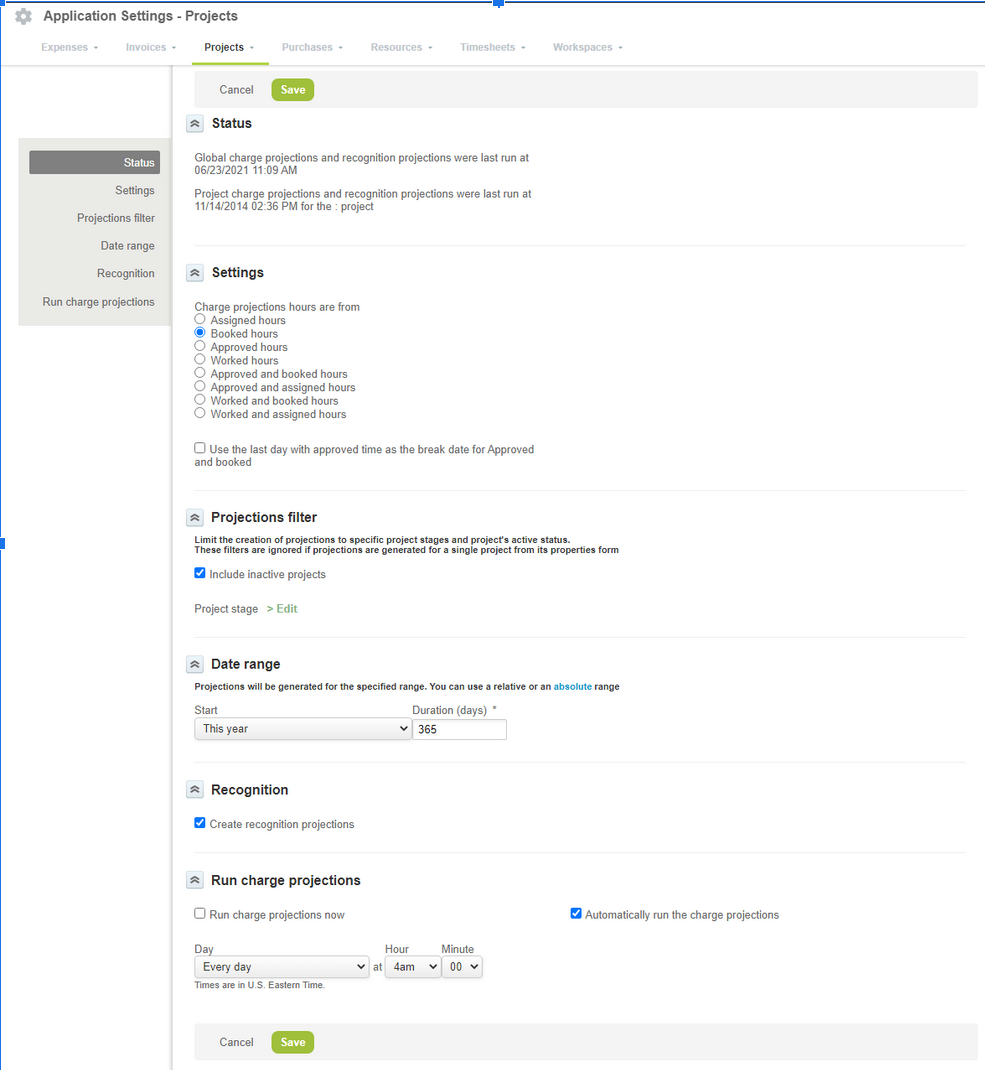
STATUS
This section of the Charge Projects form shows the last global run.
SETTINGS
Depending on your business requirement, you can select the basis of your forecast in NetSuite Openair :
- Assigned hours – the number of hours each user is assigned to the project. This is assignment hours on the actual Project/Project Task.
- Booked hours – hours are taken from user bookings, based on the bookings in the Resources module.
- Approved hours – hours from timesheets of the user which have been approved.
- Worked hours – hours from the timesheet of the user regardless of the Timesheet status e.g Open, Rejected, etc.
- Approved and booked hours – for each user, approved hours are used until the last date of approved hours, and then booked hours are used. If no approved hours exist, only booked hours are used.
- Approved and assigned hours – for each user, approved hours are used until the last date of approved hours, and then assigned hours are used. If no approved hours exist, only assigned hours are used.
- Worked and booked hours – for each user, worked hours are used until the last date of worked hours and then booked hours are used. If no worked hours exist, only booked hours are used.
- Worked and assigned hours – for each user, hours worked are used until the last date of worked hours, and then assigned hours are used. If no worked hours exist, only assigned hours are used.
PROJECTIONS FILTER IN OPENAIR
In OpenAir (NetSuite), You can limit filtering based on project stages and limit the process to currently active projects. By default, inactive projects are excluded from projections, so no values are generated for them when these are run. You can add inactive projects by selecting Include inactive projects in the Projections filter form.
DATE RANGE
Project charge projections are flexible. Using a toggle function, you can enter specific start and end dates or relative date ranges such as “tomorrow” or “next month”. Projections are then generated for the range you’ve set.
The default display includes specific Start and End dates. To select a relative range, click the relative link in the Date range description. This changes the entry fields to Start and Duration. Then, select your start time and enter the exact number of days in the Duration field. To return to an absolute range display, click the absolute link in the Date range description.
RUN CHARGE PROJECTIONS
You can manually run a charge projection now or set up an automatically scheduled run. It is recommended to schedule an auto-run after working hours so the next day your forecasts and data will be up to date, In case you need to see the updated forecasts and can’t wait for the scheduled run, the option to run manually is available. Please take note that the runtime will depend on how many projects you currently have.
NOTE: To get an accurate forecast, set up the following correctly
- Customer/Project – Based on how you intend to bill, It ensures the correct billing rule setup. e.g., Time Billing, Fixed Fee, etc.
- User – It ensures that the correct rate/cost is added to the user and properly assigned to the Project Task.
CHARGE PROJECTIONS REPORTING
Use any of the following under Summary or Crosstabbed report to see the financial forecast of your Projects within NetSuite OpenAir:
- Account-wide – Company
- Account-wide – Clients/Customers
- Account-wide – Projects
Then choose the reporting value you need to see:
- Projects — Projected cost [loaded cost type] [rules] — takes hours from charge projections generated using billing rules, with the corresponding loaded cost type applied. Field type: money
- Projects — Projected billable hours [rules] — hours from charge projections that were generated using billing rules. Field type: hours
- Projects — Projected billing [rules] — money from charge projections generated using billing rules. Field type: money
- Projects — Projected billing margin cost [loaded cost type] [rules] — money from charge projections minus the hours from charge projections times the hourly loaded cost. Field type: money
Below is an example of the report using the Projects – Projected billing. Although Charges are not generated yet, You will see the projected amount that you can bill in the future, on the report.
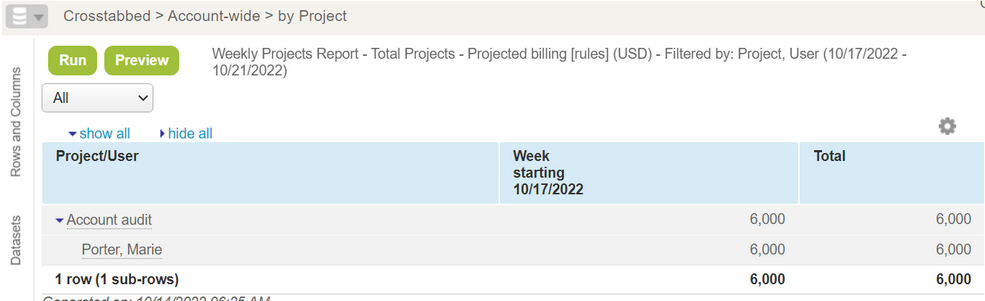
ADDITIONAL RESOURECES


