CUSTOM PROFILES IN SALESFORCE
How to Create a Custom Profile in Salesforce:
First of all, we should understand, what is a Profile in Salesforce:
The profile is a combination of Permission and Settings which defines what a user can See and Do in salesforce.
Now, How to create one.
- First, you have to go to Setup > and in Quick Find Search for Profiles and click on it:
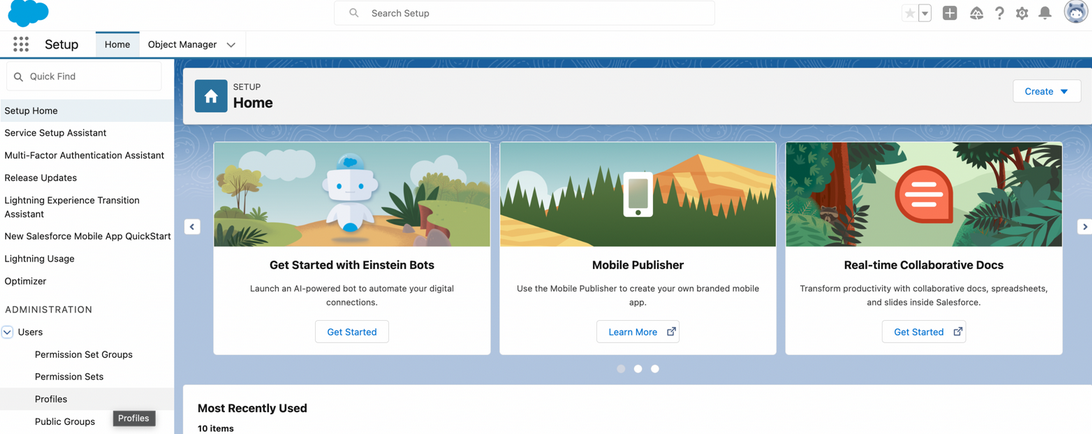
- When you click on Profiles > you will see the list of Existing Profiles and in the Right Section you will see a Button name “New Profile”
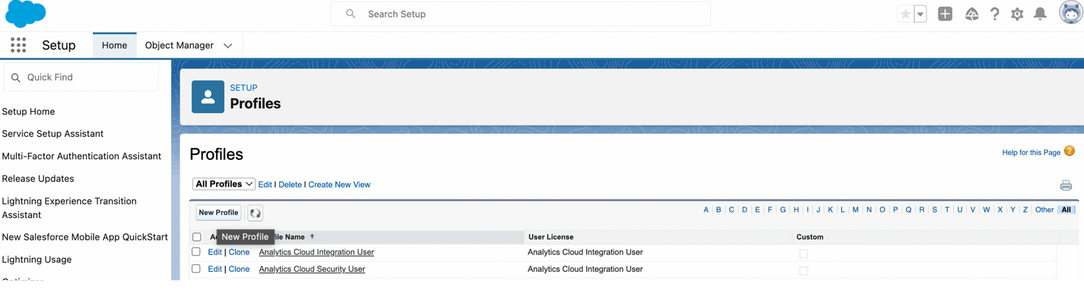
- Click on New Profile and you will see a Form in which you have to fill in details to create a New Profile:
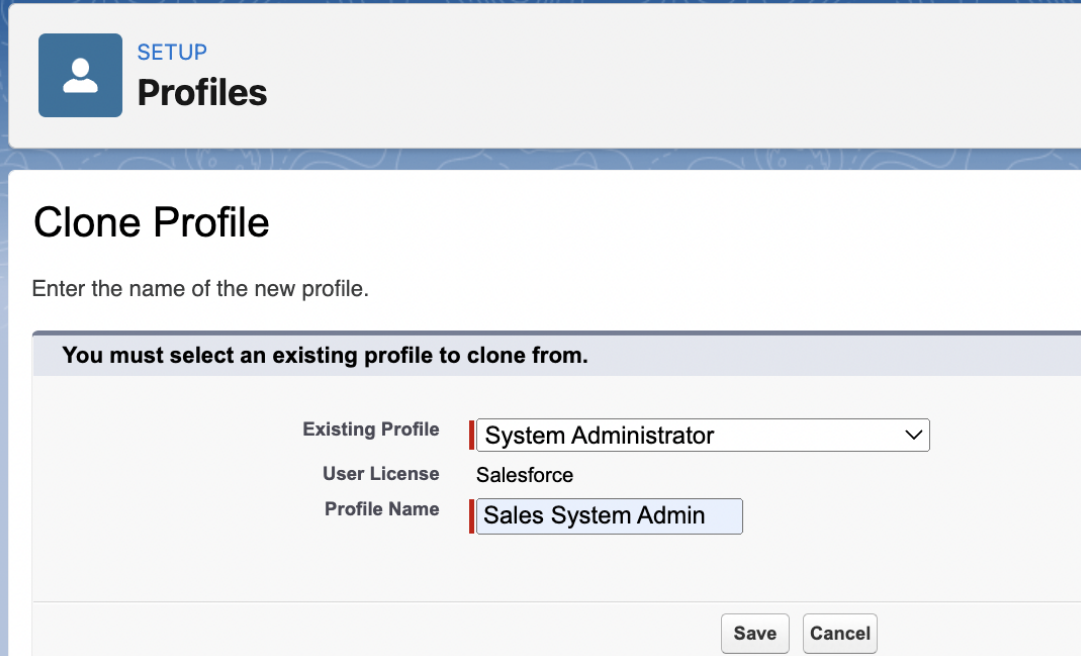
- There are 3 Options:
Existing Profile: You Can select any Existing Profile which you think is the Closest one to the Requirement you have.
For Example, We want to create a Profile for Sales System Admin. So, We are selecting “System Administrator” and giving it a (Profile Name {Sales System Admin) and we will click on Save
When you will click save you will see all the details related to the Profile you created
You can go to Different Sections and Make the Changes As per your client’s requirement:
– Let’s say we do not want Sales System Admin Profile to have Access to Cases Object.
We will go to the Standard Object Settings Section and Uncheck the Read box in the Cases Object.
This time we will Uncheck the Read box and all the other boxes (Create, Edit, Delete, View All, and Modify ).
Then you can go back to the Top and Click Save.
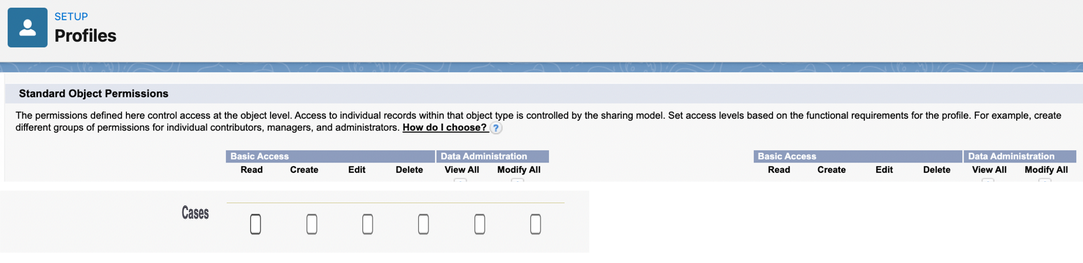
Now, the Profile will look the same as the Administrator (without access to the case object). As case object is removed from the Object setting.
Additional Resource
- Types of Profiles in Salesforce: Types of Profiles in Salesforce
- Creation of user in Salesforce: How to Create a User in Salesforce



