What is a User in Salesforce?
In Salesforce, a user is anyone who is able to log in to Salesforce, or who has credentials to log in to Salesforce. Below, we review the steps to create a new user in Salesforce.
Create a New User
First, go to the Setup menu and search for “User” in the Quick Find Box.
Then, click where it says “Users”:
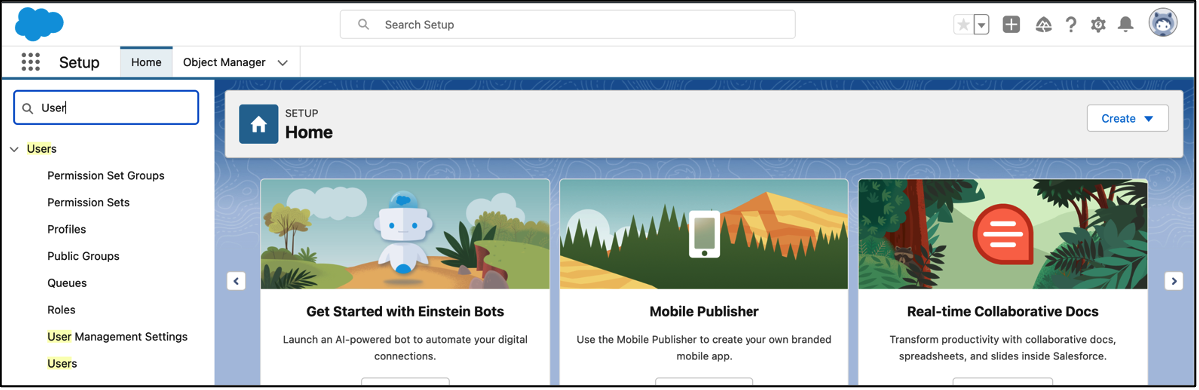
When you click on “Users”, a page with the list of existing users displays.
Next, click the “New User” button in the center of the screen:
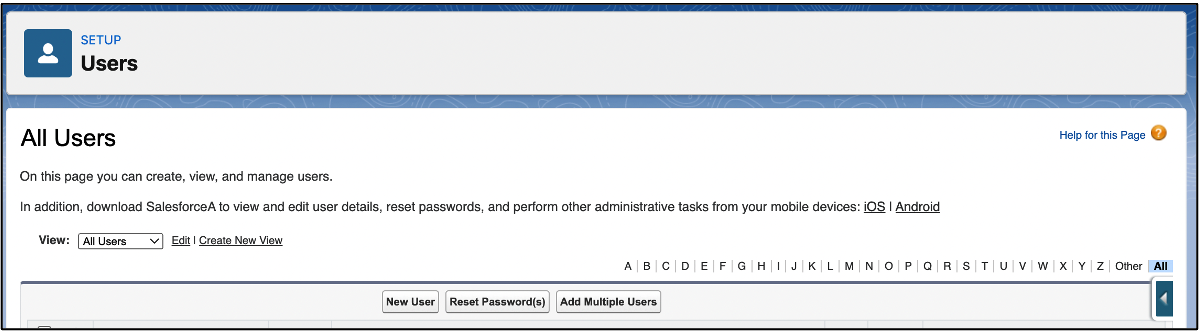
Once you click the button, a form-style page is displayed. Here, populate the necessary details for the user whose account you are creating in Salesforce.
Whenever you create a user in salesforce, make sure all the fields with a red line are complete. The red fields indicate that the field is mandatory. If the red-lined fields are not complete, you will not be able to save and create a new user in Salesforce.
The form-style page to populate the new user details looks like this:
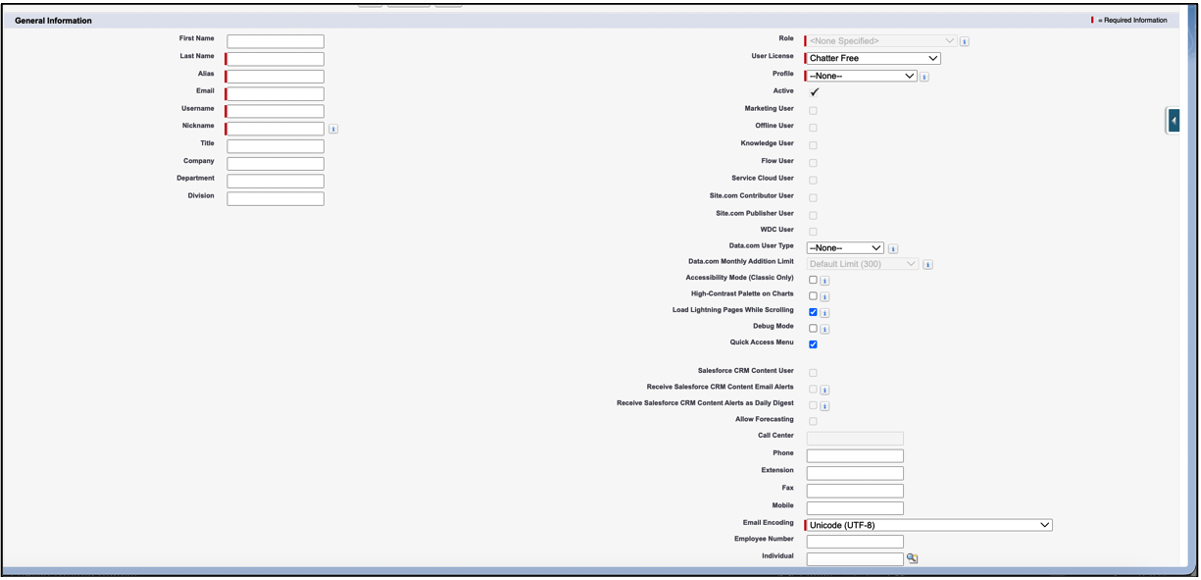
The page continues with additional details to populate:
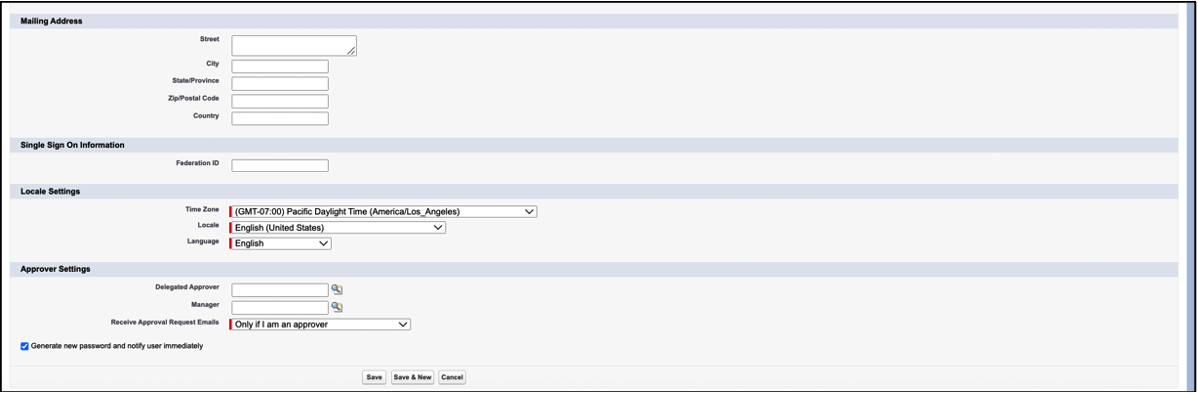
Once the new user details are complete, the page will look like this:
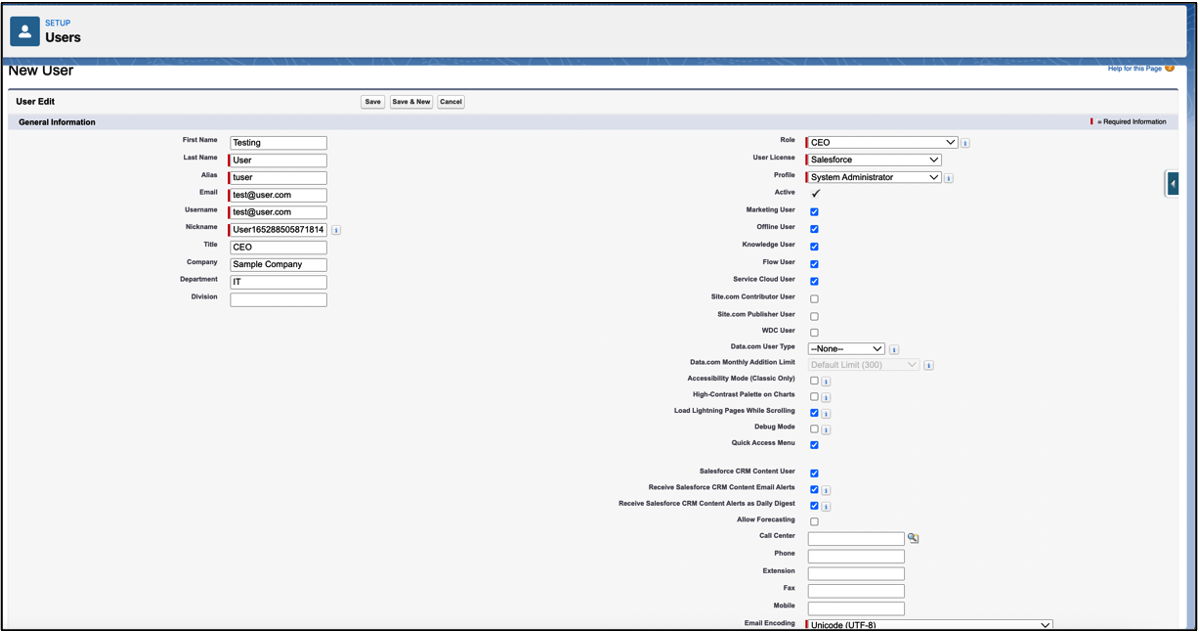
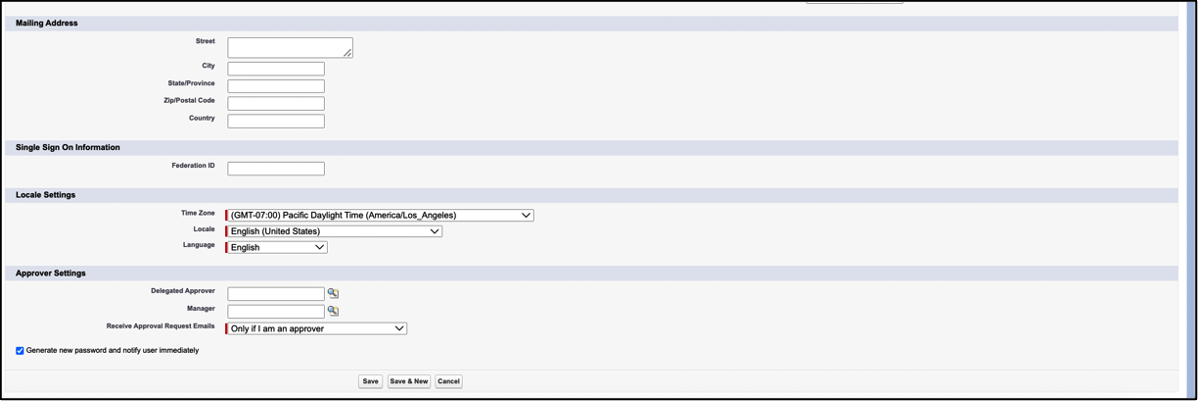
Finally, once you are sure that all the new user details are correct, click on the “Save” button.
Note: The total number of users that can be added to your org is determined by your Salesforce edition. Learn more about the different editions here: Salesforce Editions.
Additional Resources
- Trailhead by Salesforce: Add New Users
- Salesforce Help: Add a Single User
Cover Photo by Hannah Busing on Unsplash




