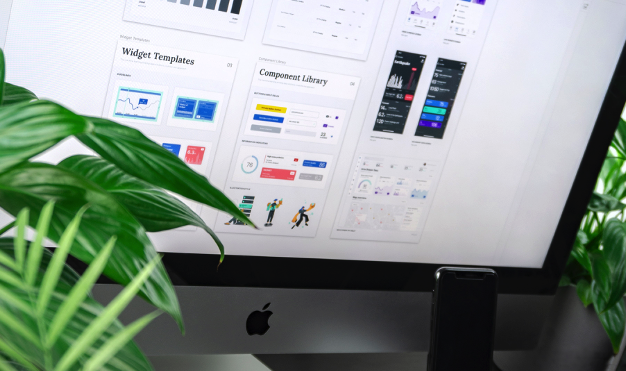One of the most important, and sometimes underutilized, features of Salesforce is reports. Salesforce reports can quickly group and display data in a variety of ways. By using different report formats and report types in Salesforce, users and teams can efficiently answer business questions with just a few clicks.
Report information in Salesforce can be quite extensive. To keep information digestible, this post is the first in my “Salesforce Reporting” series. This series pertains to reports in the Lightning interface as opposed to the Classic interface of Salesforce.
Before diving into specifics about building and utilizing reports, it’s important that we use and understand the same report terminology. Two important, foundational terms to know when learning about reports are:
- Report Types
- Report Formats
Report Types
In Salesforce, the report type defines the records, the specific objects, and the fields that will be included in the report. In short, the report type limits the data in our report to the relevant information we need.
To view different report types, let’s click “New Report” in Salesforce.
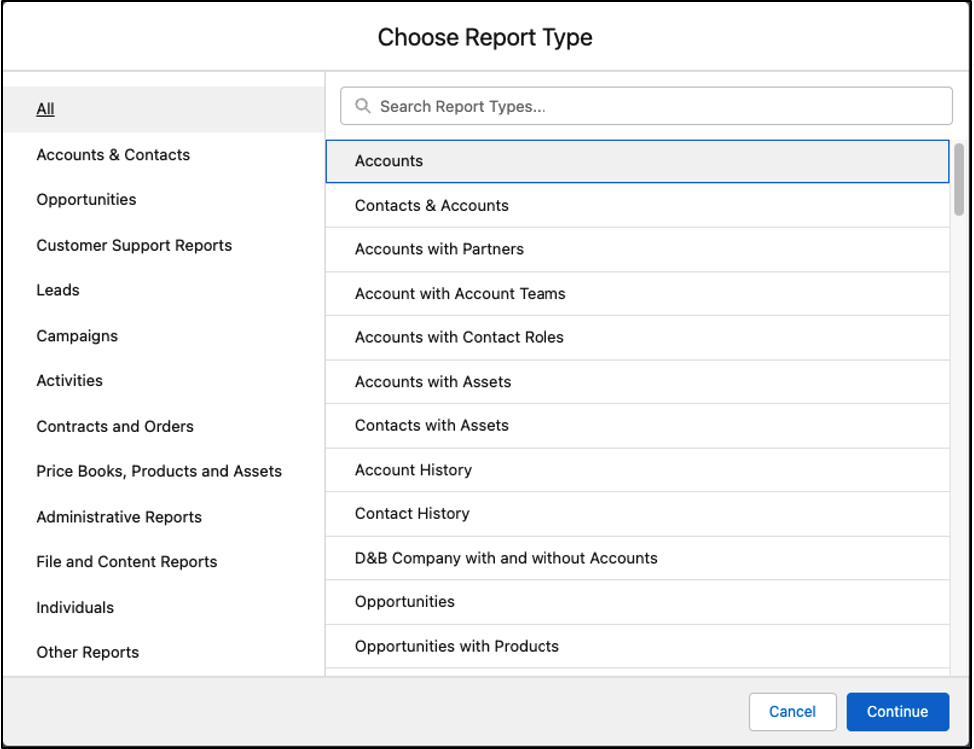
In the left panel of the pop-up, we can see that report types can be classified into different categories. The categories make it easier to search for the data we need in our report.
Let’s select the “Opportunities” category to view the different Opportunity report types available to us.
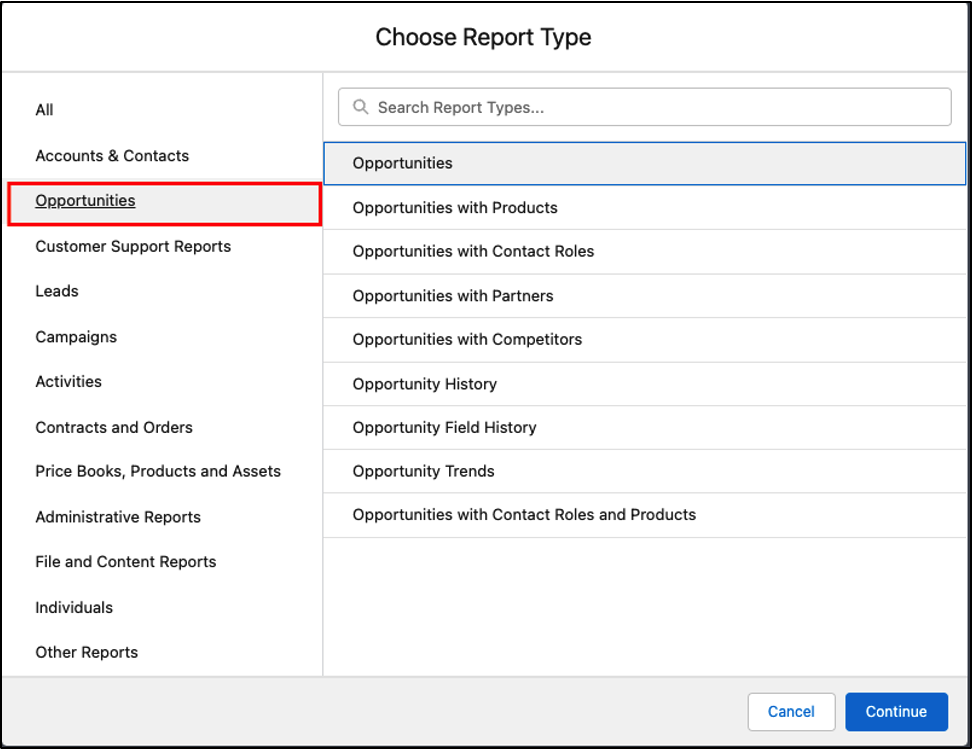
Next, select the “Opportunities” report type. This brings us to the report builder screen where we can see the report type that we selected next to the report name. We can also see available and default fields for this report type below the report name and in the outline.
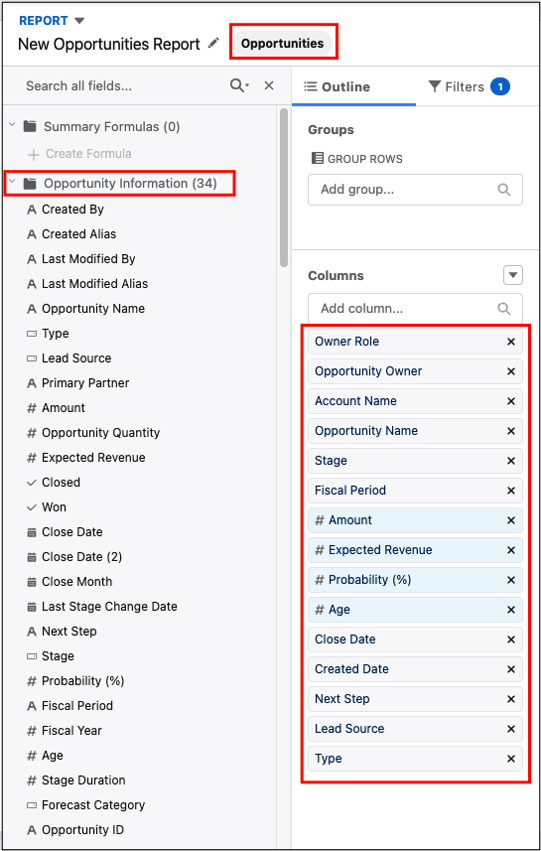
Custom Report Types
If the standard reports included with Salesforce don’t fit our organization’s needs, we may need to turn to custom report types. Administrators and other users with the “Create and Customize Reports” and “Manage Custom Report Types” user permissions can create custom report types for the organization.
To learn more about custom report types and how to create them, check out “Reporting pt. 10: Custom Reports“.
Report Formats
In Salesforce, report formats dictate the different ways data can be viewed and displayed. There are 4 Salesforce report formats: Tabular, Summary, Matrix, and Joined.
In the pictures below, we can see that the different report formats show the same information. However, the report formats display the information in distinct ways.
For example, say we wanted to see the total amount of Opportunities in our organization with a Type of “Existing Customer – Upgrade.” Below, let’s review what the data would look like with the different report formats. Notice how the different formats display the data more or less efficiently.
Let’s also add a filter to remove all Opportunities with a blank Lead Source. This will reduce the size of the overall reports.

Tabular report format
Tabular reports display data like a table or spreadsheet.
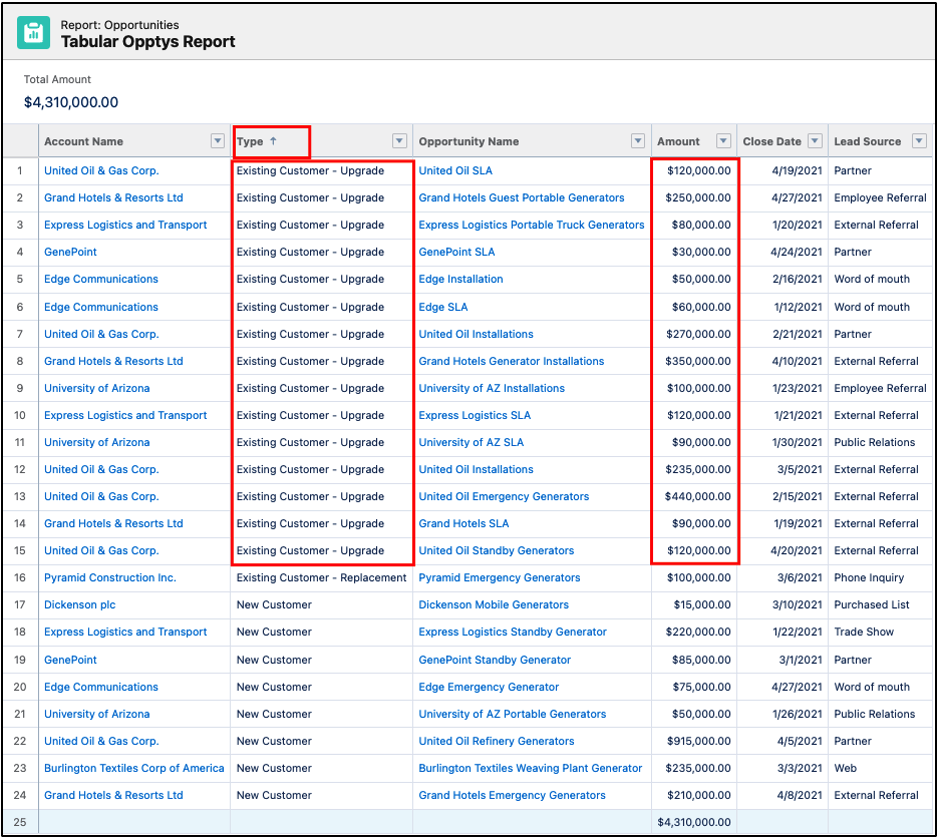
Summary report format
Summary reports are similar to Tabular reports, but they summarize information by rows.
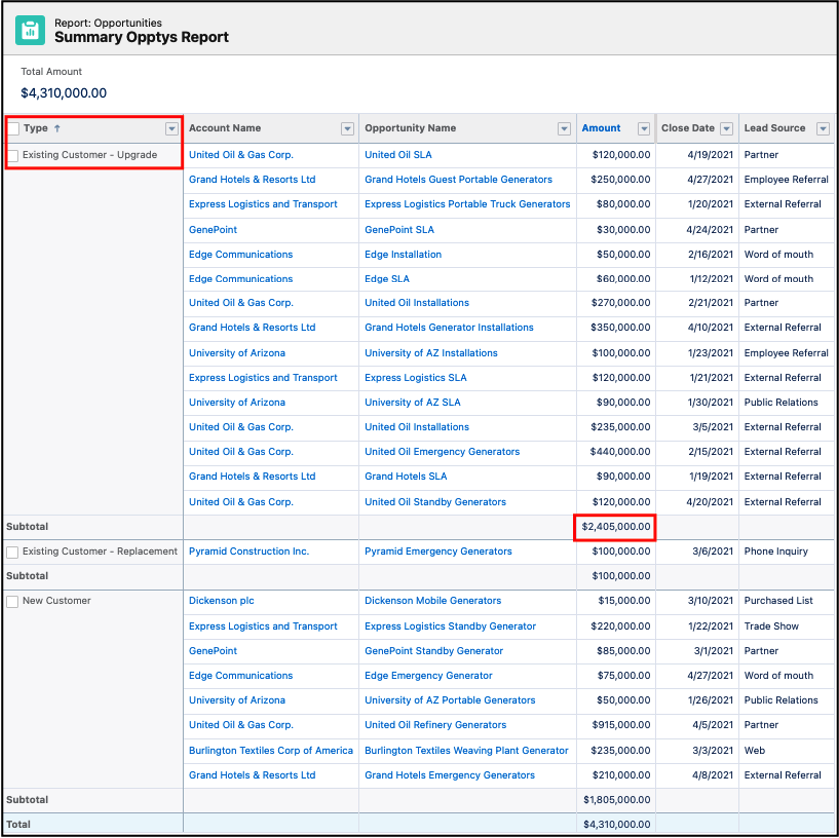
Matrix report format
Matrix reports summarize data both by rows and columns.
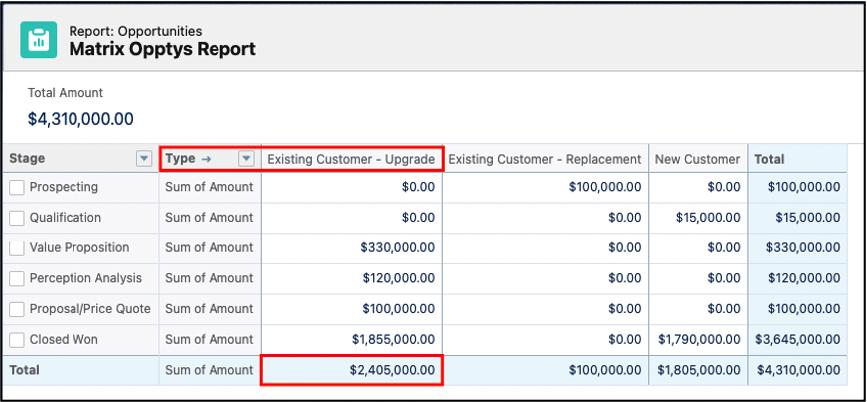
Depending on how we’ve grouped information in the Matrix report format, we may be able to see some data in a second, detailed view when we click on it. More on this in the “Reporting pt. 4: Matrix Reports“.
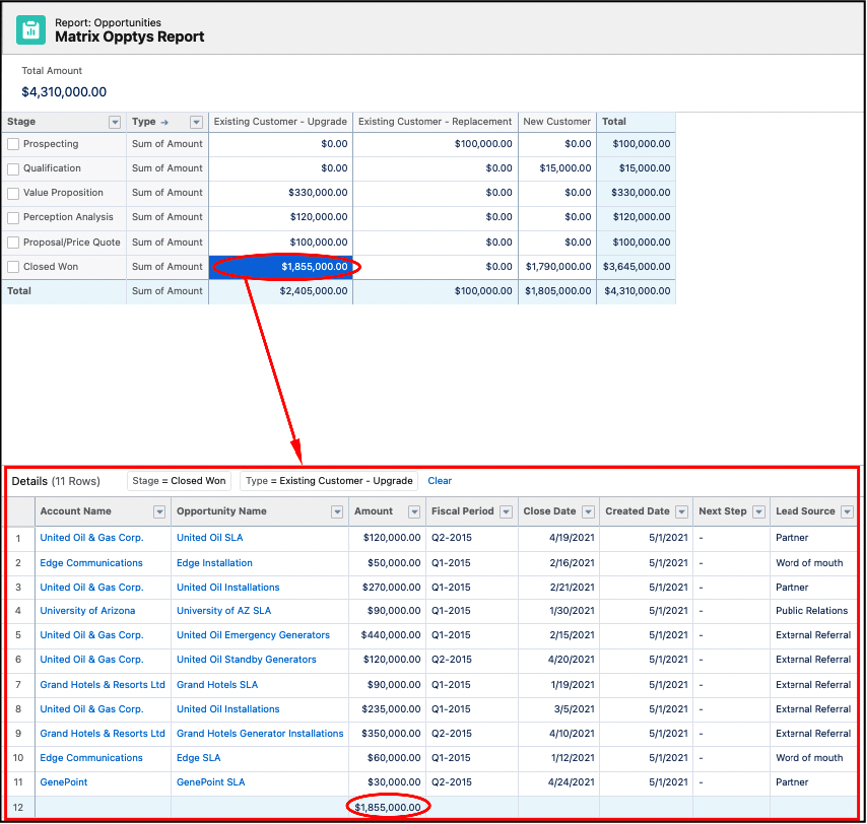
Joined report format
When we create a report with a Joined report format, we can see that it combines two, related report types into a single report. In our Joined Report below, we can see the same Opportunity information as the previous report formats represented as the blue report block. However, our Joined Report also includes an additional Cases report type that isn’t available in our other report formats – this is the green report block below. Together, our two reports (Opportunities and Cases) combine to form a single, Joined report.
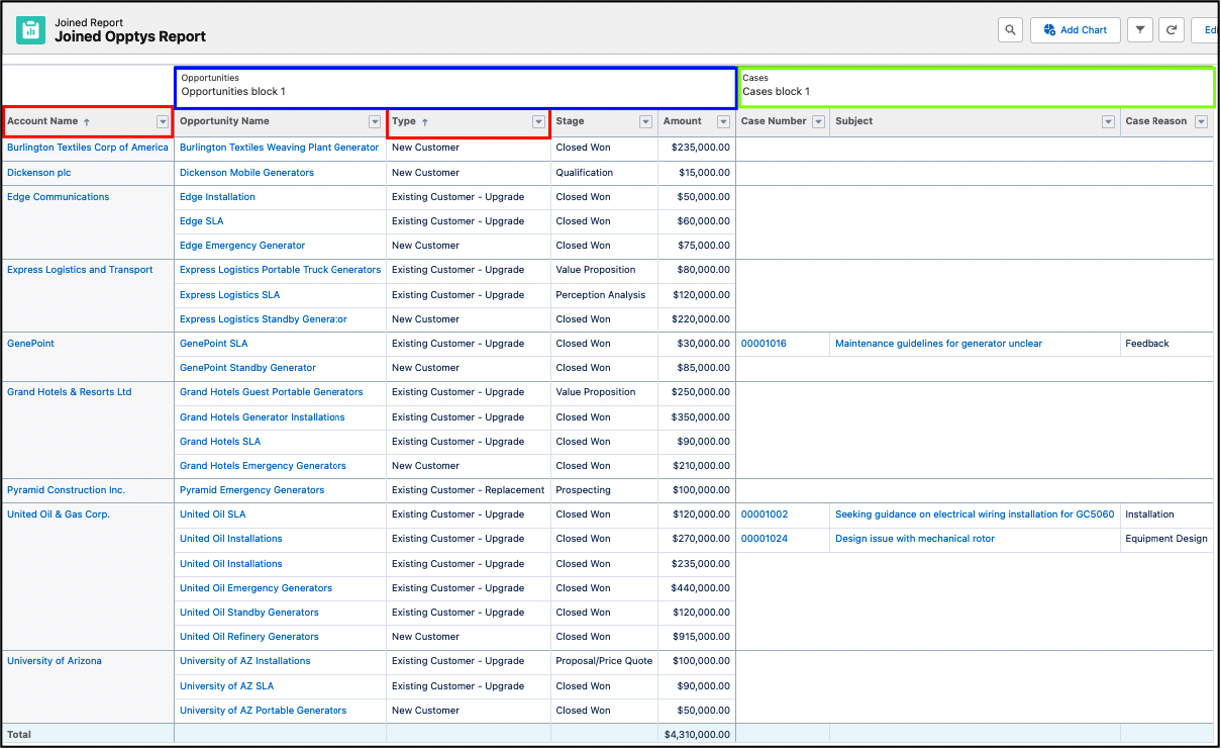
We can see that Joined report is quite different than the other report types. Reports with the Joined format pull in additional information that isn’t typically accessible in a single report by “joining” another report type.
In summary, the Report Type determines what data is displayed in the report, while the Report Format determines how the data is displayed in the report.
Additional Resources
- Next reporting blog: Reporting pt. 2: Tabular Reports
- Trailhead by Salesforce: Reports & Dashboards for Lightning Experience Trailhead Module
- Trailhead by Salesforce: Reports & Dashboards for Classic Trailhead Module
- Salesforce Help: Reports
Cover Photo by Balázs Kétyi on Unsplash