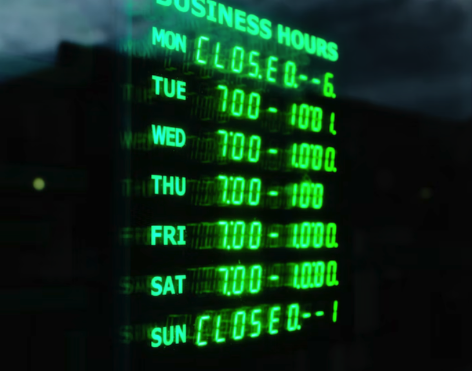In a recent post, we discussed Login Hours and how they can be used to enforce company policies and ensure users are not using Salesforce outside of the hours they’re allowed to work. Business Hours are different than Login Hours, in that they are not meant to restrict user access in Salesforce. Instead, they’re meant to assist the support team by displaying their availability and by corresponding with automation and escalation processes.
How are Business Hours Used?
When business hours are set, support users can apply specific locations and time zones to:
- Cases
- Case escalation rules
- Entitlement processes
- Milestones in entitlement processes
The company’s business hours can also be added to the Case Layout so that the support team can set times they’re available to work on cases.
Let’s walk through creating Business Hours and adding them to the Case page layout.
Note: To follow along with the steps below, use or create a Playground from Salesforce Trailhead or a Developer Edition org.
Business Hours Example
- Once in your Salesforce org, click the gear icon in the top, right corner to open the Setup menu.
- In the Quick Find search box, search for “Business Hours” and click to open the selection.
- Click “New Business Hours”.
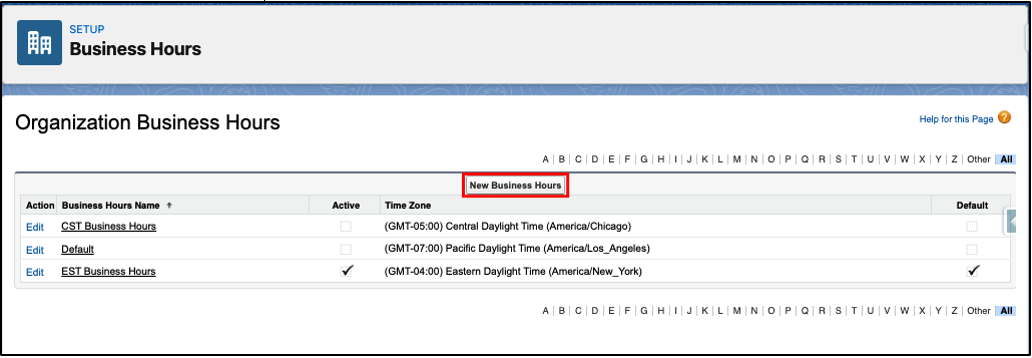
- By default, the Time Zone is set to the Time Zone listed in Company Information, and the Business Hours are 24 hours a day, 7 days a week.
- Update the Business Hours Name, Time Zone, set the hours for each day, select if the hours are Active, and if they should be the default for the organization. Note that only Active business hours can be used on the Case Layout and automation processes such as Case escalation rules.
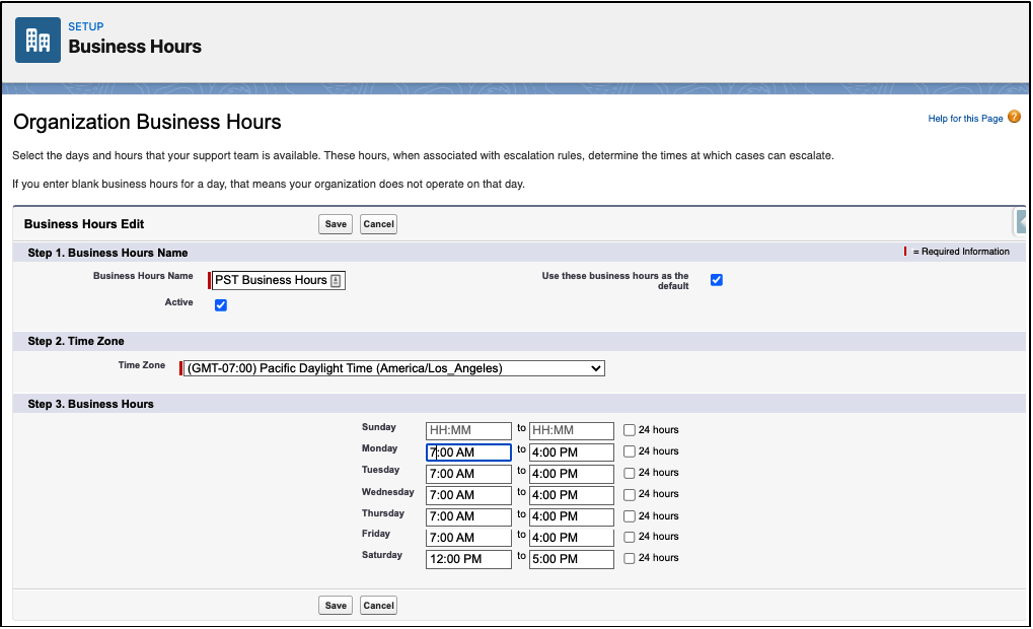
- Click Save.
- In the Business Hours list, we can see which business hours are active, and which one is the default.
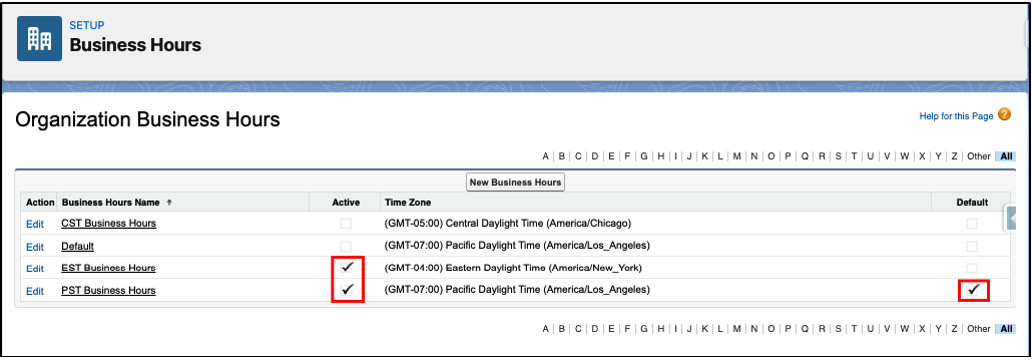
In the next Business Hours post, we’ll review how to add the business hours to the Case Layout so that:
- Support users can set the correct hours for cases
- Other users can view the set business hours
In addition to part 2, check out some of my other, related blogs below!
Additional Resources
- Salesforce Business Hours pt. 2
- Salesforce Help: Guidelines for Setting Business Hours
- Salesforce Help: Set Business Hours
- Trailhead by Salesforce: Configure Business Hours, Working Days, and Roles
- Salesforce Login Hours
Cover Photo by Adam Kring on Unsplash