In previous Report Series blog posts, we’ve discussed many aspects of creating and modifying reports, including Report Types and Formats, Report Charts, Custom Reports, and many other topics. However, we have yet to discuss user report permissions in Salesforce.
As an Admin, when trying to determine the correct report permissions for users, it can sometimes be really difficult. With so many settings, how can we understand how each permission impacts access and visibility for our users? As a result, today we are going to review the various permissions for reports and visually review what each permission allows users to do. By adding permissions one-by-one for a user, we’ll very easily be able to see exactly what each permission does.
Preliminary Information
Since there are quite a few user report permissions to cover, I’ve segmented the permissions across 4 blog posts. Hopefully, this will make the permission information more digestible. The Salesforce report permissions we will cover today are:
- Run Reports
- Create and Customize Reports
- Report Builder
- Report Builder (Lightning Experience)
Please note that as we move down the list of permissions below, each previously reviewed permission will still be granted to the user. (Ex: when discussing the ‘Create and Customize Reports’ permission, the respective user will still have the previous ‘Run Reports’ permission granted.)
Additionally, the example user below has also been granted View access to the ‘Opportunity Reports’ Report Folder and the ‘Opportunities Dashboards’ Dashboard Folder.
To update report permissions, modify the System Permissions at the profile level, or create a Permission Set and assign it to individual users or groups.

Now, let’s dive into reviewing the different settings!
Run Reports
Run reports and dashboards.
Prerequisite permissions:
- N/A
This permission allows users to refresh reports and dashboards that they have access to, either because they are public or because they’ve been directly shared with them.
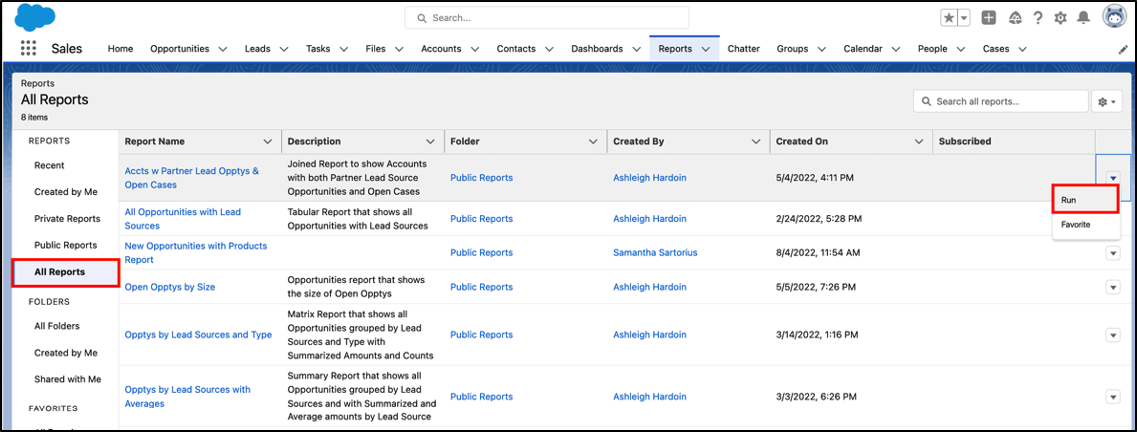
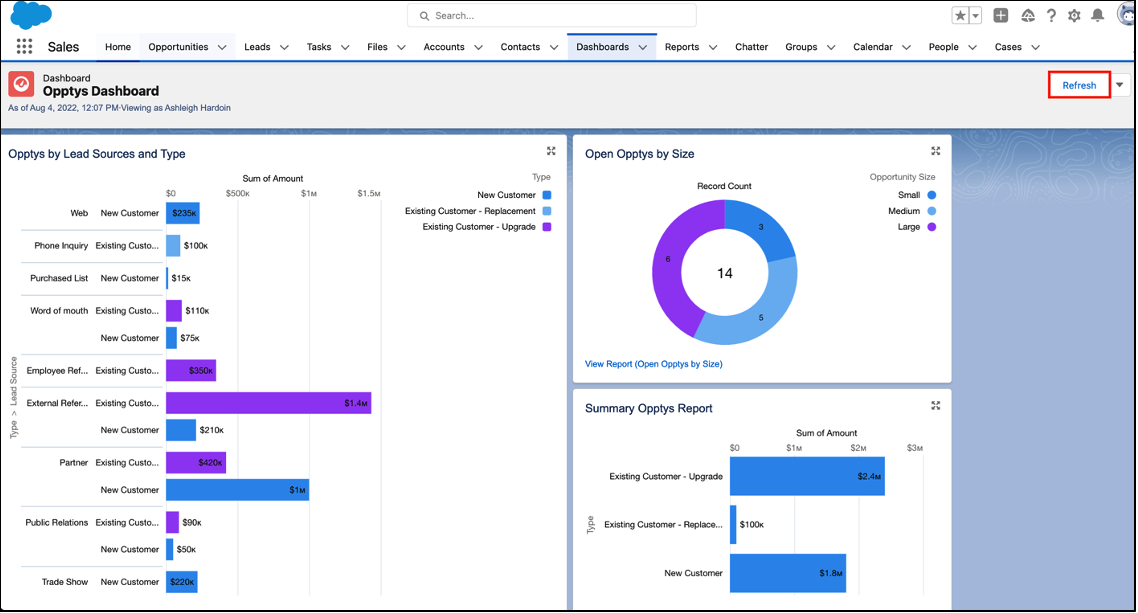
Create and Customize Reports
Create, edit, and delete reports in personal folders.
Prerequisite permissions:
- Run Reports
With the ‘Create and Customize Reports’ permission, the user is now able to see the ‘New Report’ button in Classic. They can create, modify, and delete reports in their private folders.
However, at the top of this blog post, we noted that this specific user was granted View access to reports in the shared ‘Opportunity Reports’ Report Folder.
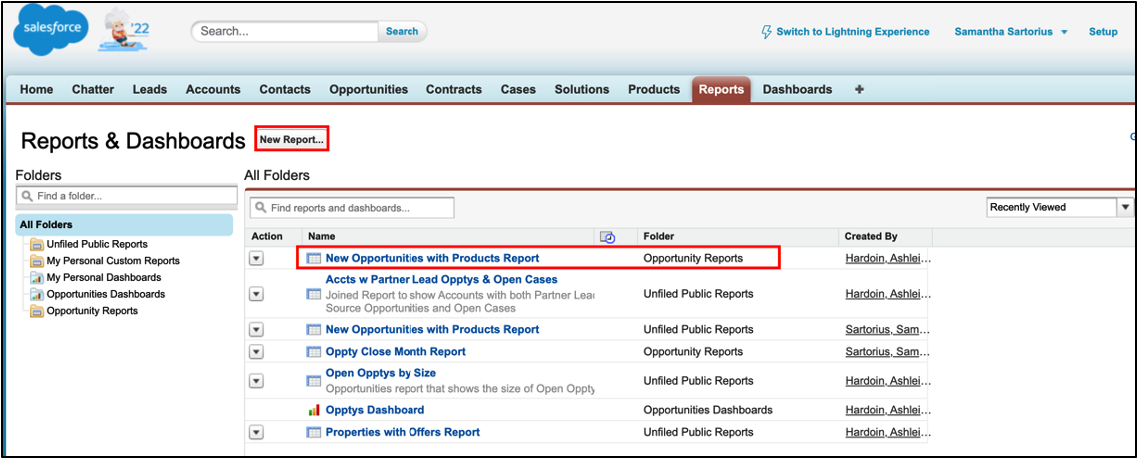
Let’s open the ‘New Opportunities with Products Report’ in the ‘Opportunity Reports’ Report Folder to see how this new Salesforce permission impacts shared reports.
Here we can see that the user is now able to edit report settings and they also have access to the ‘Customize’ and ‘Save As’ buttons even when this is a shared report.
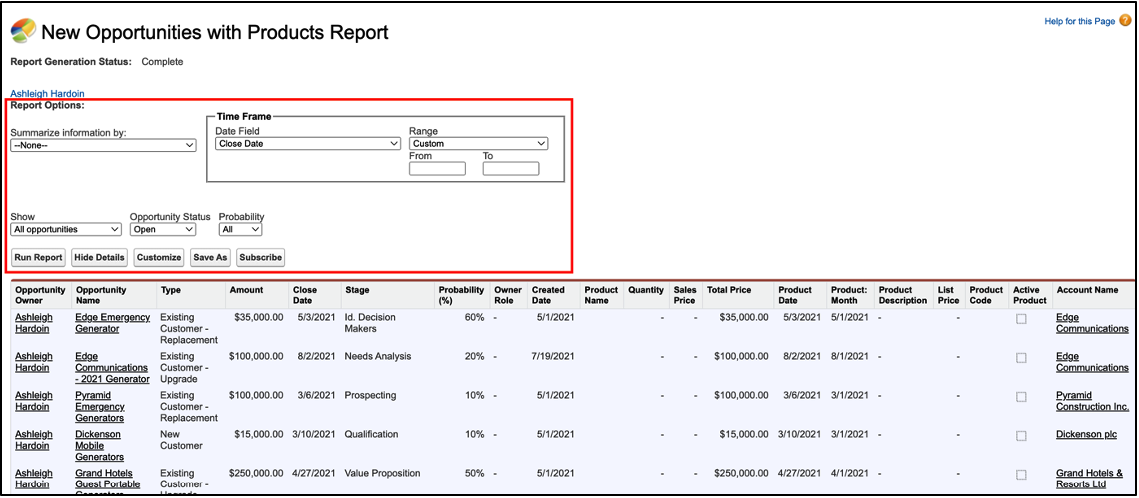
When the user clicks the ‘Customize’ button at the top of the report, they are brought to the report builder to edit the report.
However, when the user attempts to save the report, although they have access to the shared report, they are only able to save a copy of the report in the Unfiled Public Reports Folder or in their individual, private folder. They are not able to edit the actual, shared report itself, as indicated by the grayed-out ‘Save’ button in the top right corner.
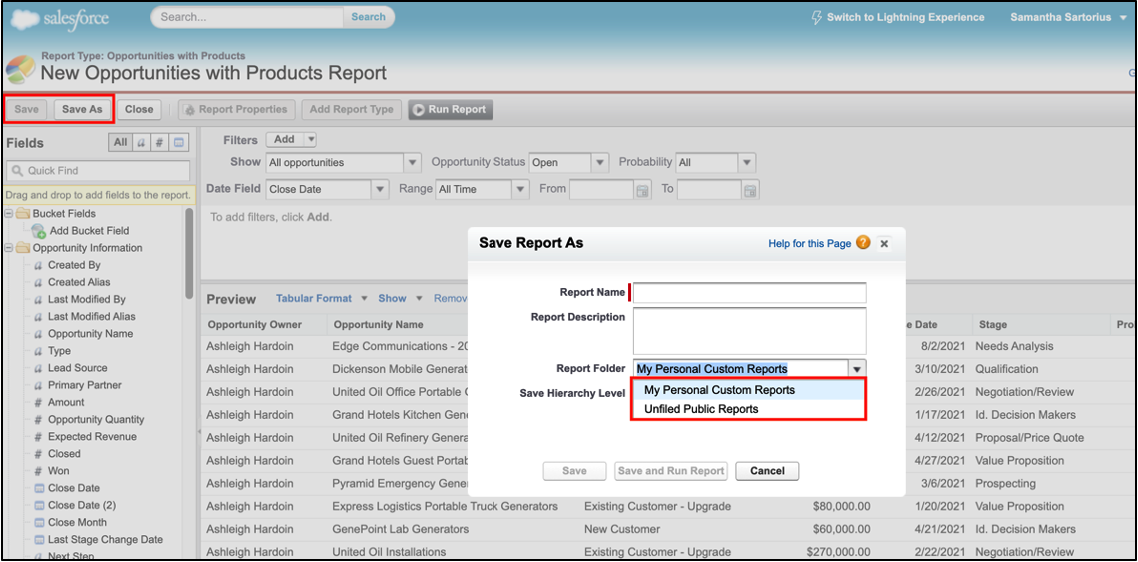
Switching over to the Lightning UI, we can see that the user also has the ‘New Report’ button in this view too.
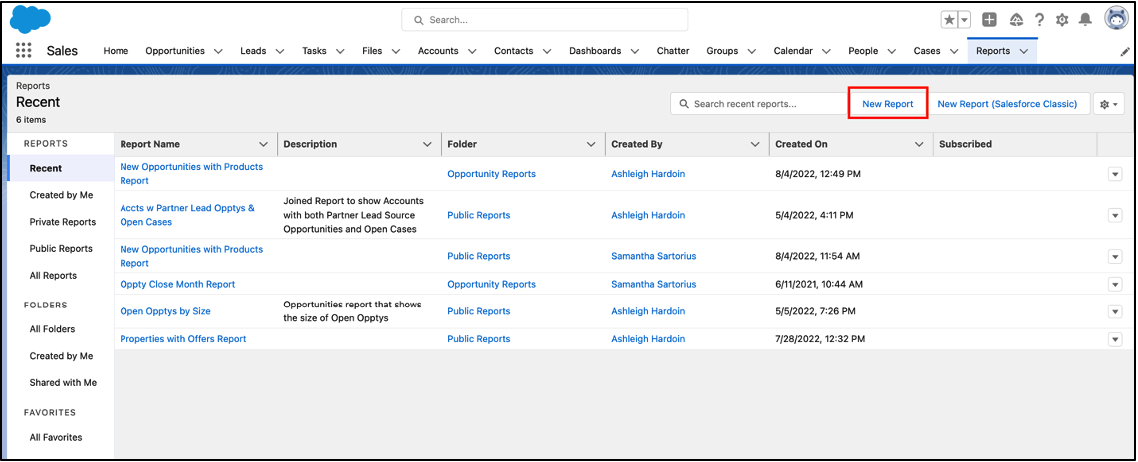
Additionally, the user is also able to customize reports in this UI with the ‘Edit’ button. Let’s open the ‘New Opportunities with Products Report’ in the ‘Opportunity Reports’ Report Folder again. We’ll review how the ‘Create and Customize Reports’ permission impacts shared reports in the Lightning UI.
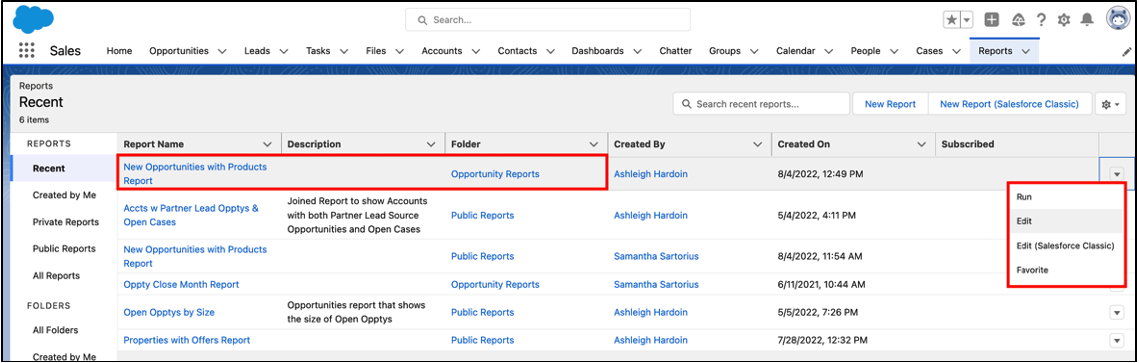
Upon opening the same report, we can see that the user has the ability to edit from the Lightning report builder as well.
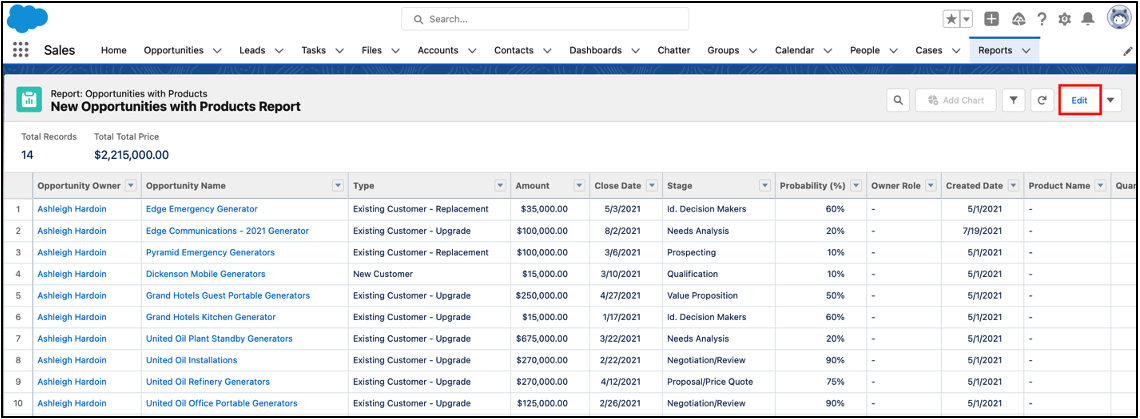
And just like in the Classic report builder, the user is able to save a copy of the report from the Lightning report builder to save in ‘Public Reports’ or in their own ‘Private Reports’ folder. The user cannot make and save edits to the report itself since it’s in the shared, ‘Opportunity Reports’ Report Folder.
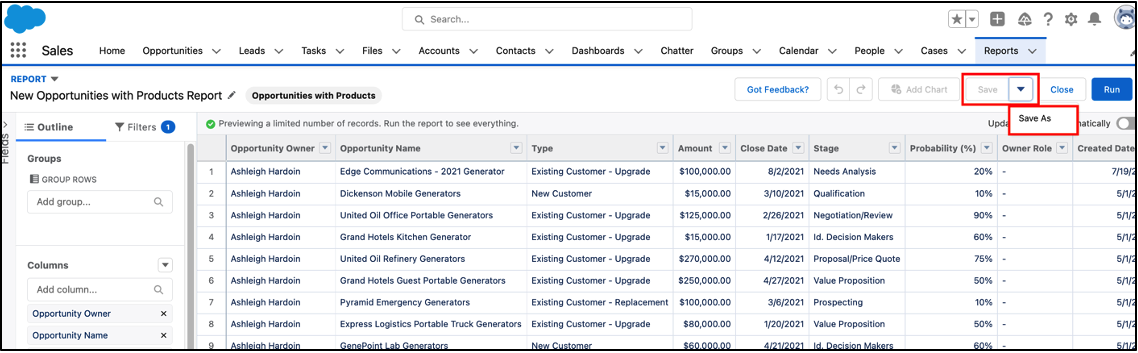
Lastly, with this permission, users can also delete their own reports.
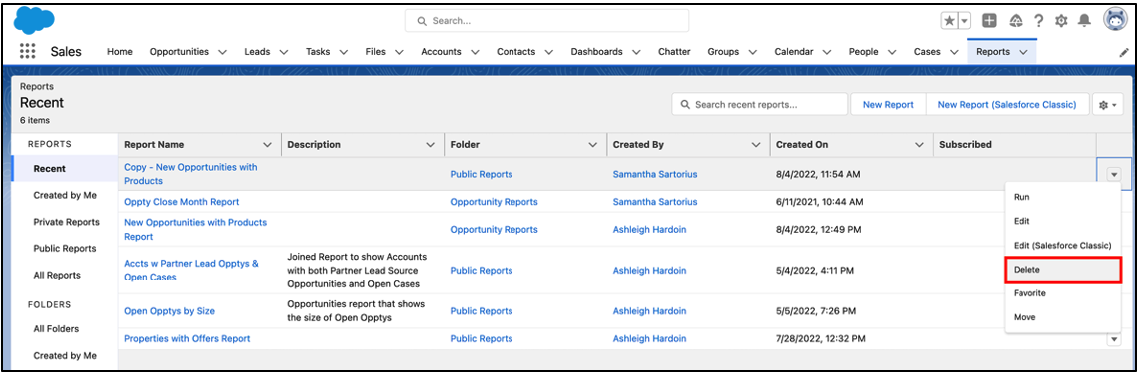
Report Builder
Create, edit, and delete reports using the classic report builder interface.
Prerequisite permissions:
- N/A
This is a legacy Salesforce permission in the Classic UI for organizations that are still using the old report wizard. Per this Salesforce Help article, “All profiles get access to the report builder by default. (You may continue to see the “Report Builder” permission in permission sets and profiles and the Permission Set and Profile objects in the API, though the upgrade overrides those settings.)”
As a result, users with the previous ‘Create and Customize Reports’ permission at an organization with report builder do not require this permission to create, edit, and delete reports in the Classic UI.
Report Builder (Lightning Experience)
Create, edit, and delete reports using the enhanced report builder interface. Only available in Lightning Experience.
Prerequisite permissions:
- Run Reports
- Create and Customize Reports
This is the same legacy user permission mentioned above Lightning UI. Similar to above, users with the previous ‘Create and Customize Reports’ permission at an organization with report builder do not require this permission to create, edit, and delete reports in the Lightning UI.
Continue learning about report permissions in the next Reporting Series blog post: Salesforce Reporting Permissions pt. 2.
Additional Information
- Salesforce Help: User Permissions for Sharing Reports and Dashboards
- Salesforce Help: Unfiled Public Reports Folder Overview
- Salesforce Help: Upgrade the Report Wizard
Cover Photo by John Salvino on Unsplash




