In Salesforce, you can import static resources from the scoped module @salesforce/resourceUrl. Static resources in LWCs include images, style sheets, JavaScript, and archives (like.zip and.jar files).
import myWgResource from ‘@salesforce/resourceUrl/resourceWgReference’;
import myWgResource from ‘@salesforce/resourceUrl/namespace__resourceWgReference’;
- myWgResource—A name that refers to the static resource
- resourceWgReference—The name of the static resource.
A static resource name in LWC must be distinct inside your organization and may only contain underscores and alphanumeric letters. It must start with a letter, lack spaces, not have an underscore at the end, and not have two underscores in a row.
- namespace is the namespace of the managed package if the static resource is in a managed package.
Static Resource Example
Let’s examine a few examples of code. A Trailhead logo and a picture of a Trailhead character are imported into the JavaScript code.
// miscWgStaticResource.js
import { LightningElement } from ‘lwc’;
import TRAILHEADWG_LOGO from ‘@salesforce/resourceUrl/trailhead_logo’;
import TRAILHEADWG_CHARACTERS from ‘@salesforce/resourceUrl/trailhead_characters’;
export default class MiscWgStaticResource extends LightningElement {
// Expose the static resource URL for use in the template
trailheadLogoUrl = TRAILHEADWG_LOGO;
// Expose URL of assets included inside an archive file
einsteinUrl = TRAILHEADWG_CHARACTERS + ‘/images/einstein.png’;
}
An archive file with nested directories might be a static resource. To create the route to an item in an archive, concatenate a string as shown in the example to build einsteinUrl.
Use the property syntax, which is the same syntax you use to reference any JavaScript property, to refer to a resource in a template.
<!– miscWgStaticResource.html –>
<template>
<lightning-card title=”MiscWgStaticResource” icon-name=”custom:custom19″>
<div class=”slds-m-around_medium”>
<img src={trailheadWgLogoUrl}>
<img src={einsteinUrl}>
</div>
</lightning-card>
</template>
Static resources are located in the /force-app/main/default/staticresources directory in a Salesforce DX project. Subdirectories of staticresources cannot be formed.
For every resource, build a.resource-meta metadata file. The resource’s content type is specified in the metadata file.
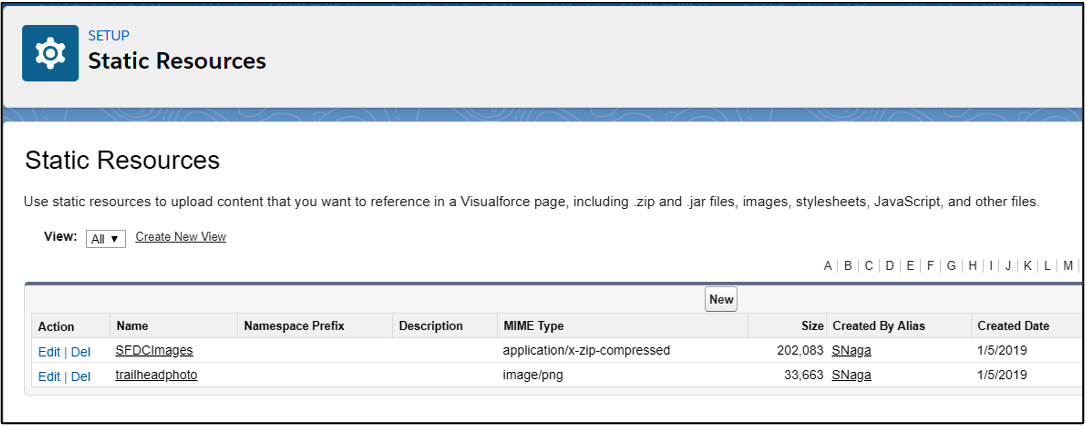
Conclusion
In this way, we can use Static Resources in a Lightning Web Component.
To learn more about Lightning web components, check out some of my related blogs below!
Additional Resources
- Create Lightning Web Components – 1
- Create Lightning Web Components – 2
- Salesforce Help: Static Resources
Cover Photo by Zach Vessels on Unsplash




