Why Salesforce?
Salesforce is the most widely used application for any company which mostly deals with maintaining Customer Relations Management data and case tracking as it is offered as both SAAS and PAAS.
Along with CRM, salesforce provides a few more features as well like a Marketing cloud, Quote Management, Product Management, Analytics Cloud, etc.
It is very user-friendly and customizable. So, it is easy to add/remove the fields.
Users can create reports by filtering data from different objects and can view them on their dashboards.
Salesforce provides an easy way to integrate data from other applications.
Boomi Salesforce Connector:
Boomi provides a salesforce connector that will have 3 sections:
- Action
- Connection
- Operation
Action:
Boomi Salesforce connector provides the below 2 actions:
Get: To Get/Query the data from Salesforce.
Send: To create/update/Upsert/delete the records from Salesforce.
Connection:
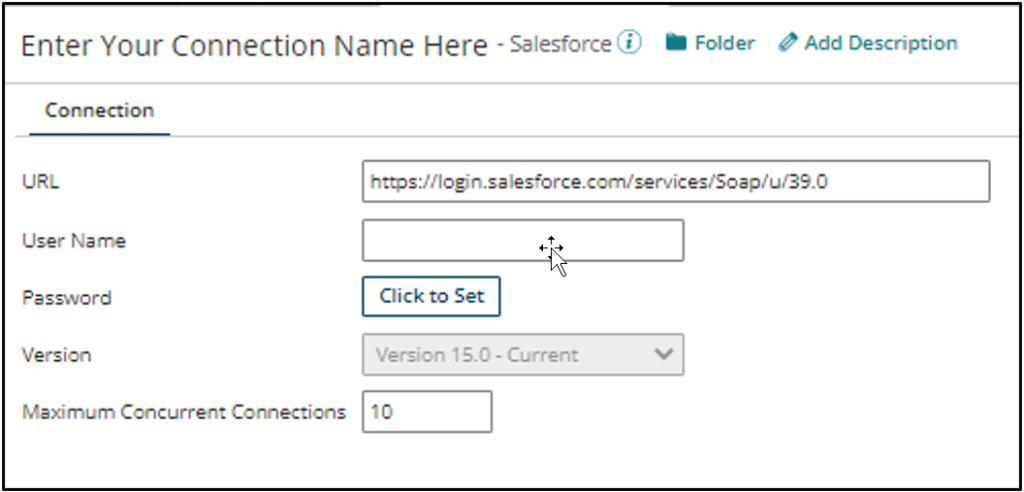
To configure the salesforce connection, the user needs to enter the Username and Password in the defined fields and click on save.
Password means: “Password” +” Token” (you can find the Token in the registered email).
Operation:
In the salesforce Connector operation user need to follow the below steps to complete the operation configuration:
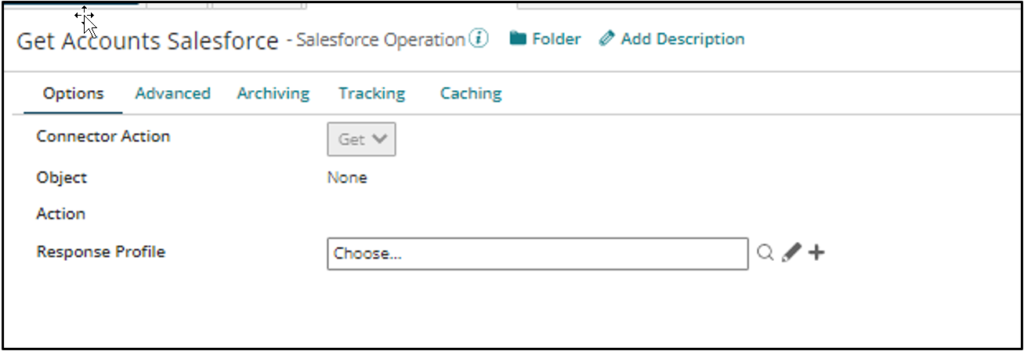
- Click on the import button in the top right corner.
- Select the connection which you created in the above step.
- Select the object to which you want to Get/Send the data from the drop-down list.
- Select the action like Get/Create/Update/Upsert/Delete and click on finish.
- Once this is done you will see an auto-generated profile which will be in XML profile type which you can use in the process.
Apart from these, there are Advanced options as well like below:
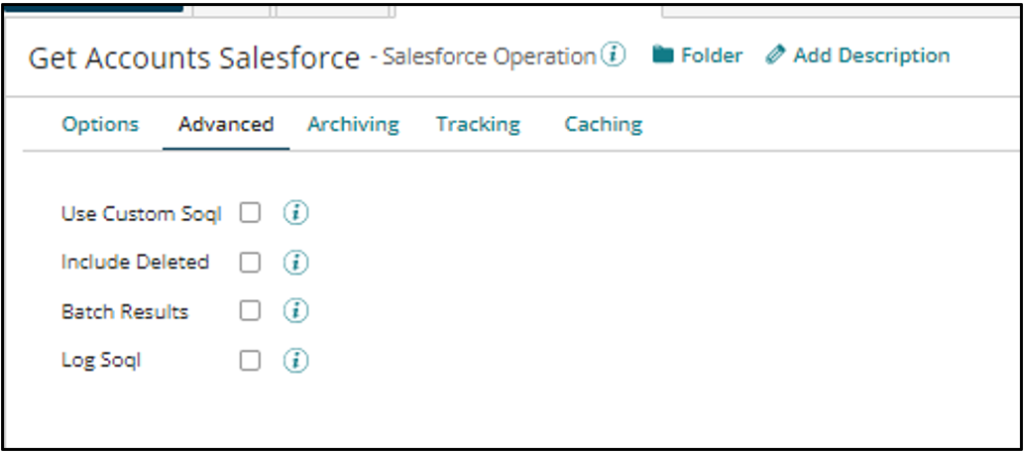
- Use Custom Soql: Check this to query data based on the Soql from the message shape.
- Include deleted: Check this to include the deleted records as well in the results.
- Batch Results: This will be useful to batch the results.
- Log SOQL: The user needs to check this to log the Soql query.
After doing all these configurations, just click on save and close the operation.
This is how one can create and set up the salesforce Connection and Operation in Boomi Process.
References:
- Boomi’s documentation about Salesforce connector
Cover Image by rawpixel.com on Freepik




