Query Editor:
The Query Editor functionality in Developer Console allows you real time access to your data in Salesforce without the UI of a feature such a Report Builder. This functionality is key for Admins, Business Analysts and Developers who need the ability to quickly query, view and export data within their Salesforce environments.
In order to navigate to the Query Editor, click the settings gear then Developer Console from the associated drop-down menu. Once the Developer Console menu appears you will see this window.

Click the Query Editor tab in the middle of the screen. The query editor will look like this.
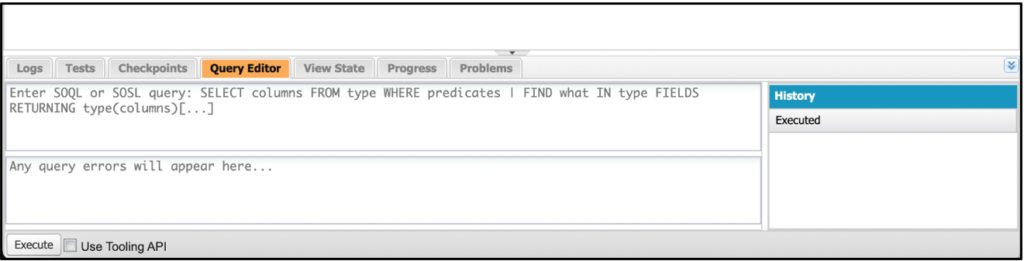
From this step you will want to write your query in the top half of the window. You are able to query any data in your instance that you have permissions to view. Unlike Workbench, there are no click options to populate API names for you. In the below example, I am going to query all Accounts created before Today. That query is:
SELECT Id, Name, CreatedDate from Account WHERE CreatedDate < TODAY
Developer Console will return the values that meet the criteria above.
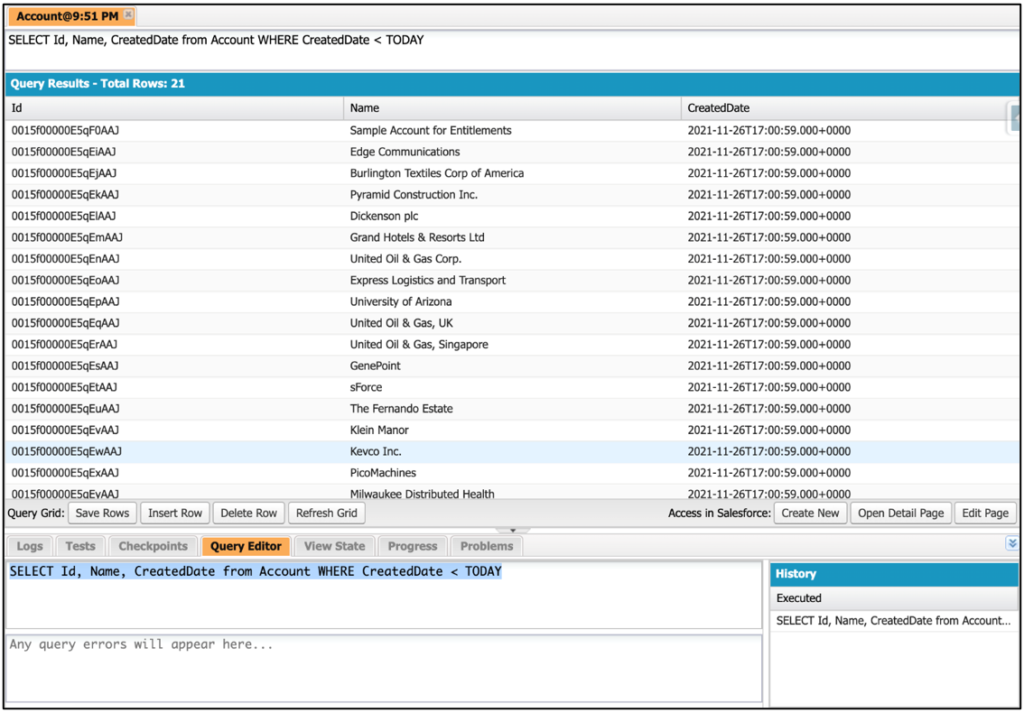
From here I can delete an individual row of data or I can update any of the columns I included in my query. In this case that would be Name since Created Date and ID are not editable fields. One benefit to Developer Console over Workbench is that you have the ability to in line edit values that were returned from your query.
Additional Resources:
Cover Photo by Caspar Camille Rubin on Unsplash




