Salesforce Developer Console:
Salesforce has multiple tools that allow you to view, query, extract and manipulate the data in your environments. One of the tools we have previously discussed is Workbench. INSERT HYPERLINK. Another tool that is native to Salesforce that can be leveraged by Admins and Developers in your instance of Salesforce is called Developer Console. This is a powerful tool that should not be used unless you are familiar with querying data. Salesforce Admins should be selective about who they give access to use Developer Console.
Developer Console can be accessed from your Production or Sandbox instance by navigating to the gear icon and clicking Developer Console from the associated dropdown.
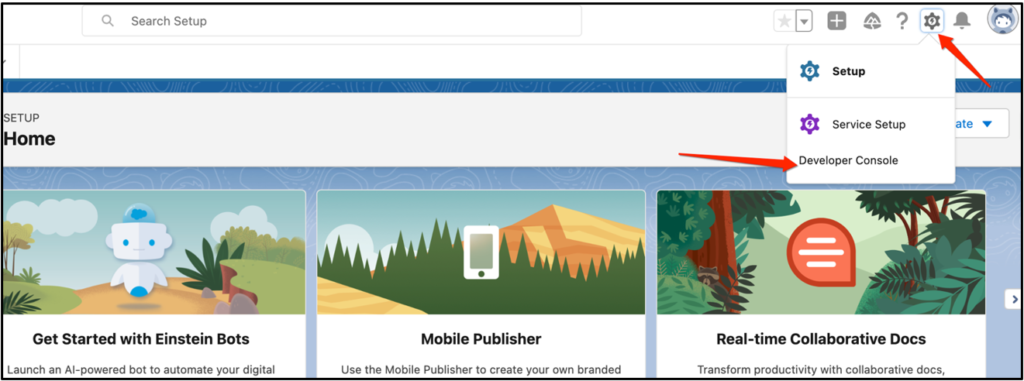
Once you choose Developer Console a pop-up window will show up which is the launched version of the console.
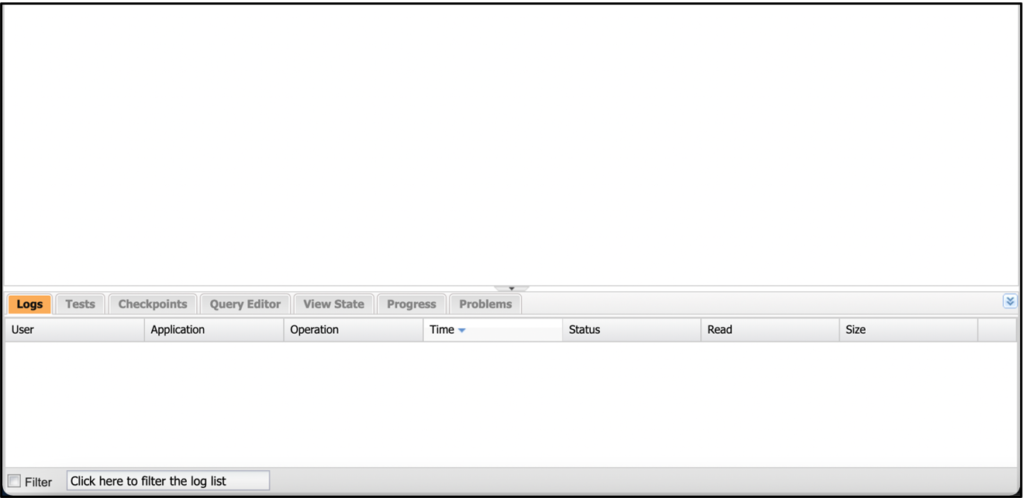
If you are new to tools such as Developer Console, some of the areas you might find yourself actively working in are Query Editor from the above screenshot and in the below screenshot Open Execute Anonymous.
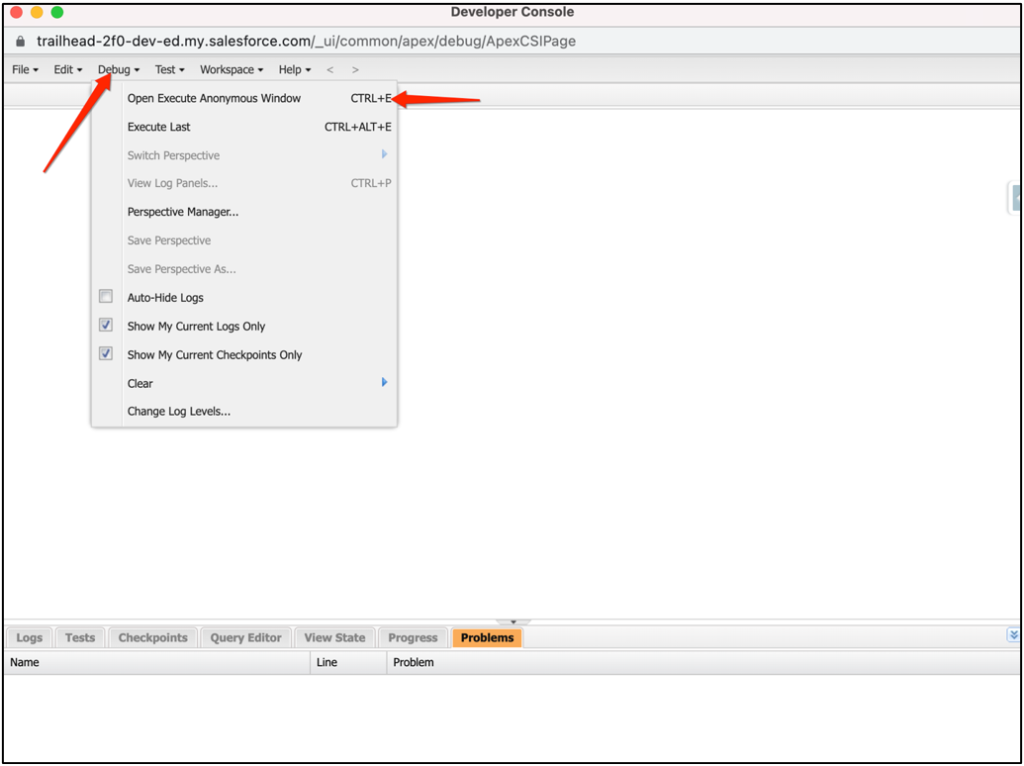
In an Execute Anonymous window you could do functions such as run a script to delete records, run a script to update records or kick off an Apex job. The query editor allows you to write freeform queries of the data in your instance.
In a future post we will walk through the Query Editor functionality of Developer Console.
Cover Photo by Christopher Gower on Unsplash




