One method that can be extremely helpful to administrators in Salesforce as well as to people on an implementation team is the ability to log in as another user. One of the ways that I often use this approach is when someone reports an issue that I’m not able to reproduce or reproduce consistently. Salesforce has methods in place to give administrators the ability to log in as another user. In this blog, I will walk through how to enable this setting as well as log in as another user.
The first thing you’ll want to do is check to see if the Login as Another User setting is enabled or disabled in your org. First, head to Setup -> Login Access Policies. That screen will look like this.
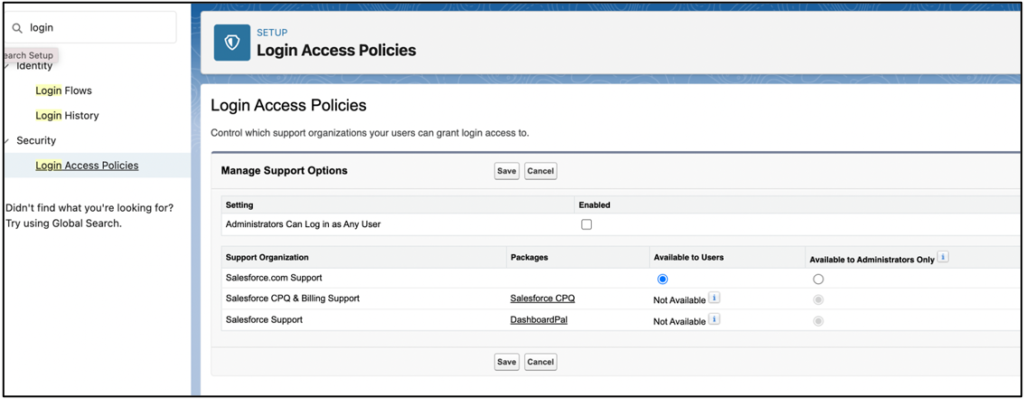
As you can see in the above screenshot, Administrators currently would not be able to log in as any user in the system. Once you check the box, that access will be activated.
Once you have selected the Administrators can log in as Any User box, and click Save, navigate to the user list in Salesforce. From here you can see the Users that have the Login button next to their name allow me as an Administrator to login as that user.
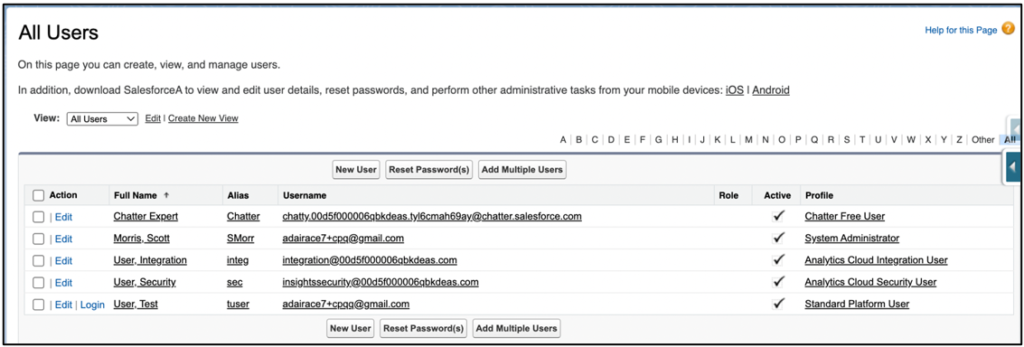
If I click into the User Detail of the Test User, there will be another Login button. I will click Login from the User Detail page. You can see in the below screenshot that I am actively logged in as the Test User based on the ribbon at the top of the screen.
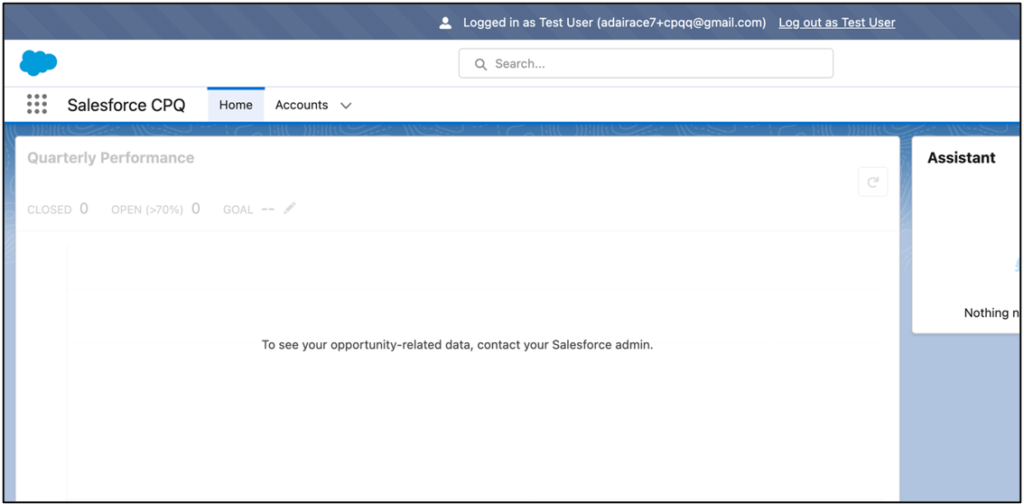
From here, I could try and reproduce any issues that the user is experiencing. The login as another user is a very simple way to try and work through any issues your user base or customer base are having by being able to experience exactly what they are experiencing without having to share passwords or get on a screen sharing call.
Cover Photo by Micah Williams on Unsplash




