Salesforce to NetSuite Product Integration:
In this article, we will go through the SFDC to NetSuite Product Integration. This is one of the most common integrations and we will go through all the steps needed in Boomi to Implement this.
Items in NetSuite correspond to Products in Salesforce.
How to Fetch Products from SFDC:
Once a Product is created in Salesforce you could fetch it in Boomi by performing the following steps:
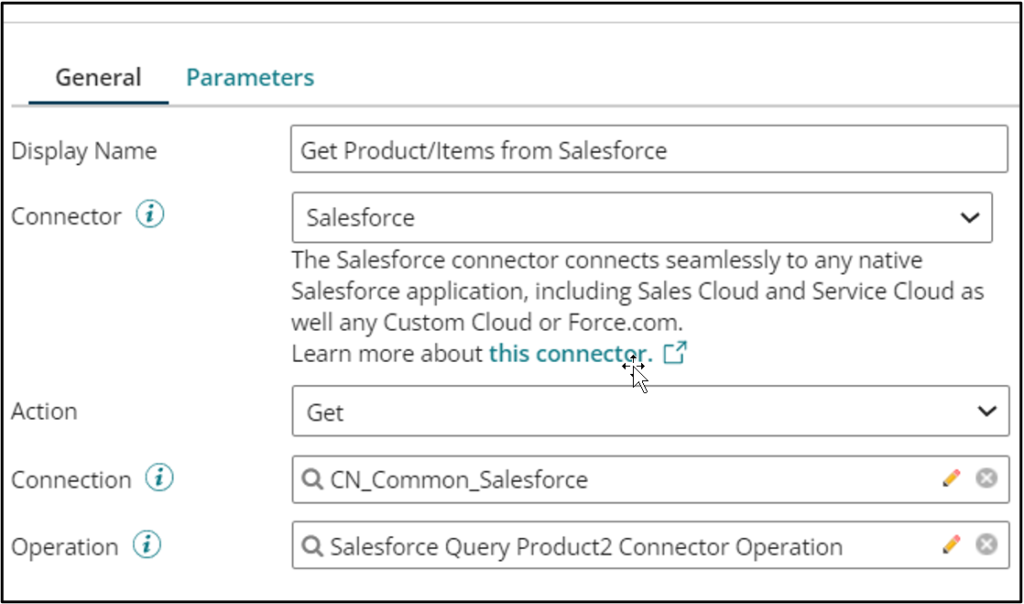
Action: Get
Connection: Select the common connection you have in your Account
Operation: Create a new Product Query operation by following the steps Below.
- Click on the Import button at the top right of your screen
- Select the common SFDC Connection and click on next
- Object Type should be Products and Action should be Query.
- If you are to fetch Parent/Child objects then don’t checkbox the Skip import of parent/child hierarchy
- Once completed Boomi will fetch the Schema of the Product object of SFDC
- It is a recommended practice to select only the fields that you would actually need for your integration as circled in the screenshot below:
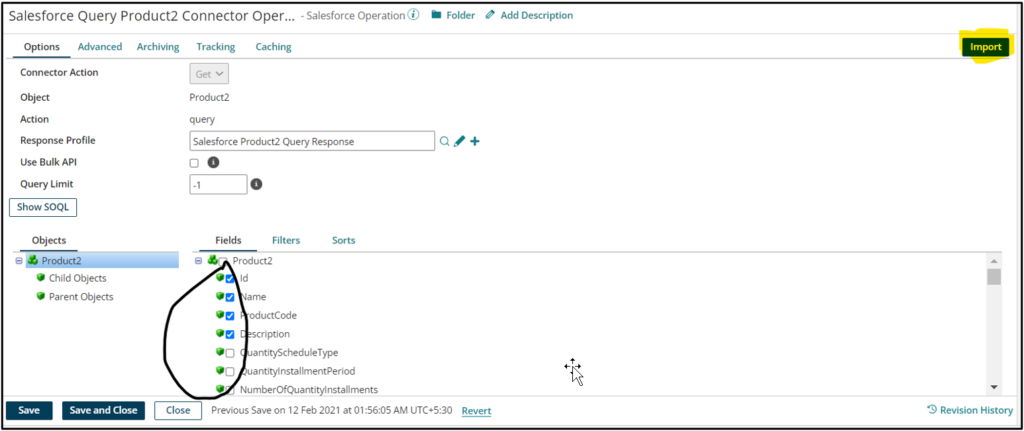
Once you have selected all the fields review the query by clicking on Show SOQL.
How to send data to NetSuite:
Before you do the SFDC to NetSuite mapping you need to import the NetSuite Profile. Based on the requirement you would do a Create/Update/Upsert to NetSuite. The recommended action for creating Items in NetSuite is Upsert.
The configurations could be as below:
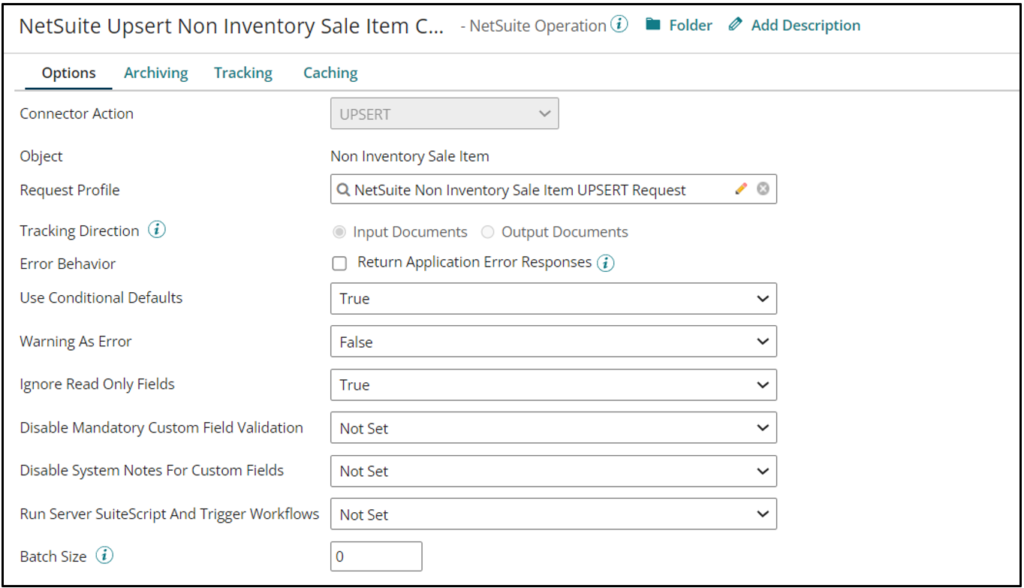
You need to specify the Action (Create/Update/Upsert) when you configure the connection:
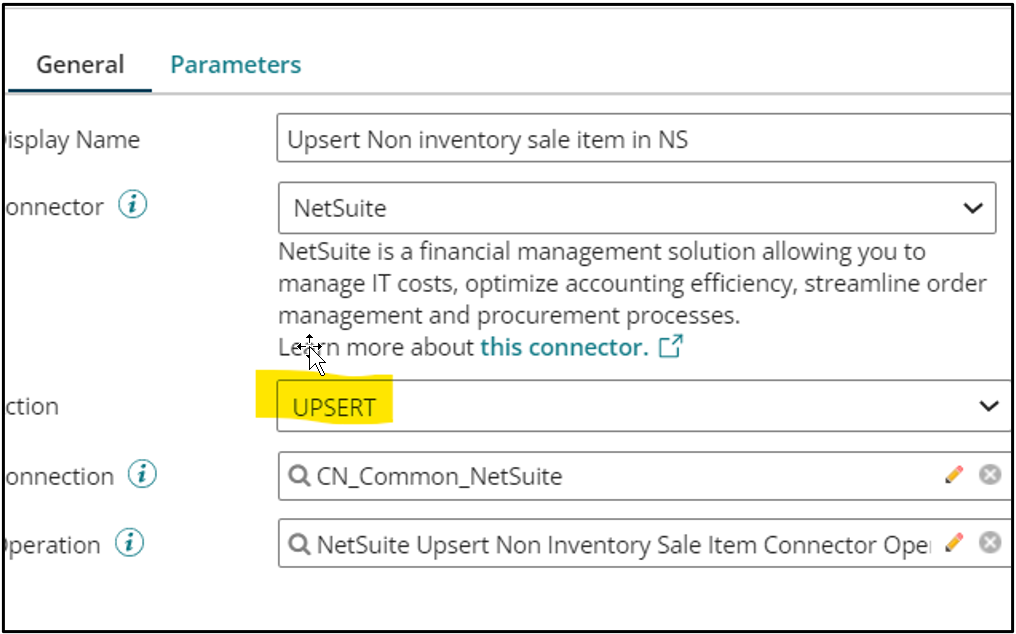
Performing the Mapping
Once both the source and target profile are imported you need to start your mapping.
Drag the map shape from the shapes palette and choose the source and target profile.
Below is a snapshot of an example of the mapping:
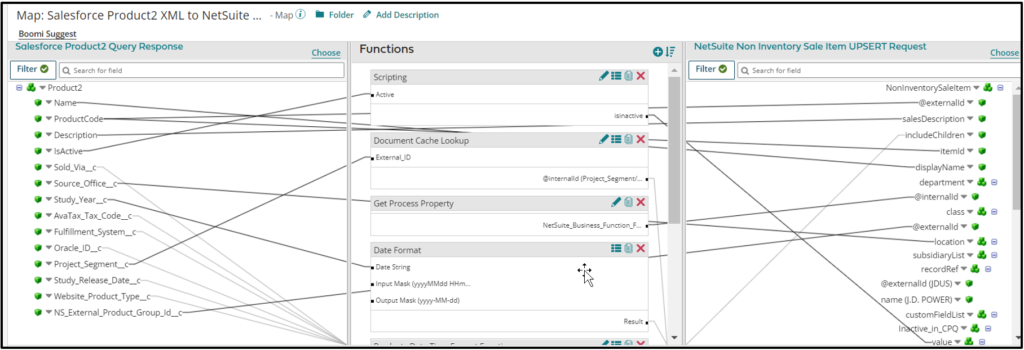
Following are key fields that you need to remember while mapping:
- External ID is mandatory to perform Upsert in NetSuite. You could use the Salesforce 18-digit Id as the external id.
- Subsidiary, class, department, location & External ID are the only mandatory fields while doing Upsert on Items.
- In NetSuite there are multiple types of Items like Inventory, Non-inventory, Assembly, etc. Based on your Requirement make sure you select the correct object in the NetSuite operation. Apart from this map all the other fields based on your requirement and make sure you map any mandatory fields that you have set up in NetSuite.
Error handling is a very crucial part of any Integration. Please make sure you use the Try/Catch shape to your advantage to Perform Error handling.
Cover Image by DilokaStudio on Freepik




