Atom Worker
An Atom worker is a dedicated resource in Boomi’s cloud atom / private cloud that is set to process real-time requests for a given account. Atom workers can be enabled only for cloud options and not for single tenant Atoms / Molecules.
Atom Workers is used to enhance the performance of your real-time calls.
The following connectors can use Atom workers:
- AS2 Shared Server
- BoomiAtom Queue
- BoomiMaster Data Hub Listener
- Flow Services Server
- JMS
- Microsoft Azure Service Bus
- MLLP Server
- Salesforce Platform Events
- SAP
- Web Services Server
When you use an Atom worker on a Boomi Atom Cloud, the following web service limitations apply:
- For Web Services Server connectors, the maximum number of web service processes that can execute simultaneously is 20 (with 10 queued).
- For Low Latency mode requests running on an Atom worker, the maximum web service process execution time is 30 seconds.
Note: Low latency mode can be enabled using the process option dialog only when the service enablement option is enabled in your account.
How to make use of Atom Worker?
There are some minor differences in process executions that use an Atom worker:
- The first request that causes an Atom worker to start can cause some delay in execution time. On the Attachment Quotas tab, Cloud owners can set the Minimum Atom Workers The property specifies how many Atom workers need to run at all times. That number of Atom workers starts as soon as the Cloud starts.
- Atom workers are configured to run for a specified period, then shut down automatically. A new Atom worker starts upon the next request. On the Attachment Quotas tab, Cloud owners can set the Atom Worker Warmup Enabled The property ensures that the new Atom worker is running and ready to take over when the other Atom worker shuts down.
- By default, Atom workers run for 24 hours and the duration for which it must run can be altered using the properties section. On the Advanced tab of the Properties panel, set the Atom Worker Time to Live property (com.boomi.container.worker.ttl).
Note: If the load on active Atom workers drops, the Atom Cloud reduces the number of Atom workers to the Minimum Atom Workers property value. In that case, an Atom worker can shut down before its Atom Worker Time to Live value is reached.
Track Atom Worker Status:
- Atom workers can be monitored and stopped, if necessary, on the Atom Workers tab of the Atom Management page.
- When Atom workers are enabled for an account, it applies to all low latency HTTP listener processes on the Atom Cloud.
- Messages are sent to the account’s container log when any of the following situations occur:
- A new Atom worker is requested but the account is already using the maximum number of Atom workers that it is allowed to have.
- An Atom worker’s status is being updated and the Atom worker has reached its maximum load.
- An Atom worker’s status is being updated and all Atom workers in the account have reached their maximum load.
Web Services Server process (General Mode) in an Atom worker
All Web Services Server processes that run on a Boomi Atom Cloud use an Atom worker.
If you are executing your Web Services Server processes on a private Atom Cloud, it is possible to force your general mode processes to use an Atom worker in your Atom Cloud. You do this by setting the following properties on the Attachment Quotas tab. You can set the properties for all accounts, or you can set them for an individual account that uses your Atom Cloud.
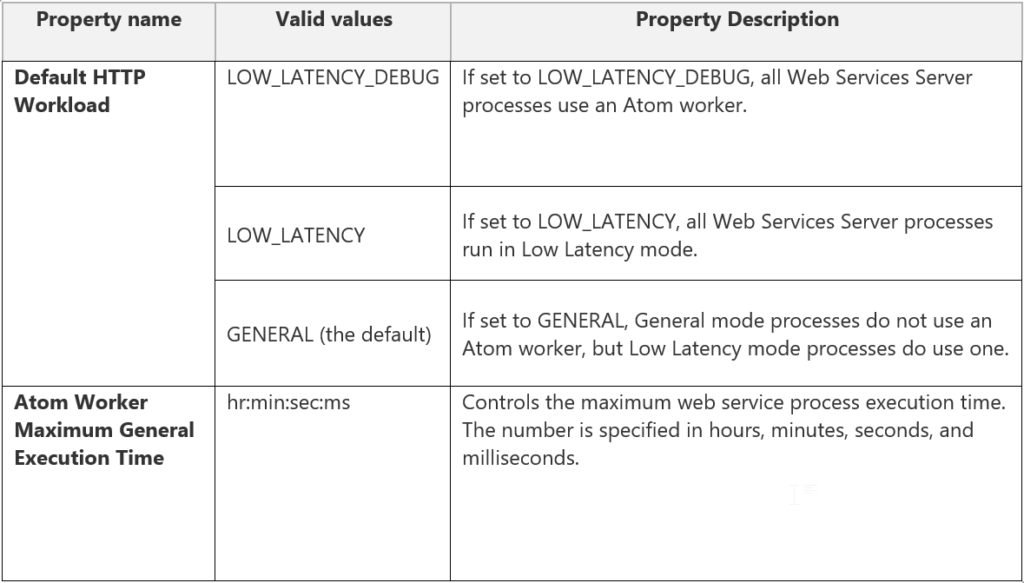
If you set these properties on a private Atom Cloud, the processes do not use forked execution, which improves processing time. However, these General mode processes run more slowly than Low Latency mode processes, so you cannot run as many General mode processes at the same time. Setting the properties also allows you to view detailed process execution reporting on the Process Reporting page, which normally is not available for all processes when you use Low Latency mode.
AS2 Shared Server process in an Atom worker
If you are executing your AS2 Shared Server processes on a private Atom Cloud, it is possible to force those processes to use an Atom worker in your Atom Cloud. You do this by setting the following properties on the Attachment Quotas tab. You can set the properties for all accounts, or you can set them for an individual account that uses your Atom Cloud.
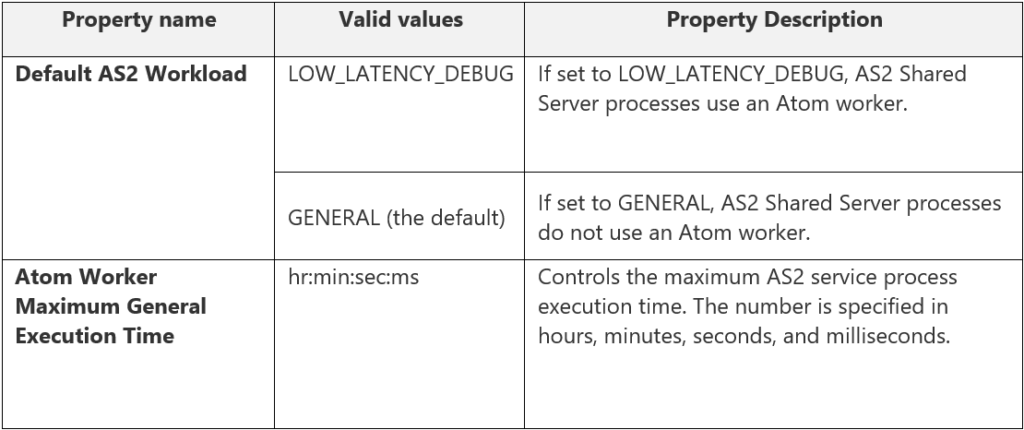
Limitations on General mode processes using an Atom worker
There are some limitations when you force General mode processes to use an Atom worker:
- Like low latency processes, General mode processes that use the Flow Control shape’s multi-thread parallel processing run as usual. However, if a process uses the Flow Control shape’s multi-process parallel processing, it is downgraded to multi-thread parallel processing.
- For General mode requests, there is a limit to the maximum service process execution time. The default is 10 minutes. You can change this limit by setting the Atom Worker Maximum General Execution Time property on the Attachment Quotas tab.
- Process is marked as pending on the process reporting page when the Atom Worker crashes while one of these General mode processes is executing
Cover Photo by Ümit Yıldırım on Unsplash




