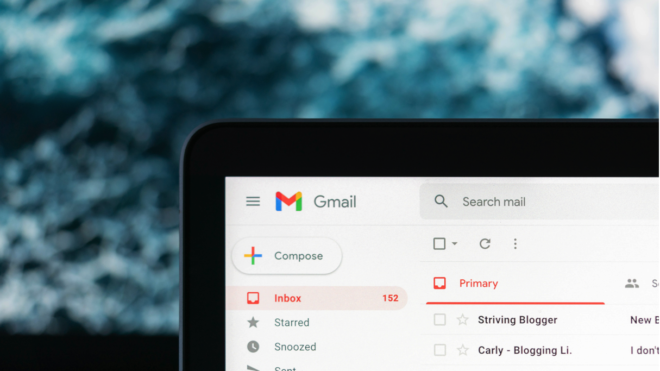On a recent request to determine which tool would be best suited for a client to integrate Gmail and Salesforce, it was rather difficult to find a clear blog post, help article, or webpage that compared different options.
Consequently, I’ve created this post to share the pros and cons of 3 common tools used for Gmail and Salesforce integrations. The 3 tools that are reviewed in this post are:
- Salesforce Connector by iEnterprises
- Enhanced Email and Gmail Integration by Salesforce
- Salesforce Inbox by Salesforce by Sales Cloud
1. Salesforce Connector by iEnterprises
Salesforce Connector has many of the basic functions one would expect from an email to Salesforce connection tool; new records are easy to create and view, emails are easy to log, tasks are easy to create and view, and events in Google Calendar can be easily logged in Salesforce.
Below, I’ve linked an email from Gmail to Salesforce through the connector by clicking one button. After the email is linked, even if I navigate to other emails and then come back to this email, the connector shows that I have already linked the record.
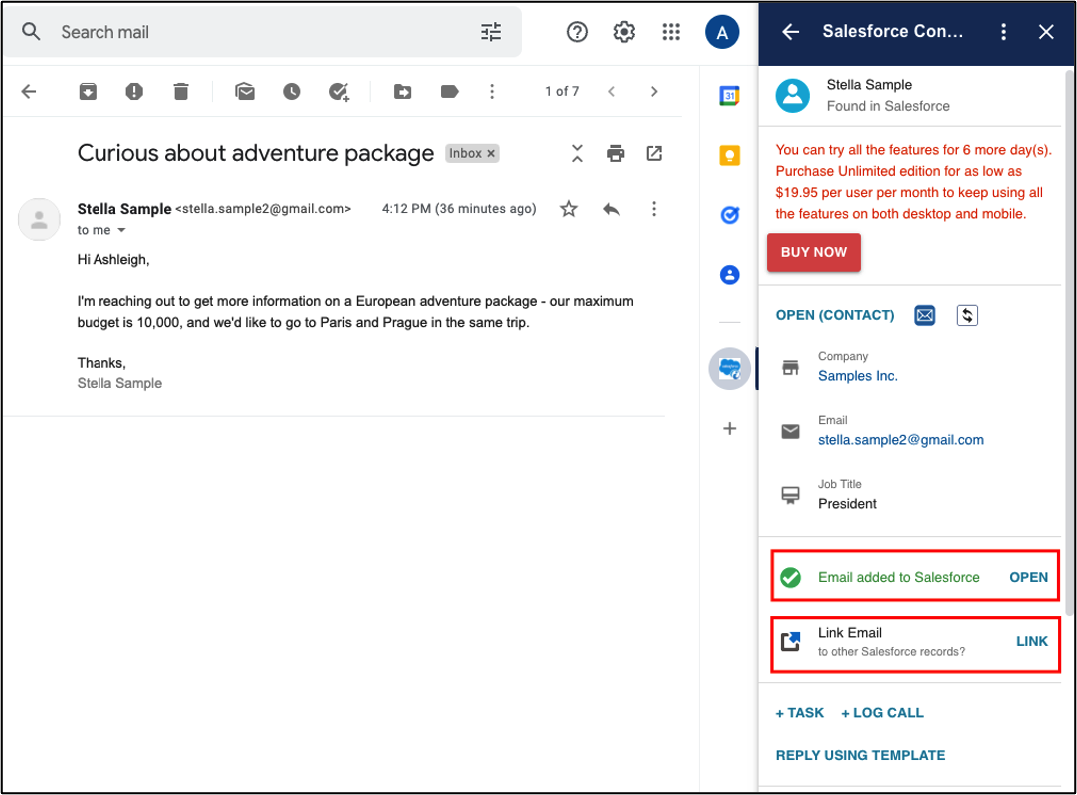
When viewing emails in Gmail, the connector also attempts to find social media accounts that may be related to the contact.
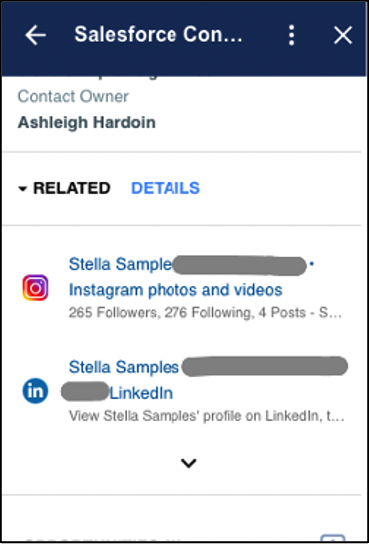
However, I noticed two specific items that would likely cause users frustration while using this tool.
First, the UI did not seem intuitive when navigating between records.
For example, to start out searching for a specific Opportunity record, I would navigate to the record search by clicking Browse Salesforce Records, select Opportunities from the object dropdown menu, either search for an Opportunity or select it from the displayed list, and click on the specific Opportunity record to open a new details view:
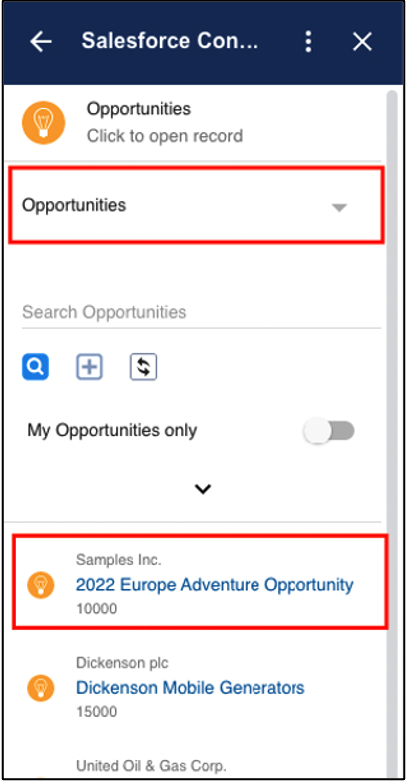
Once I’m in the record, I’d expect that hitting the back button would take me back to the list of Opportunities I was previously viewing, but it reroutes me to the main screen instead.
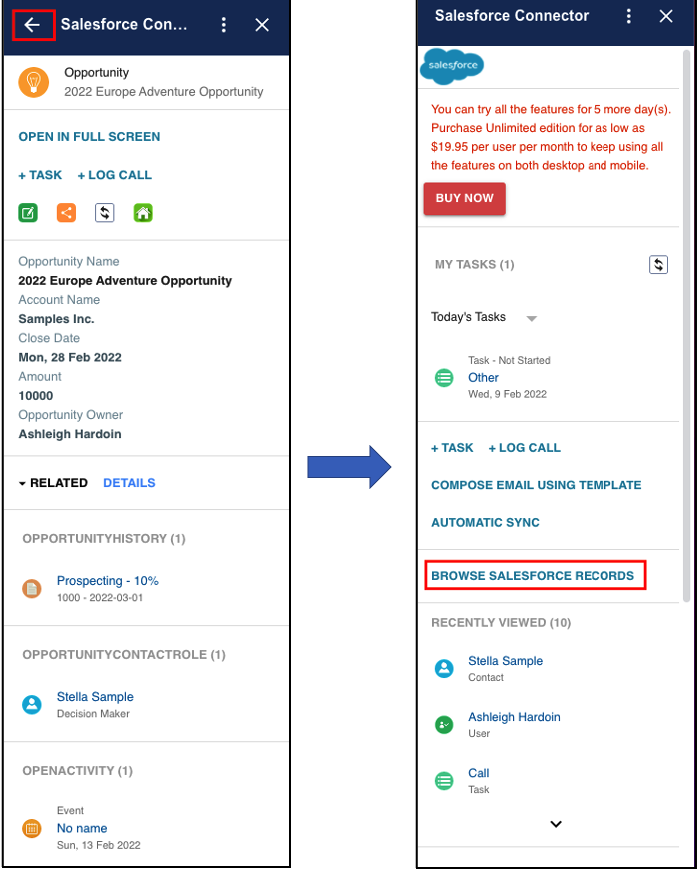
Second, when activities such as Events or Tasks are created, the name and date of those activities did not display correctly in the tool, regardless of if it was created in Salesforce directly or through the tool while in Gmail. Additionally, when I created an event on my Google Calendar and linked it to the contact, the event does show in the Activities on the contact record in Salesforce, but it does not show in the Activities of the contact record in the tool.
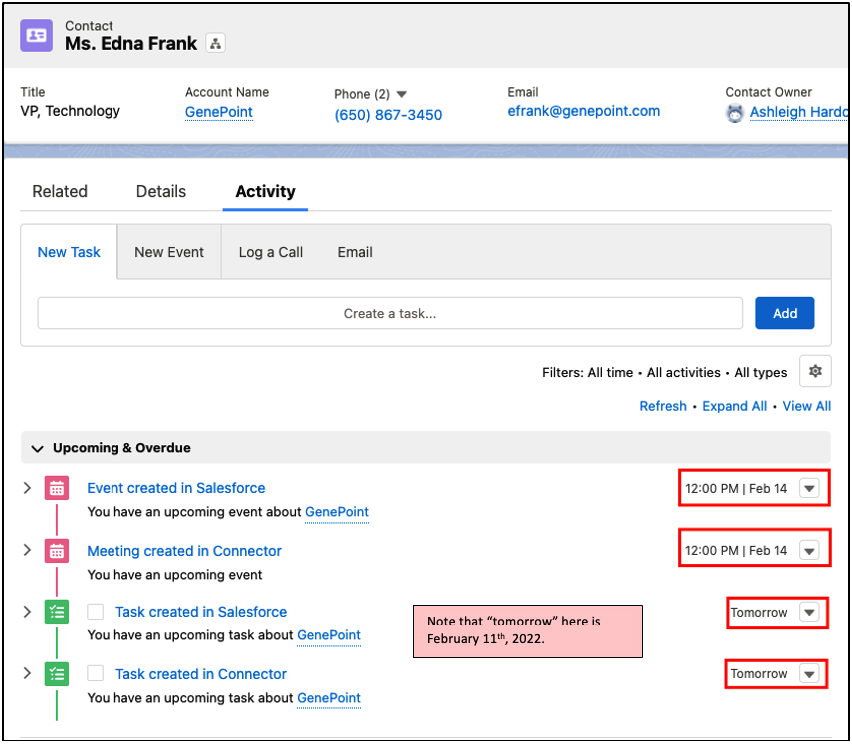
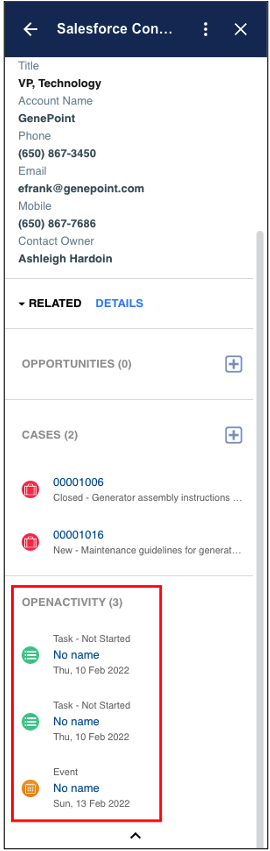
I confirmed that my Salesforce org and Google Calendar are listed in the same time zones as well, so that does not appear to be the cause of the issue.
These issues may be due to the fact that my tests were all completed in the trial version of the tool, but seeing this in a trial would certainly deter most prospective users from moving forward with a purchase of this tool.
Additional Info about Salesforce Connector:
- iEnterprises Connector for Gmail and Salesforce
- Salesforce Connector to G Suite
- iEnterprises Connector Pricing
2. Enhanced Email and Gmail Integration by Salesforce:
Another tool to integrate Gmail to Salesforce is the Enhanced Email and Gmail Integration in Salesforce. Similar to Salesforce Connector, the basic functions one would expect from an email to Salesforce tool are all present for the Gmail Integration that’s available in out-of-the-box Salesforce.
I can easily create new records through the integration, including new records that aren’t in the main dropdown menu.
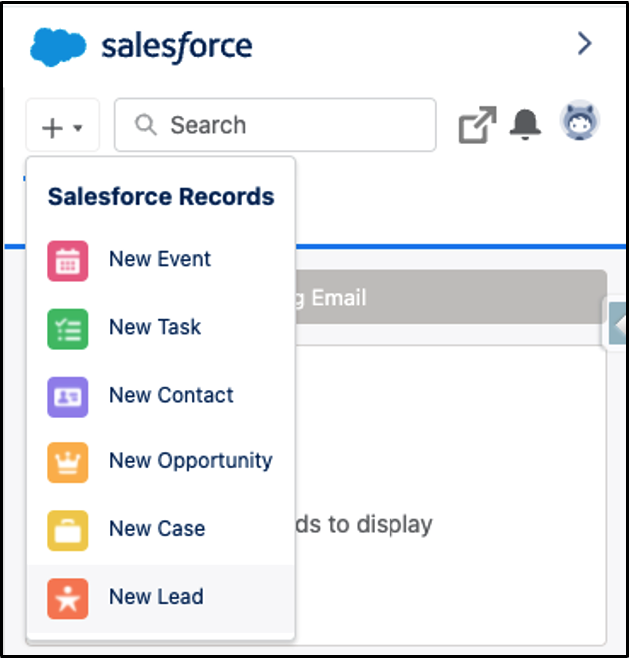
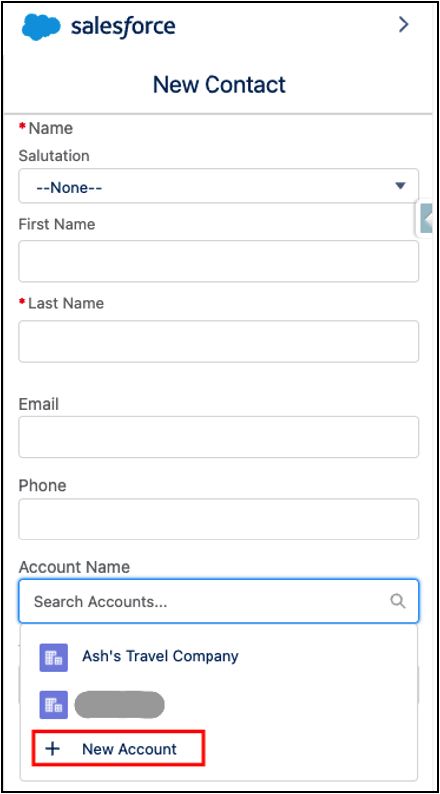
I can also log emails from Gmail to Salesforce with a single click.
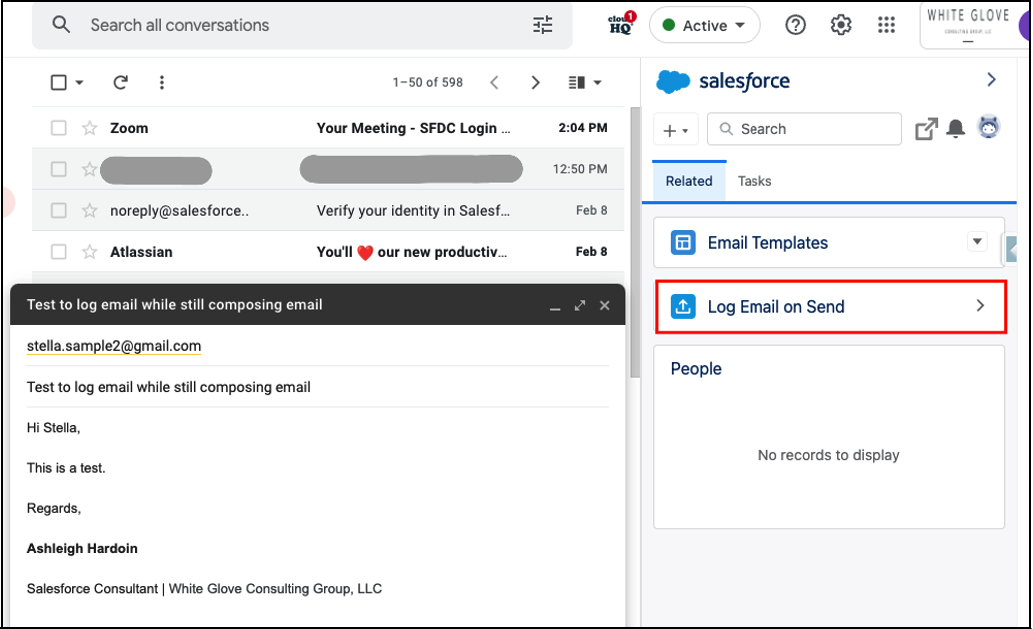
If the Log Email button is not clicked, the Enhanced Email and Gmail Integration does have a feature where it can remind users to log emails to Salesforce immediately after it’s sent so they don’t forget.

One of the most useful aspects of this tool for end-users is that the tool displays Salesforce information almost the same as it does in Salesforce – this functionality made it extremely easy to navigate between different records as well as between the tool and Salesforce.
Opportunity view with Gmail integration:

Opportunity view directly in Salesforce:
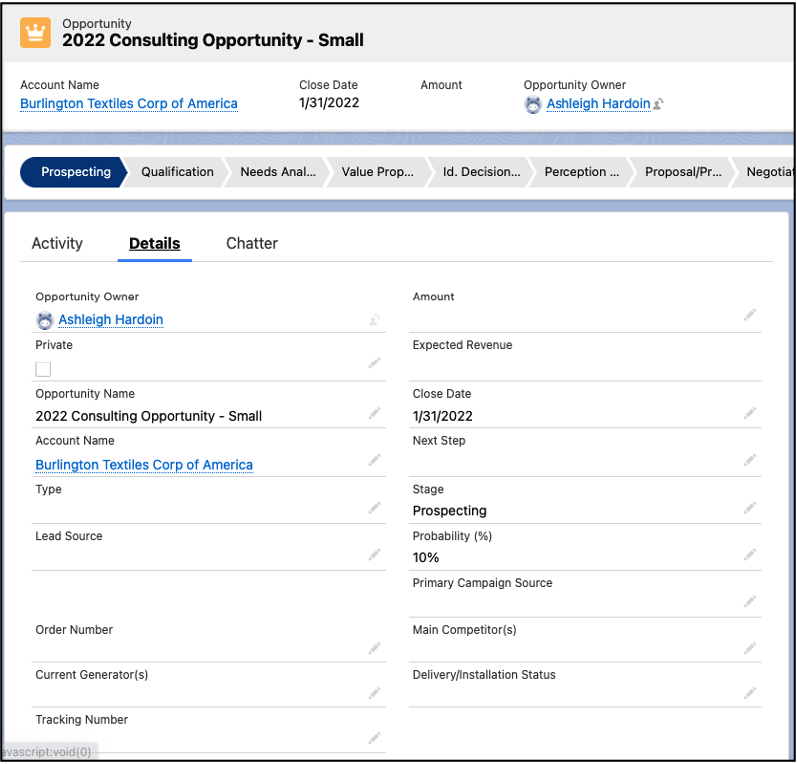
In addition, the Enhanced Email and Gmail Integration is free!
Additional Info about Enhanced Email and Gmail Integration:
- Salesforce Help: Set Up the Integration with Gmail
3. Salesforce Inbox by Salesforce by Sales Cloud:
Lastly, Salesforce Inbox is another great option for integrating Gmail to Salesforce. Although I couldn’t find a free trial of Salesforce Inbox, after reviewing demo videos and Salesforce help and info pages, it seemed that all of the features available in the free Gmail Integration are available in Salesforce Inbox, plus an array of added features geared towards a more rounded user experience and combined usage with Einstein Analytics for visibility and reporting on sales activities.
With Salesforce Inbox, users can schedule emails to send later so they can ensure emails are delivered to their clients at the exact right time.
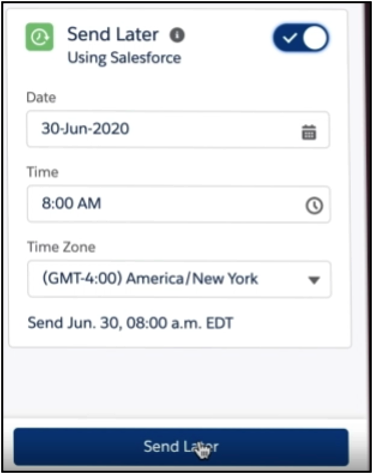
Users can also insert available blocks of time from their Salesforce calendar directly into emails.
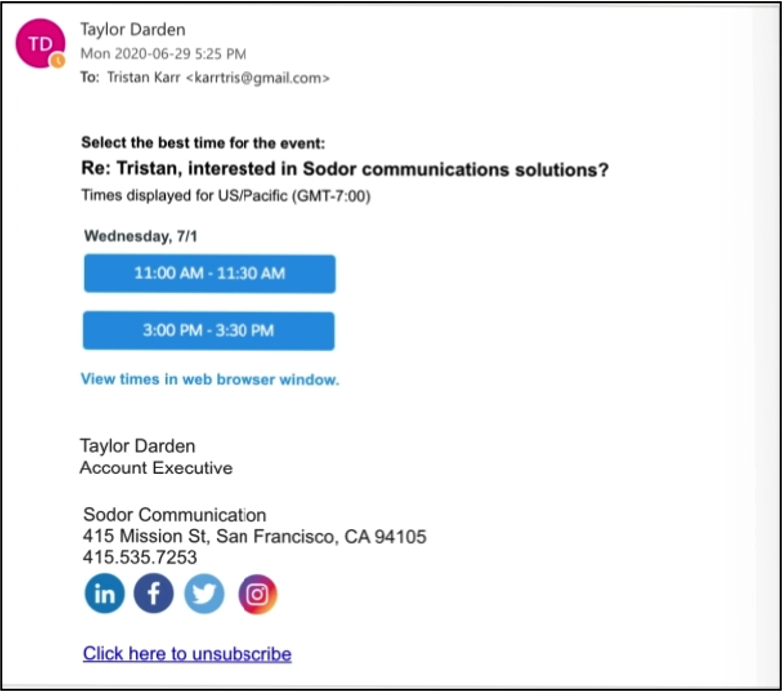
Additionally, users can activate email tracking for their emails that allows them to see when emails are opened and when links in the emails are clicked.
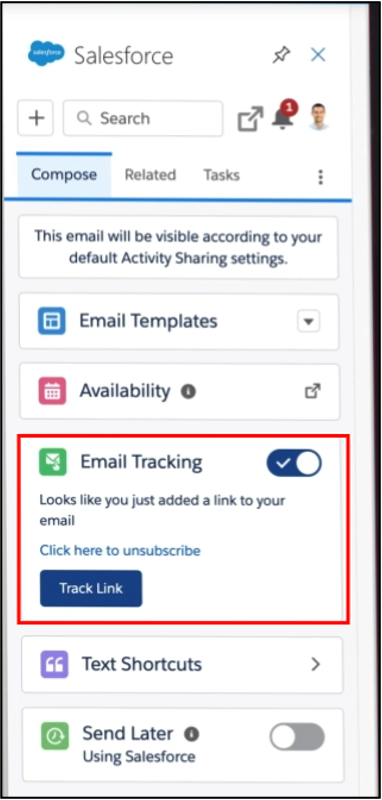
The main downside to Salesforce Inbox is that similar to Salesforce Connector, it is not a free tool.
Additional Info about Salesforce Inbox:
- Salesforce Help: Salesforce Inbox
- Salesforce: Sales Cloud Demo
Summary:
To summarize and compare similarities between the 3 tools for integrating Gmail and Salesforce, please see below.
Salesforce Connector by iEnterprises |
Enhanced Email and Gmail Integration through Salesforce Chrome extension |
Salesforce Inbox | |
| Tool shows other object records besides just Leads, Contacts, Accounts, Opportunities |
Y |
Y |
Y |
| Tool shows possibly related social media accounts for email contacts |
Y |
N |
Y |
| Tool supports creation of other object records besides just Leads, Contacts, Accounts, Opportunities |
Y |
Y |
Y |
| Tool supports use of Salesforce Email Templates |
Y |
Y |
Y |
|
Tool UI is easy to understand and navigate |
N | Y |
Y |
| When in Gmail, tool displays that email contact is not in Salesforce |
Y |
Y |
Y |
| When emails are sent in Gmail, the tool supports logging them in Salesforce |
Y |
Y |
Y |
| When emails are sent in Salesforce, the tool also sends the email to Gmail |
Y |
Y |
Y* |
| When Events are created in Gmail Calendar, the tool supports logging them in Salesforce |
Y** |
Y |
Y |
| When Events are created in Salesforce, they are visible in the tool |
Y** |
Y |
Y* |
| When other activities (e.g. Tasks, Logging a Call) are created in the tool from Gmail, they are logged in Salesforce |
Y** |
Y |
Y |
| When other activities (e.g. Tasks, Logging a Call) are created in Salesforce, they are visible in the tool when in Gmail |
Y** |
Y |
Y |
| Do emails logged through tool maintain rich HTML formatting? |
N |
Y |
Y* |
|
Free tool? |
N | Y |
N |
*Assumption based on similar functionality of Gmail Integration, could not personally test this without a trial and didn’t see this specifically in the demo
**Yes, but there appear to be issues with this functionality, as noted in the Salesforce Connector section
Fig.1, Fig. 2, and Fig. 3 are all from this Salesforce demo.
Cover Photo by Justin Morgan on Unsplash