Database Connection:
The first component you need to communicate with your database is the Database connection. The Database connection contains all the connection details for the database, including the hostname, port, database name, username, password, advanced options, and connection pooling options.
The database connector provides two options to connect to the database:
- It comes with a list of JDBC-compliant databases and the pre-loaded JDBC drivers you can directly connect to.
- A custom connection- You can set up your custom connection.
In case, you want to override the connector’s pre-loaded JDBC drivers to use a newer version of a driver there is no need to configure a custom connection.
- Go to Settings > Account Information and Setup > Account Libraries and upload the JAR files.
- Create a Custom Library component with the Custom Library Type as general.
- On deploying the component to the appropriate Atom, Molecule, Atom Cloud, or environment, the JAR files being referenced are automatically deployed to the /<installation_directory>/userlib directory.
- Atom restart may be required after the deployment of these components.
But if your connection requires other JDBC drivers, upload the JAR file containing the drivers to your account library. Once uploaded, you can create Custom Library components capable of containing JARs. Use these deployable components to place the JARs in the appropriate directory for the connector’s reference.
Note: Uploaded or imported files go through a virus scanner and if any virus is detected, you receive an error message, and the scan rejects the file. If an error persists, contact Boomi Support.
Database Connection Configuration:
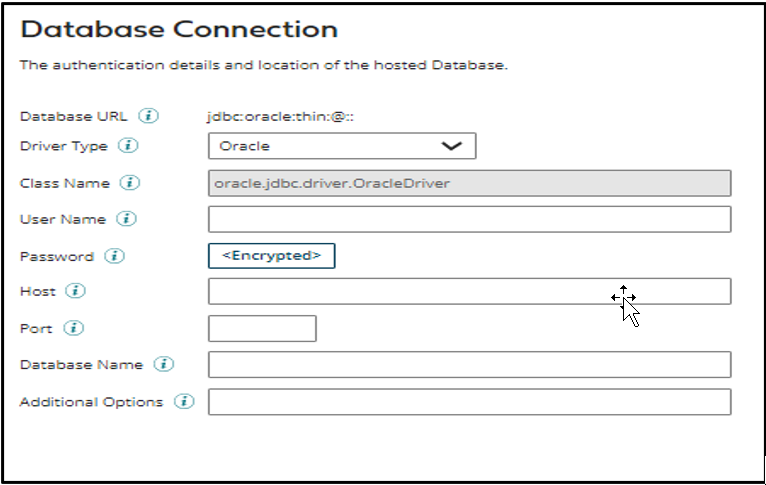
- Database URL: It’s a combination of values of all the other fields and is used for reference only.
- Driver Type: Select the database to connect to from the drop-down list or select “Custom” to specify the Connection URL directly.
- Class Name: Shows the JDBC driver’s fully qualified Java class name.
- Username: Stores the database username.
- Password: Stores the database user password.
- Host: IP address or name of the database server.
- Port: The port used to connect to the database server. Default ports are the following:
- SQL Server: 1433
- Oracle: 1521
- Sybase: 5000
- Derby: 1527
- DB2: 50000
- MySQL: 3306
Note: Refer to vendor documentation for additional ports and port number assignments.
- Database Name: The name of your database.
- Additional Options: It refers to any additional options that need to be specified in your database URL.
- Connection URL (Custom database type only): Refer to the JDBC vendor’s documentation for the connection URL syntax.
References:
- Refer to Boomi Database Connector before configuring database connection
Cover Image by rawpixel.com on Freepik




