When you go to any record detail page, you see a Highlights Panel like below that has Quick Actions and a few fields to quickly look at the record’s details. The below quick view in Salesforce is the Compact Layout of an Object.

For example, if you want to create or edit the Compact Layout, follow the below steps.
- Go to Setup
- Object Manager
- Select Account
- Select Compact Layouts as shown in the below image
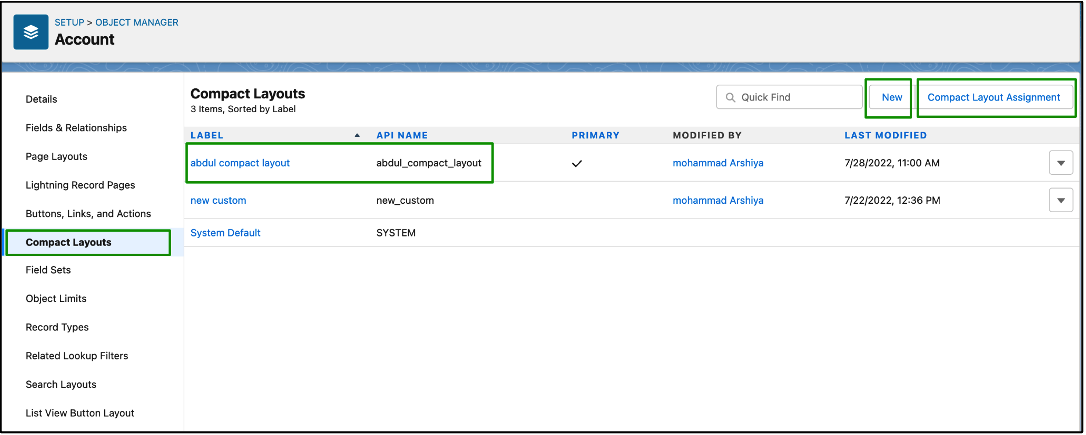
Compact Layout Limitations and Considerations
Limitations
A compact layout can only have fields from its object or a field that might be using a formula that is a cross-object reference to another object.
Salesforce fields that aren’t there in SOAP API are not available to add on compact layouts in the Salesforce mobile app.
Compact layouts support all field types except:
- text area
- long text area
- rich text area
- multi-select picklist
Considerations
- The component of record highlights section at the top of each record view in the Salesforce mobile app can be loaded with at most 10 fields. However, there are many factors that affect this view. For example, width of the screen, user permissions, etc.
- The modifications that you make to a compact layout are shown in both Lightning Experience and the Salesforce mobile app.
- Each record type corresponds to only one compact layout that is assigned to it. However, one compact layout can be assigned to multiple record types.
- While working with the Salesforce mobile app, the component of tasks automatically shows whether a task is open or closed and what the due date is (depending on a user’s access to activity dates). When making changes to a task compact layout, you don’t have to add some fields to the Selected Fields list.
Conclusion
In this way, when there are some fields that you need to show to the user to highlight fields of that record, you can use the Compact Layout and add/edit fields on it from Setup.
To learn more about Salesforce, check out some of my related blogs below!
Additional Resources
- Salesforce Help: Compact Layouts
- Salesforce Org-Wide Defaults
- Field History Tracking
Cover Photo by Foad Roshan on Unsplash




