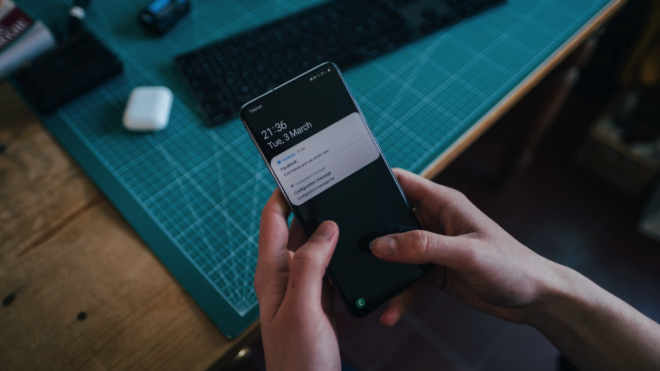Do you need to view records and how they are edited over time? Salesforce has two main modules that are natively available to users for these reasons and are sometimes misconstrued. These two are Field Tracking and History Tracking in Salesforce. In this article, I will discuss what Field Tracking is as well as how to configure it. In a future article, I will dive into History Tracking.
Feed Tracking is a feature of Salesforce that directly impacts the Chatter Feeds of your users. It allows you to select fields on both standard and custom objects that will be part of their Chatter Feed. This also allows users to select what they want to see from the available list in their feed. Feed Tracking can be viewed and updated from a setup perspective in Setup -> Feed Tracking.
![]()
Feed Tracking Levels
In this screenshot, you may notice that there are two distinct levels to enabling feed tracking. The first one is at the object level. You will need to first enable the ability for Feed Tracking at the Object level and then again at the Field level. This is in place so that Administrators can select only the most important fields to be displayed in the Chatter Feeds of users.
In the below screenshot, you will see that Field Tracking shows which objects already have it enabled. You can see that both Case and Account have Field Tracking enabled (with 2 and 3 fields selected respectively). You will also notice that Asset is not enabled yet.
![]()
In order to enable Field Tracking on the Asset object, all I will have to do is click the Enable Field Tracking checkbox and then select the appropriate fields that you want to include. Salesforce has a limitation of 20 fields that can be selected per object.
Field Tracking is a great way to help your users get a holistic view of their data via a Chatter Feed in Salesforce and is very simple to configure and update as their needs change.
Additional Resources
- Salesforce Help: Feed Tracking
- Trailhead by Salesforce: Enable Feed Tracking
Cover Photo by Jonas Leupe on Unsplash