Salesforce Product Rule Creation
In a previous blog, we talked about the major differences between price rules and product rules. We then further expanded on the price rule concept with a three-part series that walked through how to create a price rule with a summary variable. We then put that summary variable to use in a price rule. In this series, we will walk through how to create a product rule that fulfills the need to check the quantity of Product 1 to be equal to or greater than the quantity of Product 2. This is referred to as a Validation Product Rule. In a separate blog, we will walk through an example of how to create a Selection Product Rule.
First, let’s navigate to the Product Rules tab within Salesforce. From there we will click New in the upper right-hand side of the screen.
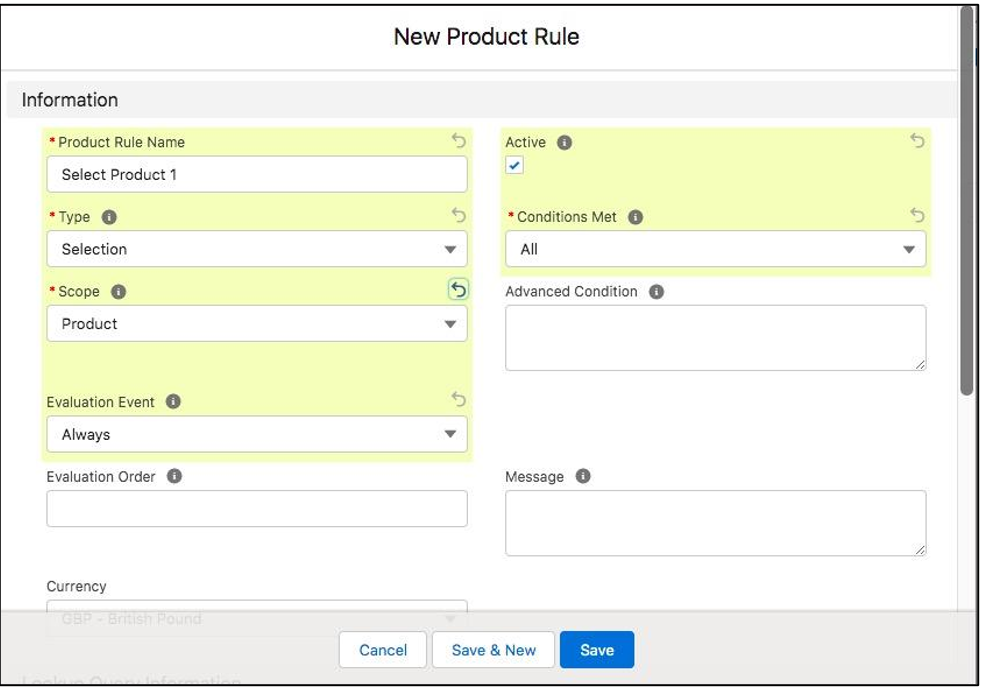
Because we are doing a Product selection rule, make sure that the Type field is Selection and the Scope field has the value of the Product. Like when we created Price Rules in a previous blog, we now need to create the conditions that will make this rule fire. After clicking save, scroll down, and click New next to the Error Condition section.
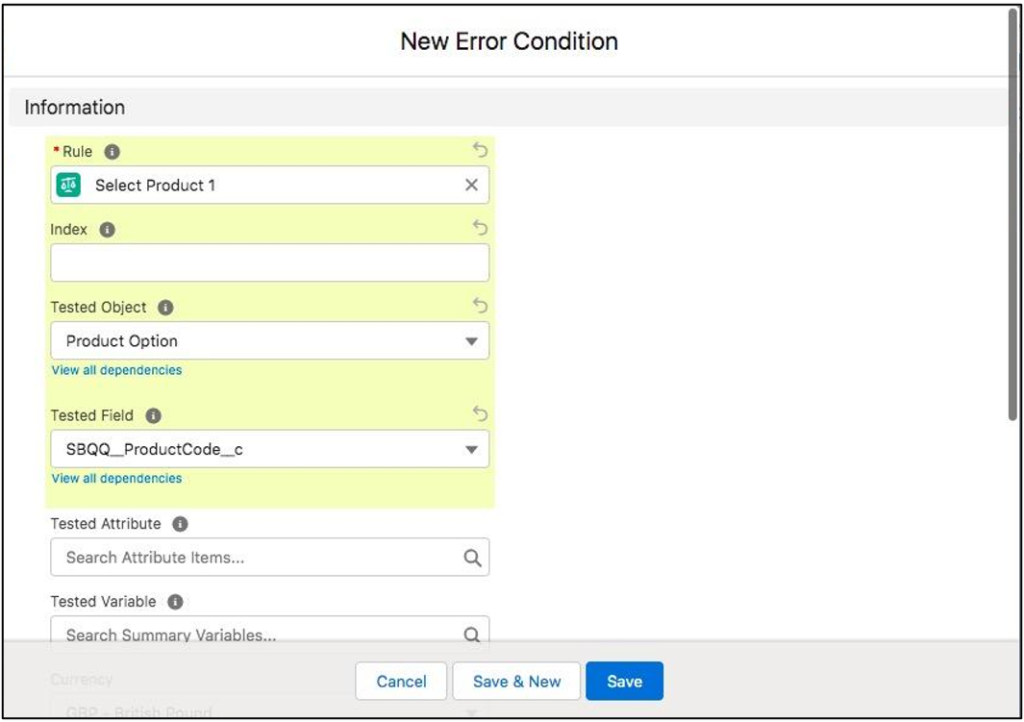
Note that we have chosen the Product Code field as the field we are testing against with the value of the Product. This will allow us to make sure that when Product A is chosen, we take the action against Product B. You could have multiple of these Error Conditions, however, for this scenario, we only need to have one.
In the following blog, we will talk about how to then move this into creating multiple Product Actions that then will be used to facilitate the actions of the rule. This will then allow us to create a Configuration Rule that will complete our Product Selection Rule.
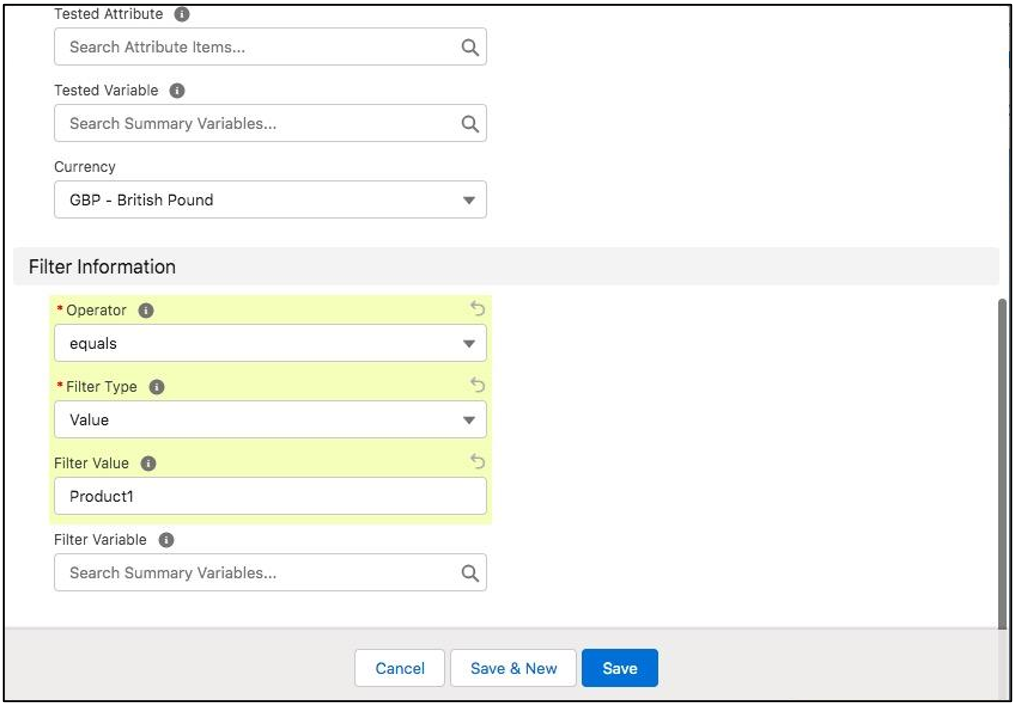
Additional Resources:
Cover Image by Freepik




