Salesforce Price Rule Creation – Price Condition and Action
In our first 2 blogs in this series, we walked through how to create a Summary Variable in CPQ as well as how to create the framework of the Price Rule. This included both field definitions and values on our newly created Price Rule. At this point in the process, we should have an active Price Rule. Let’s first navigate to that record in Salesforce. Your screen should look like this.
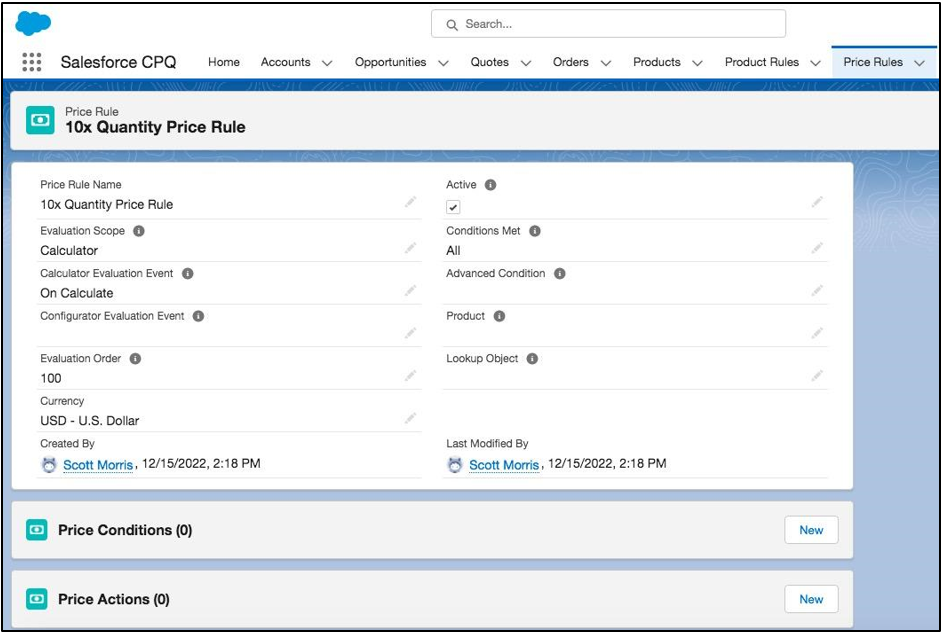
What we now need to do to make this Price Rule do what we intended is add both a Price Condition and a Price Action. First, let’s talk about what Price Conditions and Price Action are.
Price Action:
A Price Action is where we are going to link our Summary Variable to this Price Rule. A Price Action could also include a value, source field, formula, or lookup field. Here is what the Price Action for our example looks like.
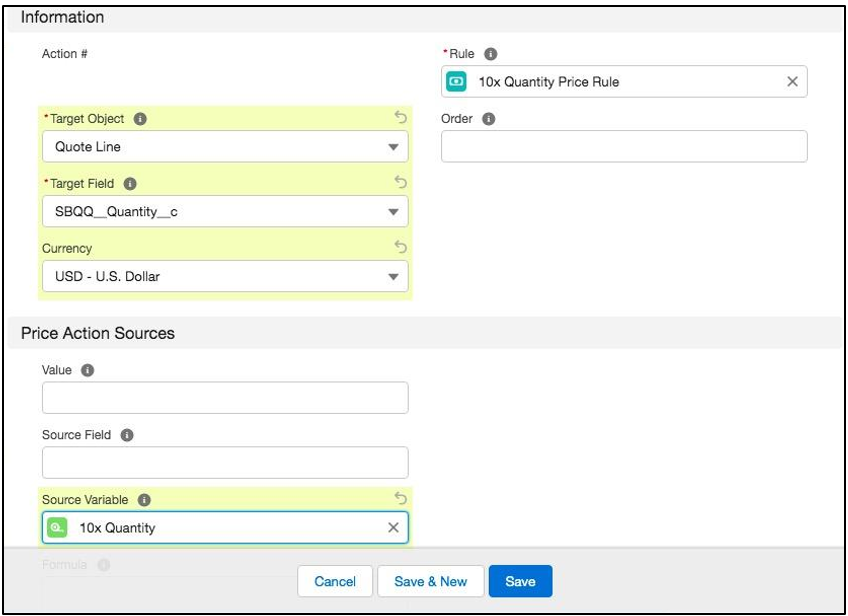
Target Object: Quote Line is what we select here since we are updating the Quantity Field of the Quote Line record.
Target Field: I’m updating the CPQ Quantity field, so I am choosing the managed Quantity field. You can add field to the picklist here under Objects -> Price Actions -> Target Field. There are some fields that will be default available.
Source Variable: Choose the Summary Variable that we made. In this case, it’s 10x Quantity.
Price Condition:
The last step in the Price Rule creation is to add in the Price Condition. The Price Condition is meant to test against either a field, summary variable, or formula. These can be tested against other fields, summary variables, or formulas. Here’s what our Price Condition will look like.

Essentially, we are saying with this condition that the Product Code of the record on the Quote Line (remember Quote Lines have a direct relationship to Product) must equal Product 1 for this Price Rule to fire.
At this point, our Price Rule has been created to the specifications we called out in the original blog. One final note is that you can of course have multiple Price Conditions and Price Actions. If you have multiple to a single Price Rule, make sure that your evaluation order for these is also planned out so the Actions and Conditions fire in the appropriate order.
Additional Resources:
Cover Photo by Austin Distel on Unsplash




