Salesforce Price Rule Outline Creation
In part 1 of the series about how to create Price Rules, we first created a Summary Variable that we will leverage in our Price Rule. This summary variable holds the calculations we want on the Quote Line while sales users create and edit quotes. What this blog will cover is how to create a Price Rule outline. In the third and final blog, we will walk through how to create a Price Condition and Price Action that we can associate with the Price Rule created below. This will be the second to last in the series on how to create a Price Rule.
First, navigate to the Price Rules link from the Salesforce menu. Click on New in the top right-hand corner of the screen. The pop-up dialogue box will look like this.
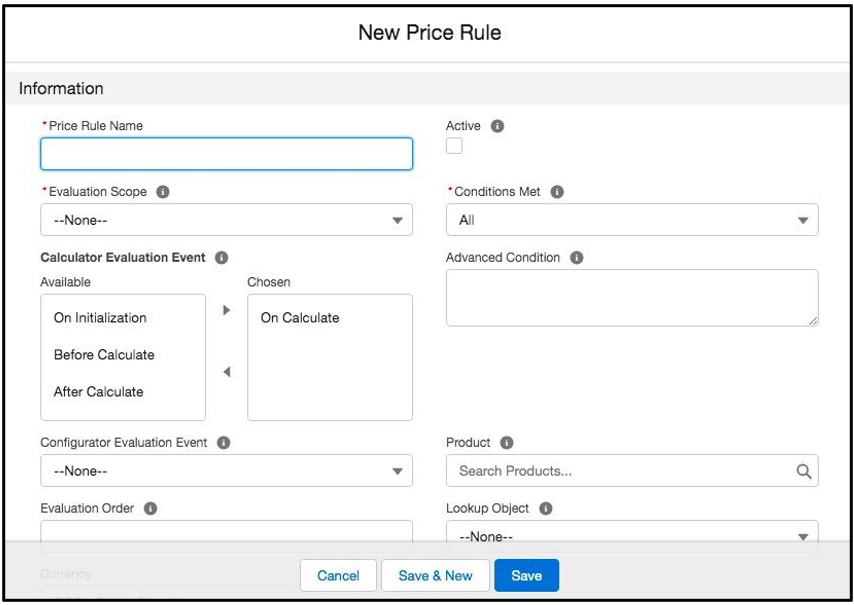
In our example here are the fields I am going to fill in and what they do.
Price Rule Name: This should be either within a naming convention created internally or at a minimum a clear explanation of what the rule is accomplishing.
Active: True or False are the options here and we will create the rule as active. If you were not fully finished with a rule, then you may want to mark it as inactive.
Evaluation Scope: This dictates when the Price Rule is fired. The two options are Configurator and Calculator. If you choose Configurator, then the Price Rule will fire when you are configuring products. If you choose Calculator, then the Price Rule will fire when products are added to the QLE. In the example we are working on I will choose Calculator.
Evaluation Order: This is a very important field if you have any overlap in your Price Rules. Typically, people will do multiples of 10 or 100 for the order. I will put 100 for my Evaluation Order field.
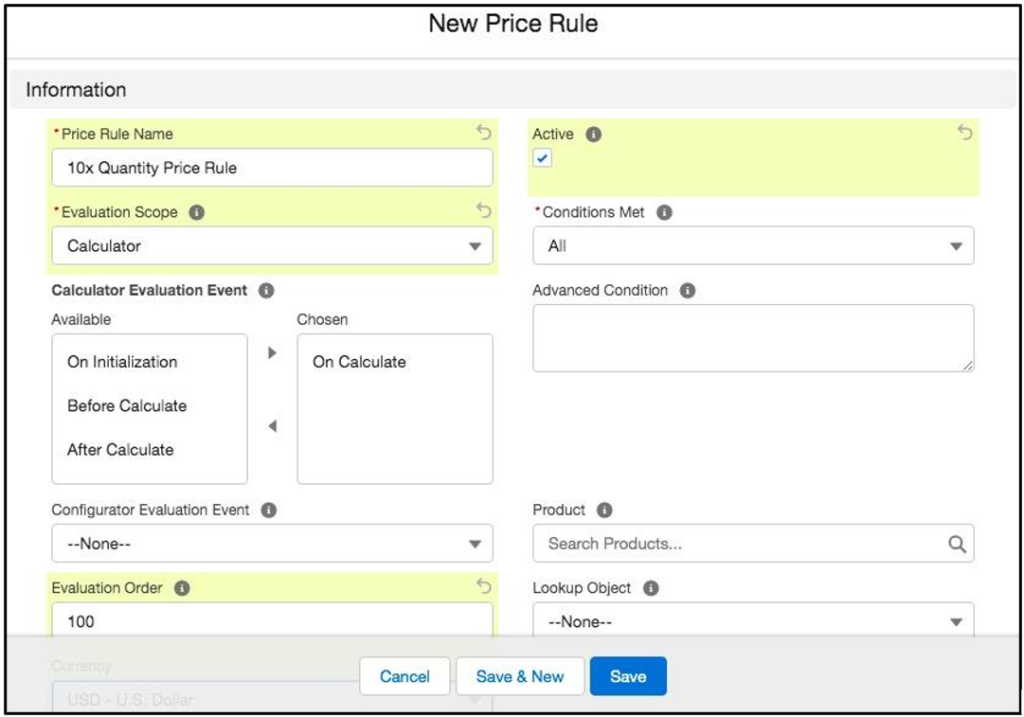
Now we have the outline of our Price Rule as well as our existing Summary Variable. However, we are still missing the association of these two together as well as filtering for the correct Product. We will accomplish these two tasks by creating both a Price Condition and a Price Action.




