In a previous blog, we discussed how you can create a Price Book in your Salesforce instance. These Price Books are used to store your Price Book Entries. A Price Book Entry is a Product that has been created that has a list price. This means that a Product in Salesforce and a Price Book Entry have a one-to-one relationship. A singular Product can be in multiple Price Books, however. In this blog, we will walk through how to add a Price Book Entry to an already existing Price Book.
Add a Price Book Entry
To add price book entries in Salesforce, we will first want to navigate to the Price Book section within Salesforce. After we are there, click on the associated Price Book that you want to add a Price Book Entry to. Once you are there you will see the Related and Details tabs. Click the Related tab.
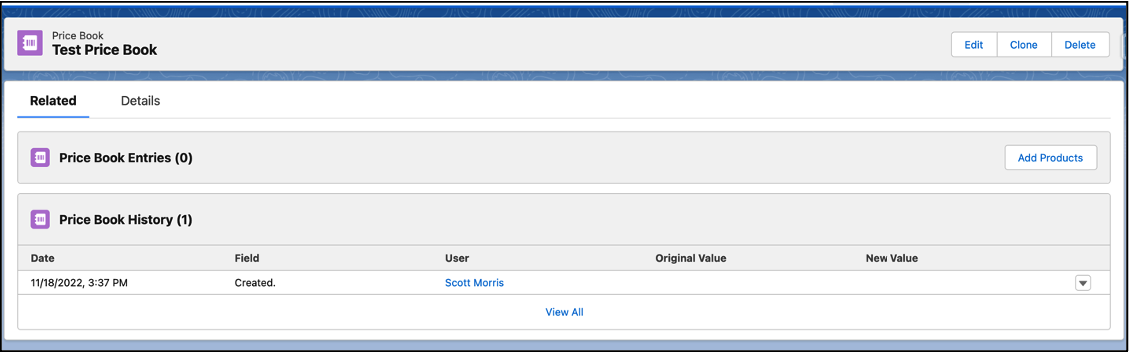
Click the Add Products button on the right side of the screen. Once you have selected Add Products, you will be shown a screen which has the available products to add as well as a search function.
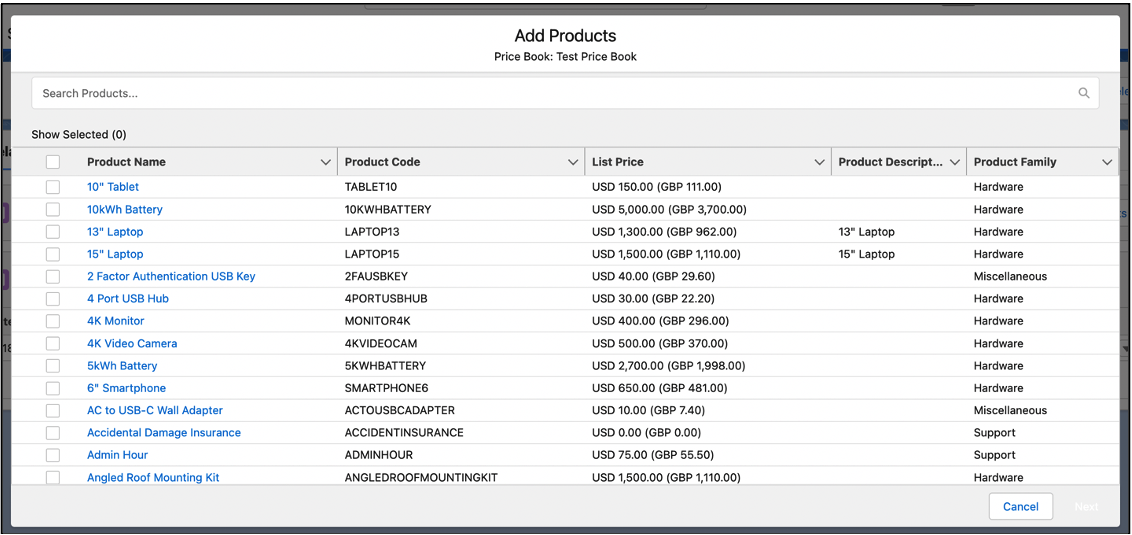
From this screen you can select one or multiple products that you want to add to your Price Book. In this example I will choose a single product to add to the Price Book. Once you select the appropriate product(s) to add, you will have to confirm the standard list price for those items.
Set Standard List Price
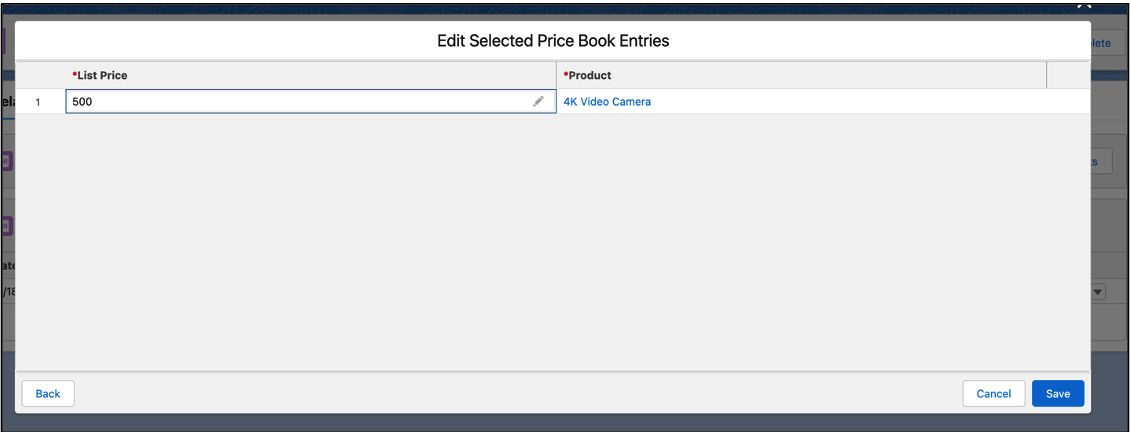
After you choose the standard List Price, you will be taken back to the Related tab on the Price Book. We can now see that the Product that I chose to add to the Price Book has a listing as a Price Book Entry. This means that if I were to select the Price Book then I would see the 4K Video Camera as an associated Product.
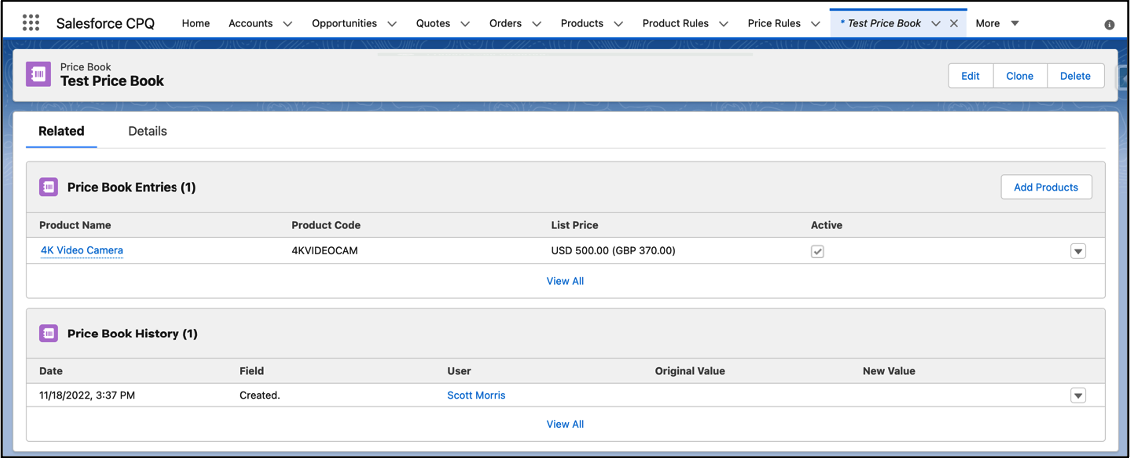
In the next blog post, we will discuss how to do a data load to the Price Book via Workbench.
Additional Resources
Cover Photo by Marissa Rodriguez on Unsplash




