In this blog, we are going to go over 2 features of Salesforce that may not be too well known. These 2 features can save you time when using the tool. Over the years of working in Salesforce, I am often either shown certain shortcuts or read about them in releases. This blog post will get updated with more Salesforce “shortcuts” or tips in the future as well.
Ability to easily input large numbers in fields
One way to save time and avoid errors when inputting large numbers into fields in Salesforce is to use the syntax of the number. For example, if I want to input 12 million into a field, I can simply type “12m” as a shortcut. Then, Salesforce will correct the values for me.

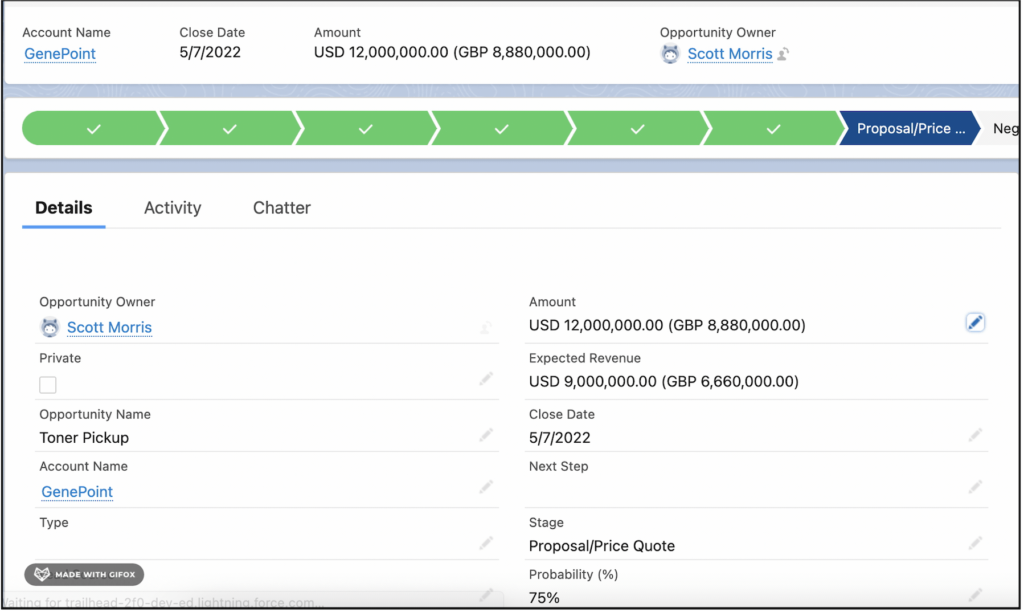
This same functionality works for both billion (b) and thousand (k) as well.

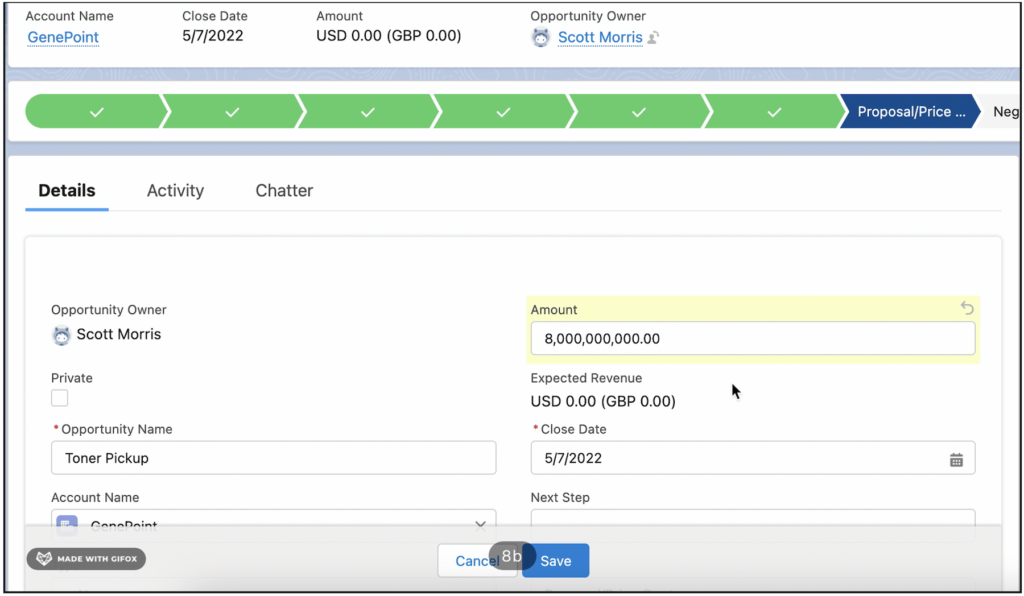
View where fields are being referenced
As a Salesforce Consultant, interacting with customer data is something I do on a daily basis. When I’m navigating an unfamiliar instance, I often need to figure out how a field is being populated or where a field is being used. There isn’t always robust documentation to help uncover this information. Consequently, we need to use the tips and tools that Salesforce has given us to figure out this information.
- Navigate to Setup -> Object Manager
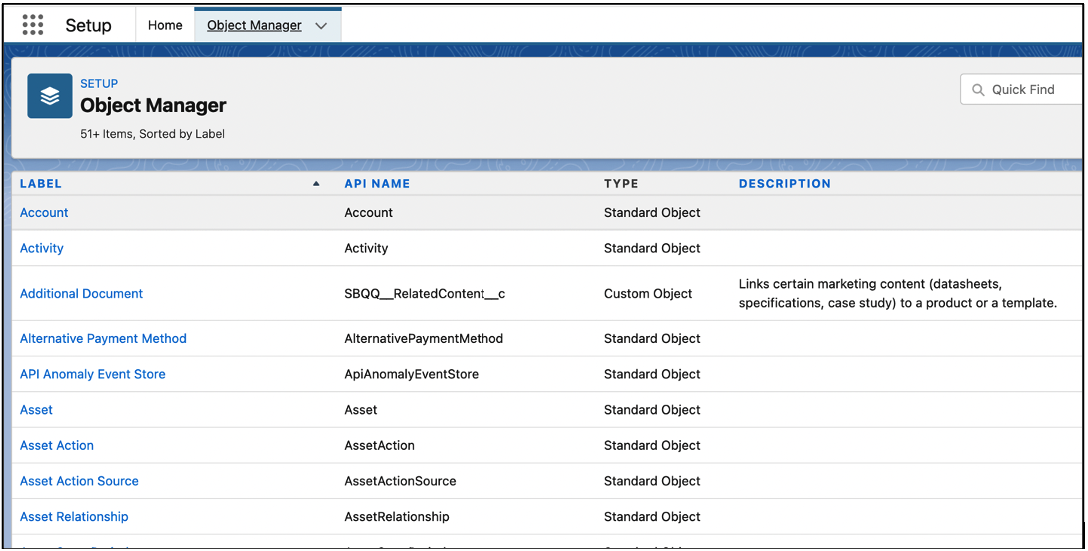
- Then click on the Object where the field resides that you’re trying to uncover more information about. In this example, we can use a field on the Account called “Active”. Click on the field name to be taken to the field details screen.
- Click the Where is this Used? button at the top of the page.

- Once you click that button, you will be taken to a list of places in Salesforce where this is being used. This can include layouts, flows, reports, and triggers. In this example, there are a handful of layouts as well as a report.
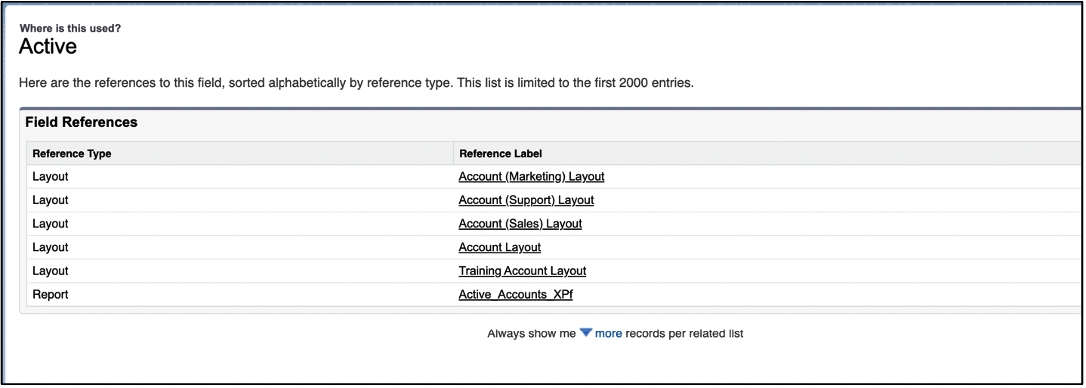
- Then, you are able to click the hyperlink to the related reference for the specific entry on this section. When you click on the hyperlink, you will be directed to the respective report, layout, trigger, or flow. I have used this button very frequently when trying to track down data points or understand the structure of how fields are populated.
For other Salesforce shortcuts and tips, check out the following blog posts on Workbench: “Using Workbench to Query Data” & “Using Workbench to Insert, Upsert, and Update Data.”
Additional Resources:
- Salesforce Help: Salesforce Tips and Tricks
Cover Photo by Aldo Delara on Unsplash




